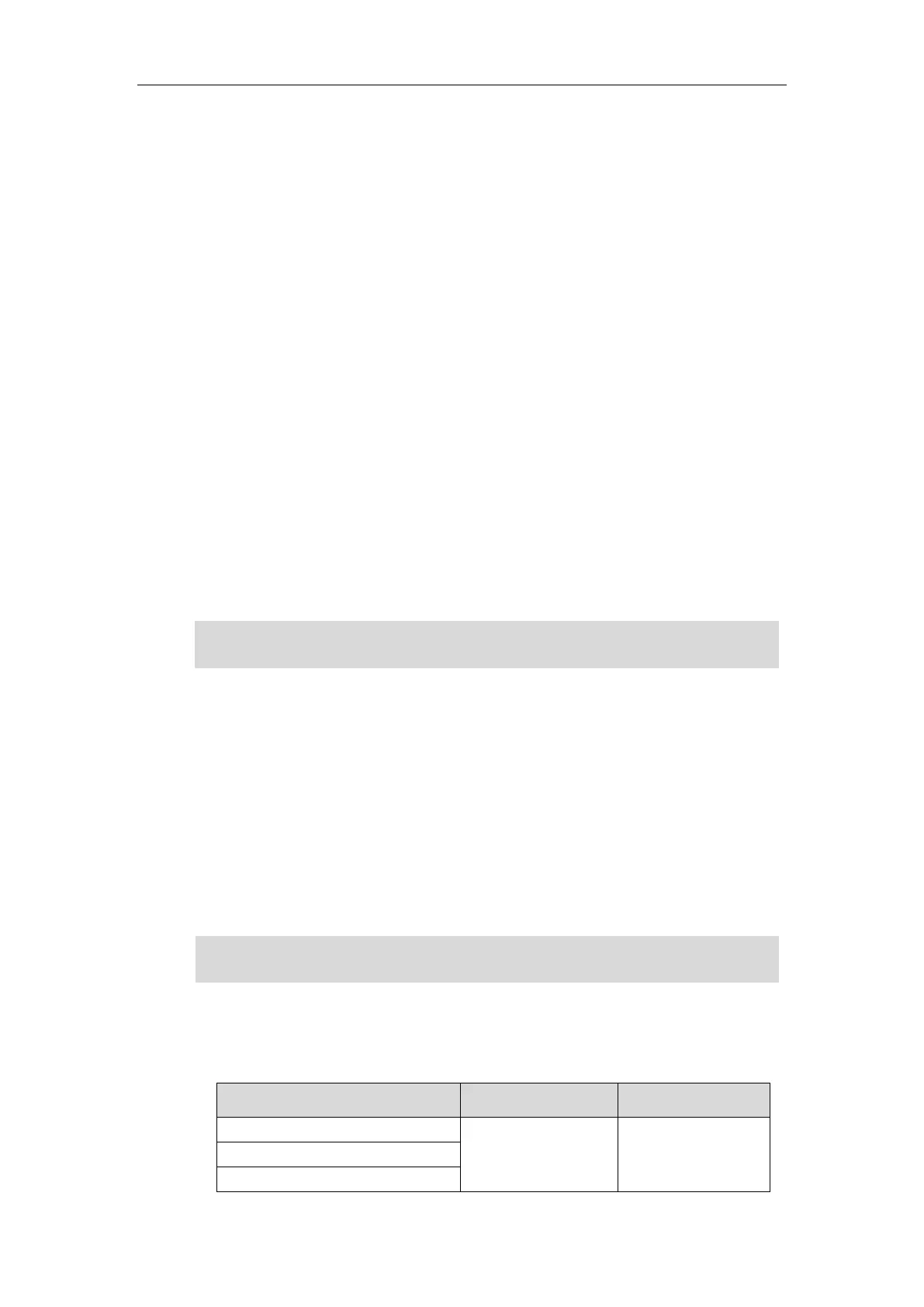User Guide for the CP920 HD IP Conference Phone
6
User Interfaces
Two ways to customize configurations of your CP920 IP conference phone:
The user interface on the IP phone.
The user interface in a web browser on your PC.
The hardware components keypad and LCD screen constitute the phone user interface, which
allows the user to execute all call operation tasks and basic configuration changes directly on
the phone. In addition, you can use the web user interface to access all configuration settings.
In many cases, it is possible to use either the phone user interface and/or the web user
interface interchangeably. However, in some cases, it is only possible to use one or the other
interface to operate the phone and change settings.
Phone User Interface
You can customize your phone by tapping the Menu soft key to access the phone user
interface. The Advanced Settings option is only accessible to the administrator, and the default
administrator password is “admin” (case-sensitive). For more information on customizing your
phone with the available options from the phone user interface, refer to Customizing Your
Phone on page 27.
Note
Web User Interface
In addition to the phone user interface, you can also customize your phone via web user
interface. In order to access the web user interface, you need to know the IP address of your
new phone. To obtain the IP address, tap the OK key on the phone when the phone is idle.
Enter the IP address (e.g., http://192.168.0.10 or 192.168.0.10 for IPv4;
http://[2005:1:1:1:215:65ff:fe64:6e0a] or [2005:1:1:1:215:65ff:fe64:6e0a] for IPv6) in the address
bar of a web browser on your PC. The default administrator user name and password are both
“admin” (case-sensitive).
Note
The options you can use to customize the IP phone via phone user interface and/or via web
user interface are listed in the following table:
For a better understanding of the menu structure, please refer to Appendix B – Menu Structure
on page 163
The access to the Advanced settings of the Account or Network via web user interface may be
blocked by the web browser (e.g., Chrome, Firebox) if you have installed “Adblock Plus plugin”.
