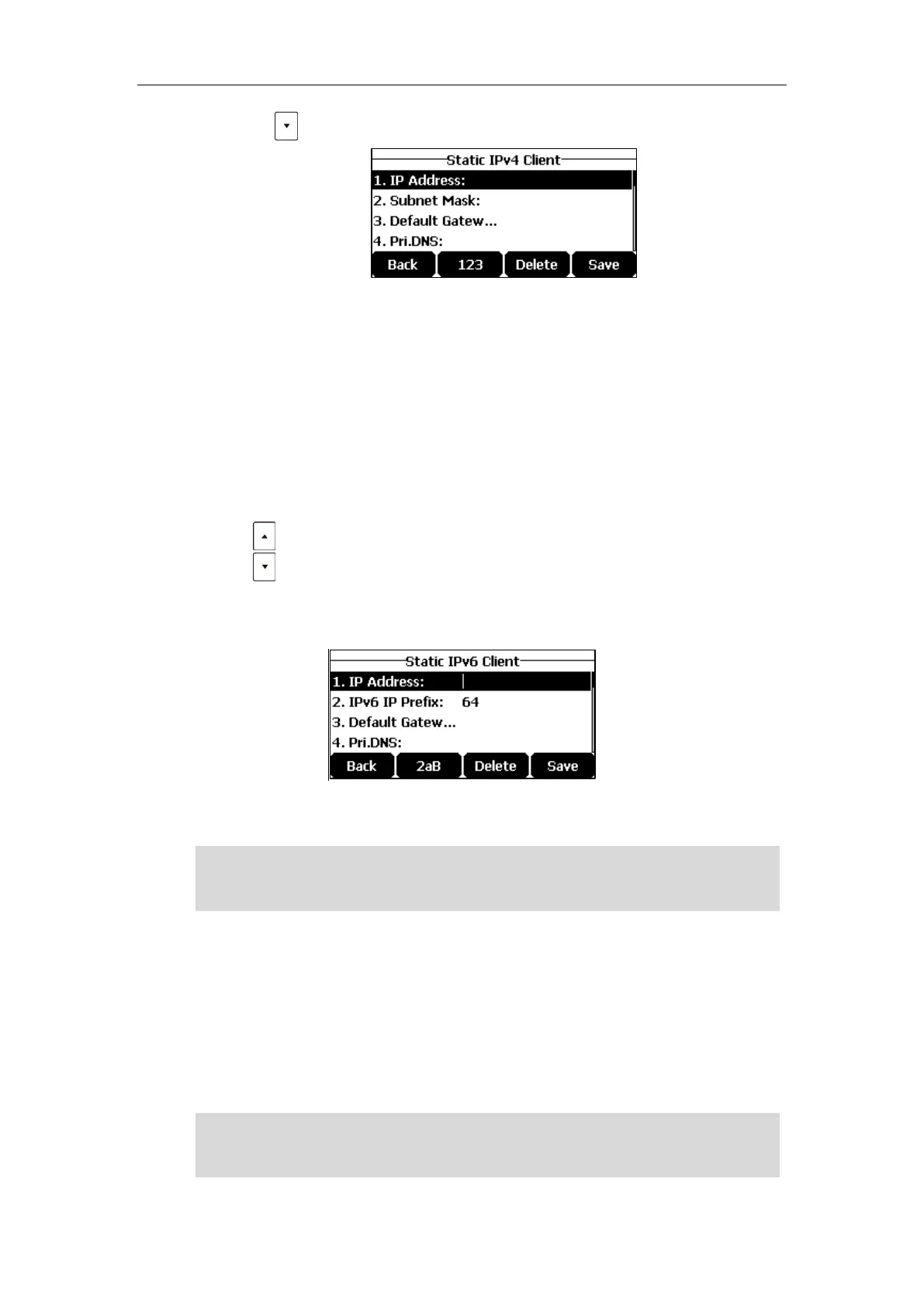User Guide for the CP920 HD IP Conference Phone
18
3. Tap the soft key to select Static IPv4 Client and then tap the Enter soft key.
4. Enter the desired value in the IP Address, Subnet Mask, Default Gateway, Pri.DNS and
Sec.DNS field respectively.
5. Tap the Save soft key to accept the change or the Back soft key to cancel.
You can configure a static IPv6 address for the IP phone. Before configuring it, make sure that
the IP mode is configured as IPv6 or IPv4 & IPv6.
To configure a static IPv6 address via phone user interface:
1. Tap the Menu->Settings->Advanced Settings (default password: admin)
->Network->WAN Port soft key.
2. Tap to select IPv6 and then tap the Enter soft key.
3. Tap to select Static IPv6 Client and then tap the Enter soft key.
4. Enter the desired value in the IP Address, IPv6 IP Prefix, Default Gateway, Pri.DNS and
Sec.DNS field respectively.
5. Tap the Save soft key to accept the change or the Back soft key to cancel.
Note
Wireless Network Settings
Yealink CP920 IP phone supports Wi-Fi feature. The IP phone can be connected to wireless
network if Wi-Fi is available within the area. For more information, contact your system
administrator.
Note
Wrong network settings may result in inaccessibility of your phone and may also have an impact
on your network performance. For more information on these parameters, contact your system
administrator.
Enabling Bluetooth may degrade your wireless network connection. To improve wireless network
performance, you should disable Bluetooth when it is not in use. For more information, refer to
Activating/Deactivating the Bluetooth Mode on page 133.
