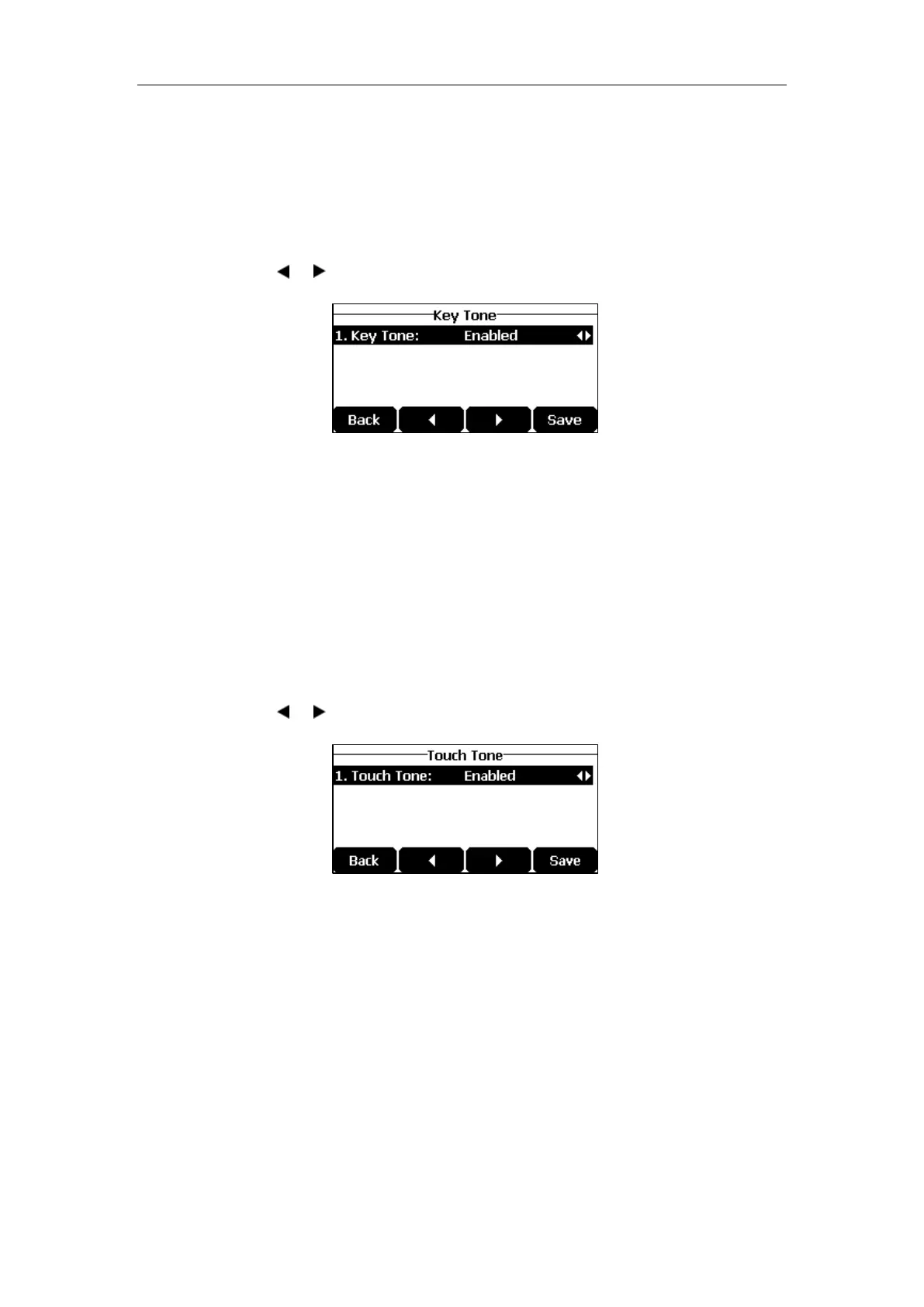User Guide for the CP920 HD IP Conference Phone
40
Key Tone
If you enable key tone, the phone will produce a sound when you tap the keypad on pre-
dialing or dialing screen.
To configure key tone via phone user interface:
1. Tap Menu->Settings->Basic Settings->Sound->Key Tone.
2. Tap the or soft key to select the desired value from the Key Tone field.
3. Tap the Save soft key to accept the change or the Back soft key to cancel.
Key tone is configurable via web user interface at the path Features->Audio.
Touch Tone
If you enable touch tone and tap the keys (except the off-hook key), the phone will produce a
sound when it is not on the dialing/pre-dialing screen and not in a call.
To configure touch tone via phone user interface:
1. Tap Menu->Settings->Basic Settings->Sound->Touch Tone.
2. Tap the or to select the desired value from the Touch Tone field.
3. Tap the Save soft key to accept the change or the Back soft key to cancel.
Key tone is configurable via web user interface at the path Features->Audio.
Contact Management
This section provides the operating instructions for managing contacts. Topics include:
Directory
Local Directory
Blacklist
Favorite Directory
