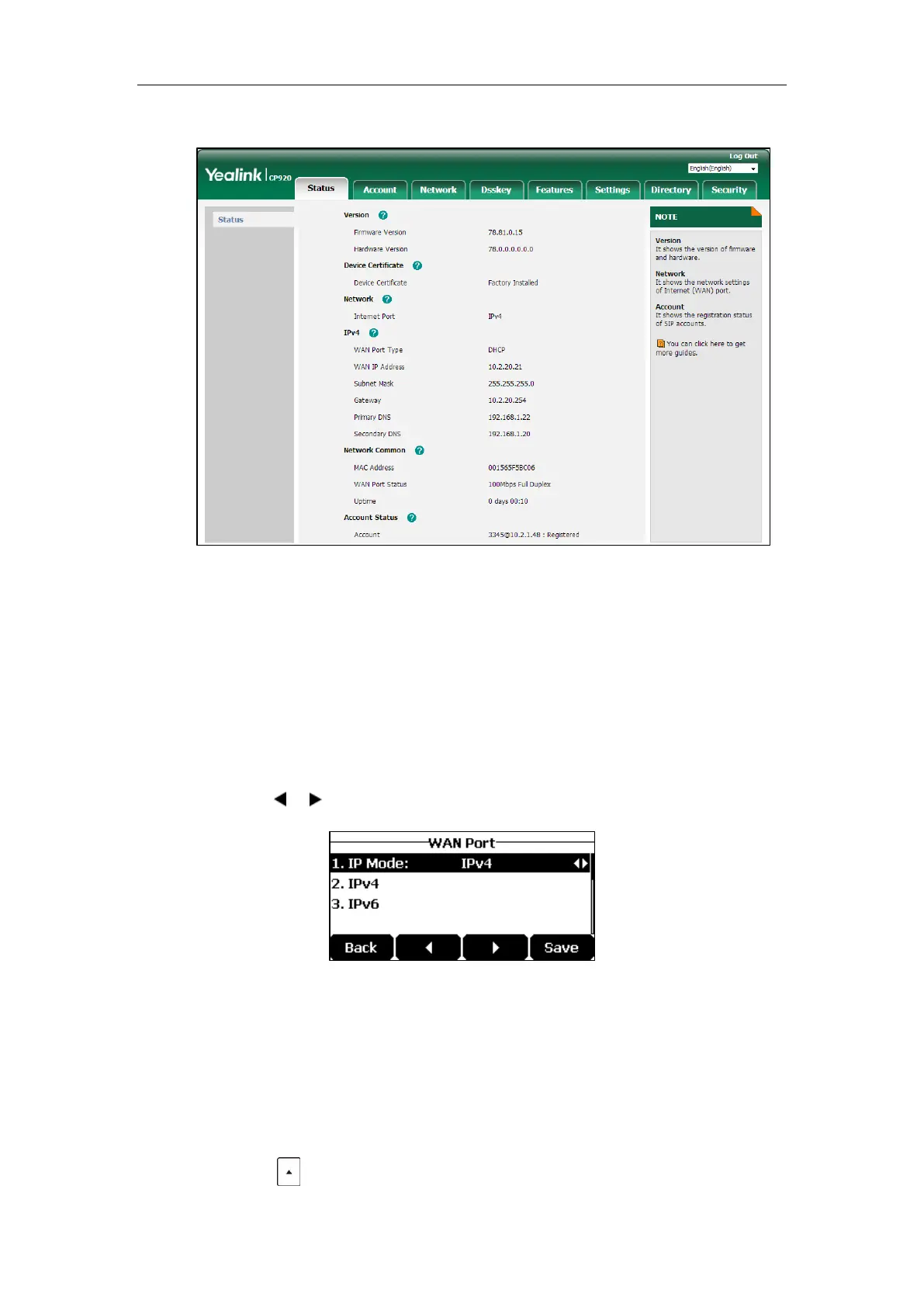Getting Started
17
The phone status is displayed on the first page of the web user interface.
Basic Network Settings
If your phone cannot contact a DHCP server for any reason, you need to configure network
settings manually. The IP phone can support either or both IPv4 and IPv6 addresses.
To configure the IP mode via phone user interface:
1. Tap Menu->Settings->Advanced Settings (default password: admin) ->Network->WAN
Port.
2. Tap the or soft key to select IPv4, IPv6 or IPv4 & IPv6 from the IP Mode field.
3. Tap the Save soft key to accept the change or the Back soft key to cancel.
You can configure a static IPv4 address for the IP phone. Before configuring it, make sure that
the IP mode is configured as IPv4 or IPv4 & IPv6.
To configure a static IPv4 address via phone user interface:
1. Tap Menu->Settings->Advanced Settings (default password: admin) ->Network->WAN
Port.
2. Tap the soft key to select IPv4 and then tap the Enter soft key.
