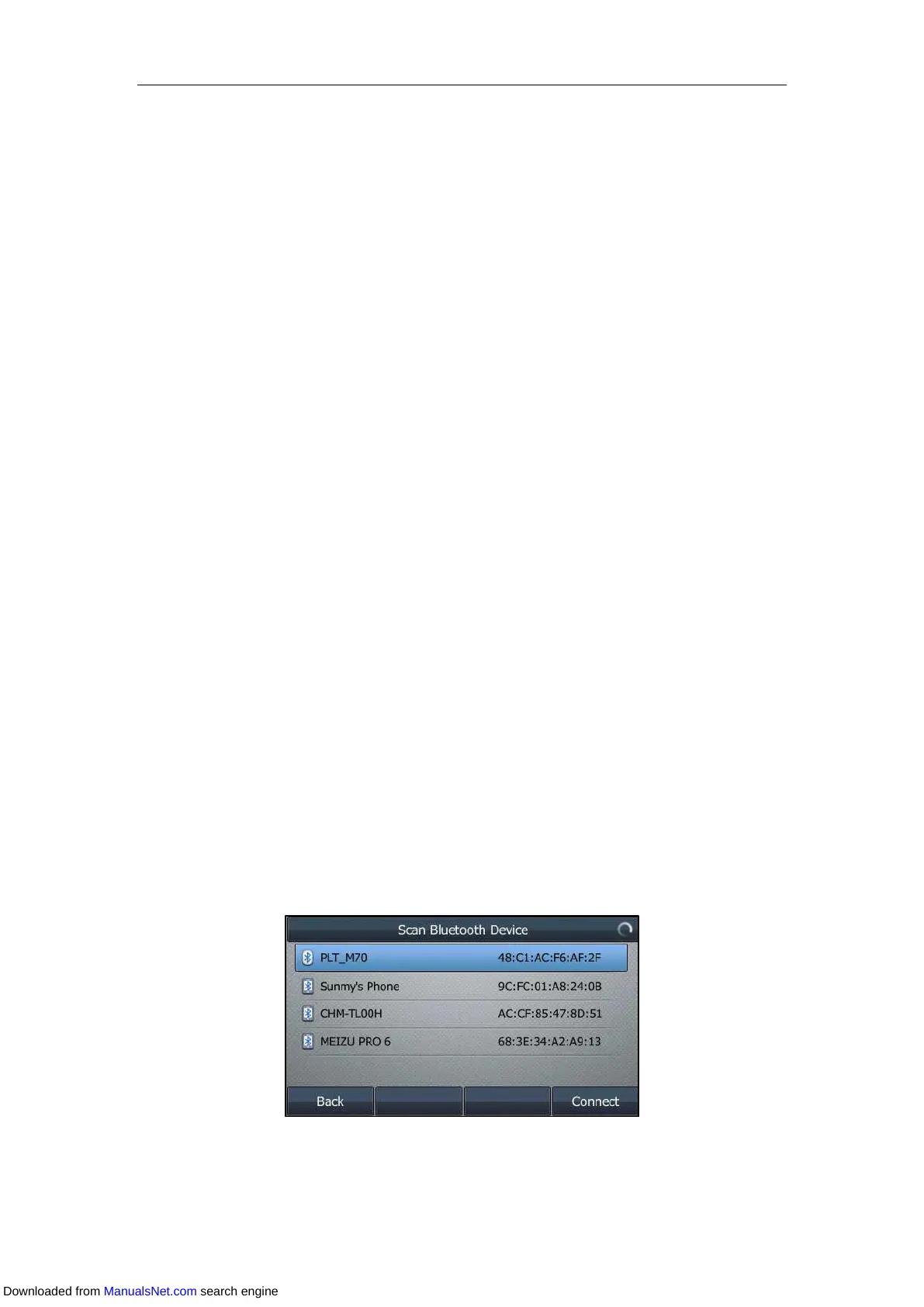User Guide for T4 Series IP Phones
216
The Bluetooth device won’t be connected anymore, but it will still be paired. When you activate
the Bluetooth mode again, the paired Bluetooth device will appear in the Bluetooth Device(s)
list on the SIP-T48S/T48G IP phone. On other IP phones, the paired Bluetooth device will appear
in the Paired Bluetooth Device list.
Bluetooth deactivation is configurable via web user interface at the path Features->Bluetooth.
Using a Bluetooth Device
When the Bluetooth mode is activated, you can pair and connect your Bluetooth device
(Bluetooth headset or Bluetooth-Enabled mobile phone) to the phone. You can scan and pair up
to 60 Bluetooth devices with your phone. However, only one device can be connected at a time.
If you connect your Bluetooth-Enabled mobile phone to the
SIP-T48S/T48G/T46S/T46G/T42S/T41S IP phone, you can synchronize the mobile contacts to the
IP phone.
This section provides you how to pair and connect/disconnect your Bluetooth device (Bluetooth
headset or Bluetooth-Enabled mobile phone) to the phone, sync the mobile contacts, view and
edit the Bluetooth device information, and delete the paired Bluetooth device.
Pairing and Connecting the Bluetooth Headset
Before pairing a Bluetooth headset, make sure that the Bluetooth headset is discoverable. For
more information, refer to the documentation from the Bluetooth headset manufacturer.
Procedure:
1. Navigate to Menu->Basic->Bluetooth.
On the SIP-T42S/T41S IP phone, navigate to Menu->Settings->Basic
Settings->Bluetooth.
2. Activate the Bluetooth mode (refer to Activating the Bluetooth Mode).
3. On the SIP-T46S/T46G/T42S/T41S IP phone, press Scan to search the Bluetooth devices.
The phone proceeds to scan the local Bluetooth devices, and LCD screen displays the
available Bluetooth devices.
4. Find your Bluetooth headset, and then press Connect.
On the SIP-T48S/T48G IP phone, tap your Bluetooth headset.
Downloaded from ManualsNet.com search engine