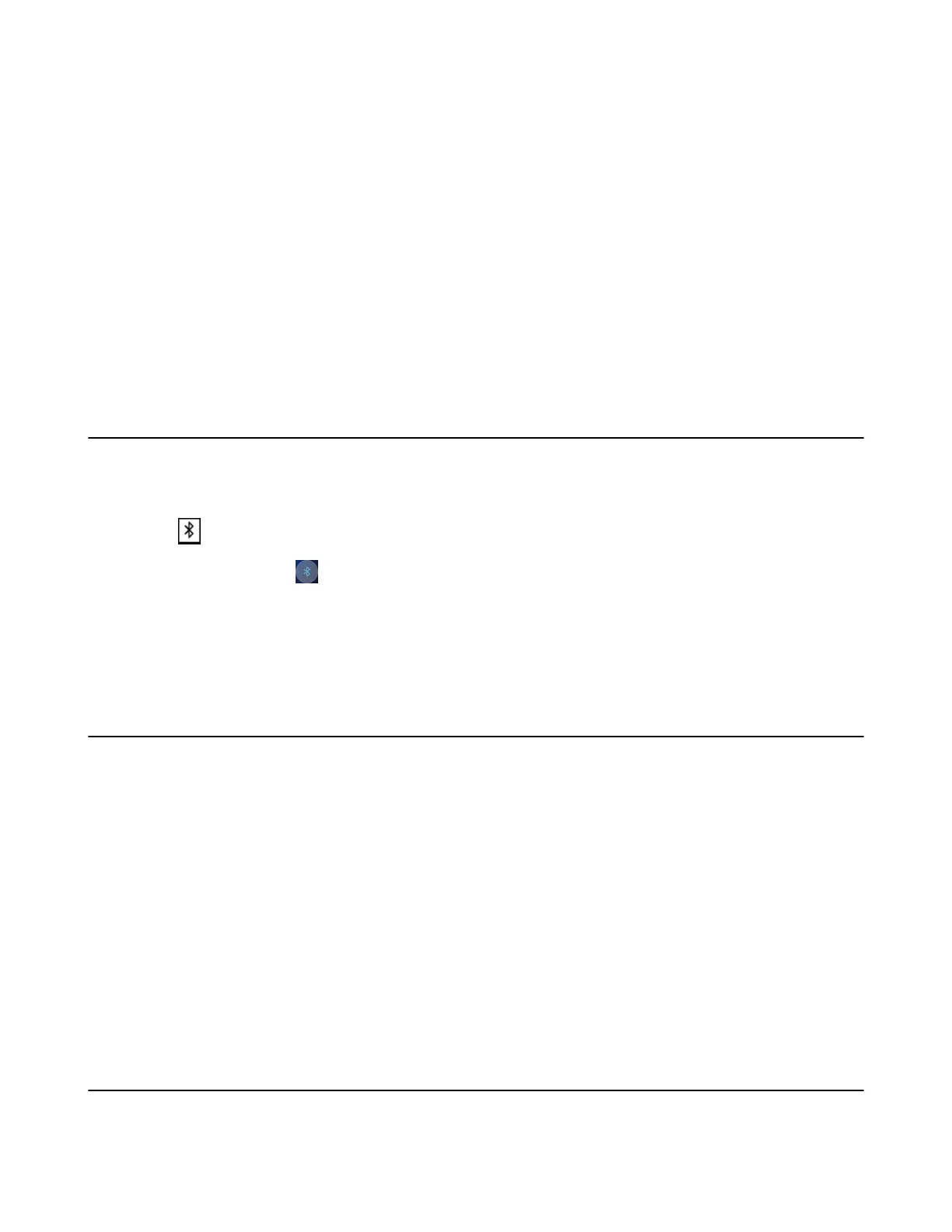| Connecting a Mobile Phone to your CP930W/CP935W via Bluetooth | 102
It is only applicable to CP930W/CP935W.
• Activating the Bluetooth Mode
• Pairing and Connecting the Bluetooth-enabled Mobile Phone
• Enabling the Phone Audio
• Enabling the Phone Media
• Handling a Mobile Phone Call on the Phone
• Editing Device Name of Your Phone
• Making the Phone Discoverable
• Deleting the Paired Bluetooth Device
• Disconnecting the Bluetooth Device
• Deactivating the Bluetooth Mode
Related tasks
Creating a Hybrid UC Meeting with Mobile Phone and PC
Activating the Bluetooth Mode
You should activate the Bluetooth mode first when you need to connect the Bluetooth device to your phone.
Procedure
1.
Tap or go to Menu > Settings > Basic Settings > Bluetooth.
On the CP935W, tap or go to More > Basic > Bluetooth.
2. Select On from the Bluetooth field.
On the CP935W, turn on the Bluetooth.
3. Confirm the action.
Pairing and Connecting the Bluetooth-enabled Mobile Phone
The phone cannot scan the Bluetooth devices, so you have to pair and connect the phone from your
Bluetooth-enabled mobile phone.
Before you begin
Make sure you have activated the Bluetooth mode and made the phone discoverable.
Procedure
1. Scan and pair the phone from the Bluetooth-enable mobile phone (the default device name of your
phone is "Yealink-CP930W"/"Yealink-CP935W").
2. Select OK when the phone prompts the connection passkey.
Related tasks
Activating the Bluetooth Mode
Making the Phone Discoverable
Enabling the Phone Audio
When you enable the phone audio, the phone can act as a speaker and microphone for your connected
mobile phone.