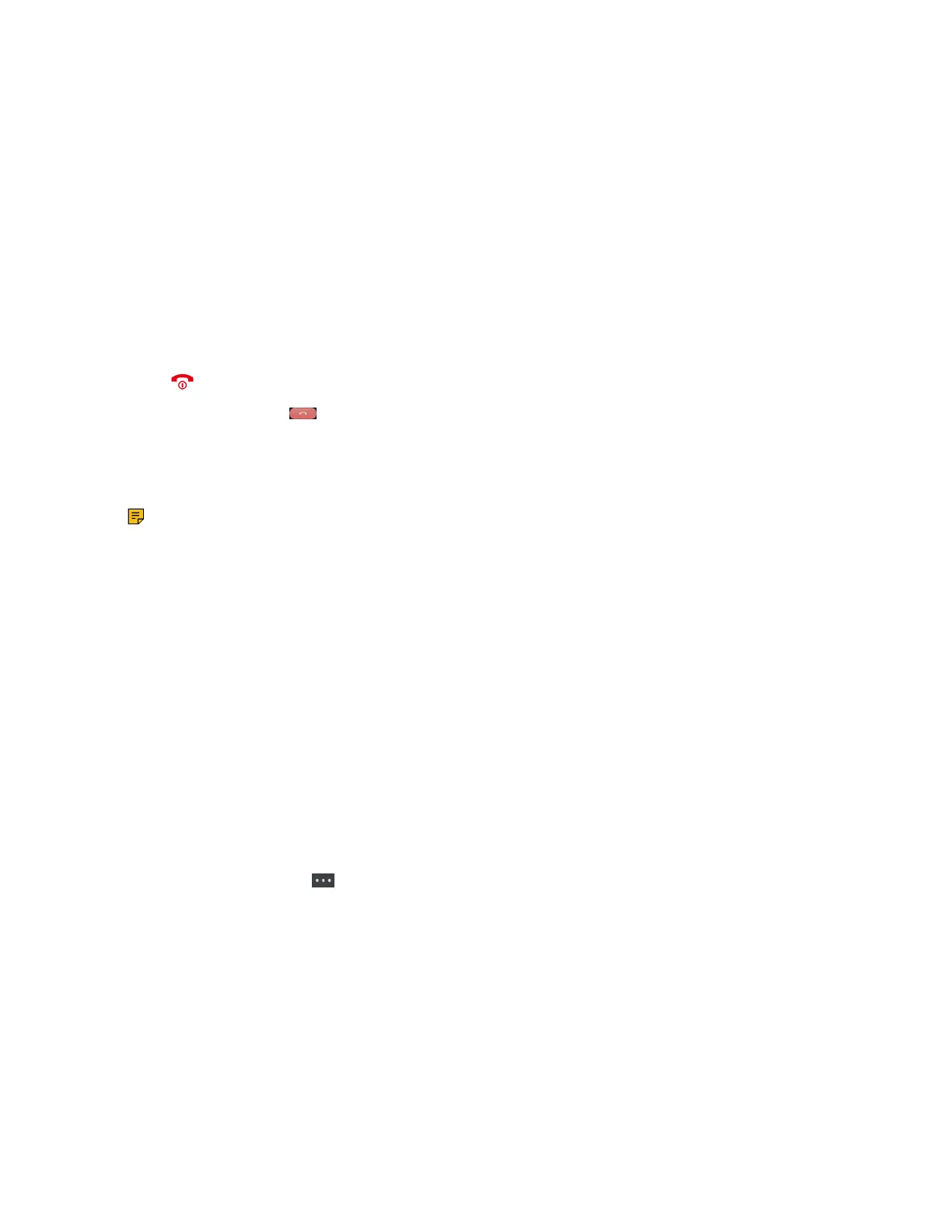| Call Features | 60
Procedure
1. During a conference call, select Manage.
On the CP935W, long tap the icon of participant directly.
2. Select the desired party, you can do the following:
• Select Far Mute to mute the party. The muted party can hear everyone, but no one can hear the
muted party.
• Select Remove to remove the party from the conference call.
Ending a Conference Call
You can end the current conference call at any time.
Procedure
Press or End (End Call).
On the CP935W, press .
Hybrid UC Meeting
You can create a hybrid UC meeting on the CP930W/CP935W by different ways.
Note: It is only applicable to CP930W/CP935W.
• Creating a Hybrid UC Meeting with Mobile Phone
• Creating a Hybrid UC Meeting with PC
• Creating a Hybrid UC Meeting with Mobile Phone and PC
Creating a Hybrid UC Meeting with Mobile Phone
When you are talking on your mobile phone and want to invite colleagues, you can create a hybrid UC
meeting on the phone.
Procedure
1. During the mobile call, active the Bluetooth feature on your mobile phone.
2. Connect and pair the phone on your mobile phone.
3. Switch the audio input mode to Bluetooth on your mobile phone.
4. Select Conf, then enter the desired number to dial out or press Directory to select a contact.
On the CP935W, press New Call.
5. After the second party answers the call, select Conf.
On the CP935W, press > Merge Calls.
6. Repeat steps 4-5 to invite more parties (up to 4 parties).
Creating a Hybrid UC Meeting with PC
When you are talking with your contact on the PC and want to invite colleagues, you can create a hybrid
UC meeting on the phone.
Procedure
1. Connect the phone to a PC using a micro USB cable.
On the CP935W, connect to a PC using a Type C cable.
2. Select Hold > New Call.
3. Enter the desired number to dial out or press Directory to select a contact.