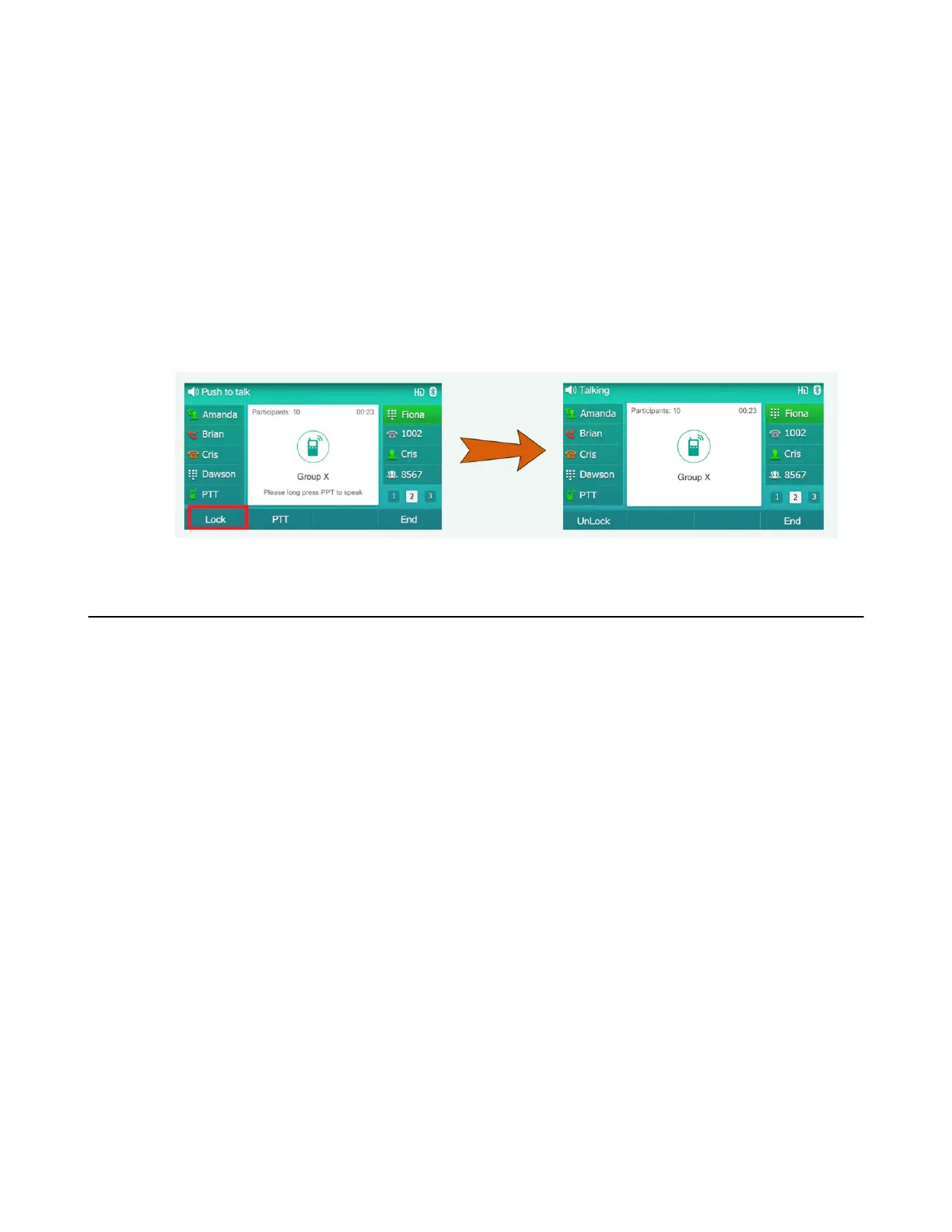| Push-to-Talk (PTT) | 74
Initiating a PTT Meeting on the DD Phone
You can initiate a PTT Meeting on the DD Phone, and this section will take T54W as an example.
Procedure
1. Set a Push-to-Talk Line Key on the T54W.
a. Go to Menu > Features > Dsskey.
b. Select the desired line key.
c. Select Push to Talk from the Type field.
d. (Optional.) Enter the string that will appear on the phone screen in the Label field.
e. Select Save.
2. Press the PTT Line Key directly to enter the PTT operation screen.
3. Press Lock to initiate a PTT meeting.
Joining a PTT Meeting
You can join a PTT meeting directly when someone has initialed one. Your devices will be muted
automatically when you join the meeting. You can press the Mute key to unmute and speak.
For headsets, when other group members initiate a PTT meeting or make a Push-to-Talk, your headset will
join the PTT automatically.
• Joining the PTT Meeting Without a Prompt
• Joining the PTT Meeting With a Prompt
Joining the PTT Meeting Without a Prompt
By default, the handsets/headsets/DD Phones will not receive notification of the PTT meeting dialog.
Procedure
1. For handsets: long press Mute key to enter the PTT operation screen; at this time, you can listen to the
communication of other participants. Press Lock key to join the PTT meeting.
2. For DD Phone: press the PTT line key to enter the PTT operation screen, at this time, you can listen to
the communication of other participants. Press Lock key to join the PTT meeting.
Joining the PTT Meeting With a Prompt
The handsets/headsets/DD Phones will receive notification of the PTT meeting dialog when there is a PTT
meeting.
About this task
Contact your system administrator to find out if this feature is available on your phone.
