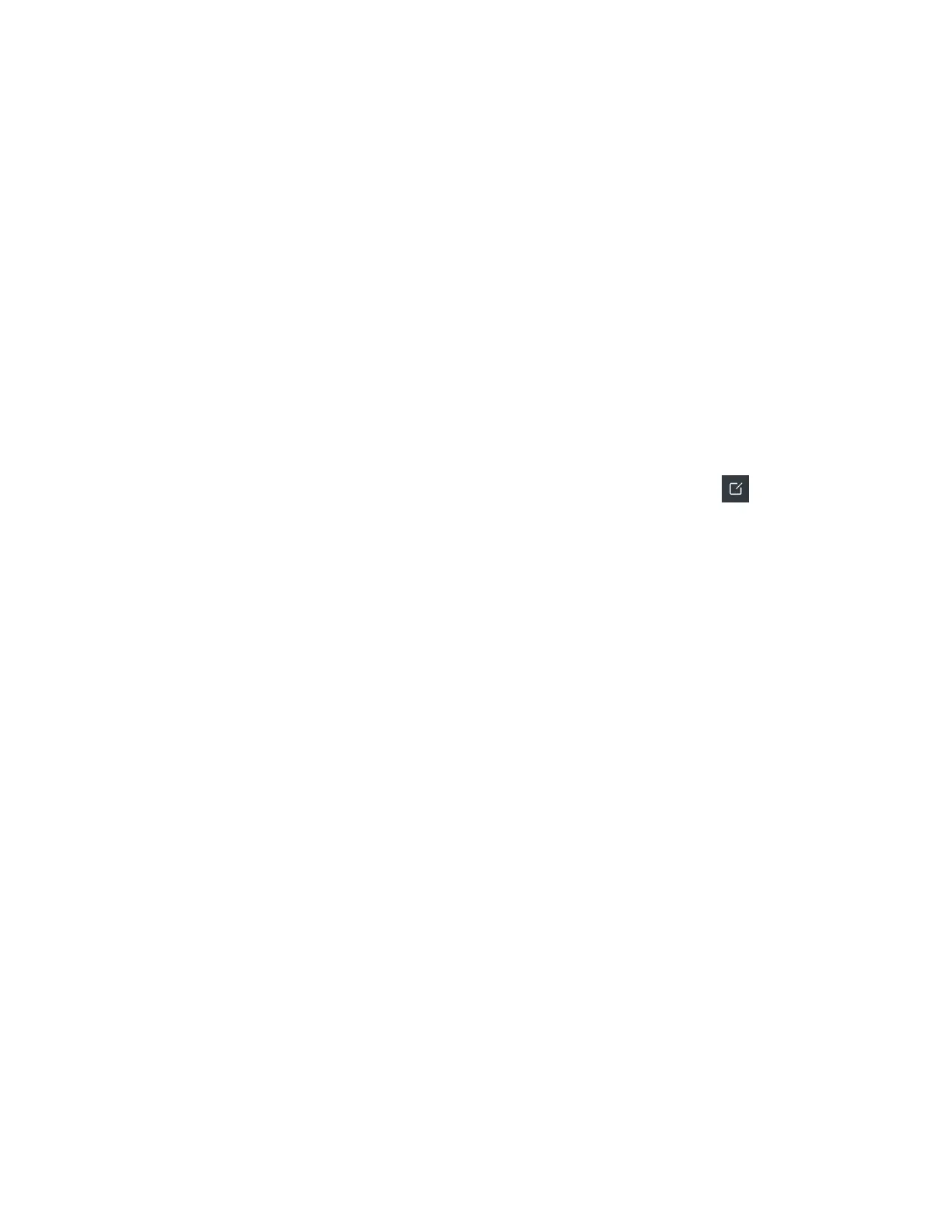| Directory | 79
Procedure
1. Go to OK > Directory or OK > Directory > Local Directory.
On the CP930W/CP935W/DD phone, select Directory or go to Directory > Local Directory.
2. Use the navigation keys to look through the contacts.
On the CP935W, you can swipe up and down the screen to look through the contacts.
The contact names are displayed in alphabetical order.
Editing Contacts
You can modify or add more information to your contacts.
Procedure
1. Go to OK > Directory or OK > Directory > Local Directory.
On the CP930W/CP935W/DD phone, select Directory or go to Directory > Local Directory.
2. Highlight the desired contact and select Options > Edit.
On the CP930W/DD phone, select Options (Option) > Detail.
On the CP935W, tap the desired contact to enter the details interface, and then tap .
3. Edit the contact information.
4. Confirm the action.
Deleting Contacts
You can delete one or all contacts from the Local Directory.
• Deleting a Contact
• Deleting All Contacts
Deleting a Contact
You can delete any contact from the Local Directory.
Procedure
1. Go to OK > Directory or OK > Directory > Local Directory.
On the CP930W/CP935W/DD phone, select Directory or go to Directory > Local Directory.
2. Highlight the desired contact and select Options (Option) > Delete.
On the CP935W, select the desired contact to enter the details interface, and then tap Delete.
The phone prompts you whether to delete this contact.
3. Confirm the action.
Deleting All Contacts
You can delete all contacts from the Local Directory.
Procedure
1. Go to OK > Directory or OK > Directory > Local Directory.
On the CP930W/CP935W/DD phone, select Directory or go to Directory > Local Directory.
