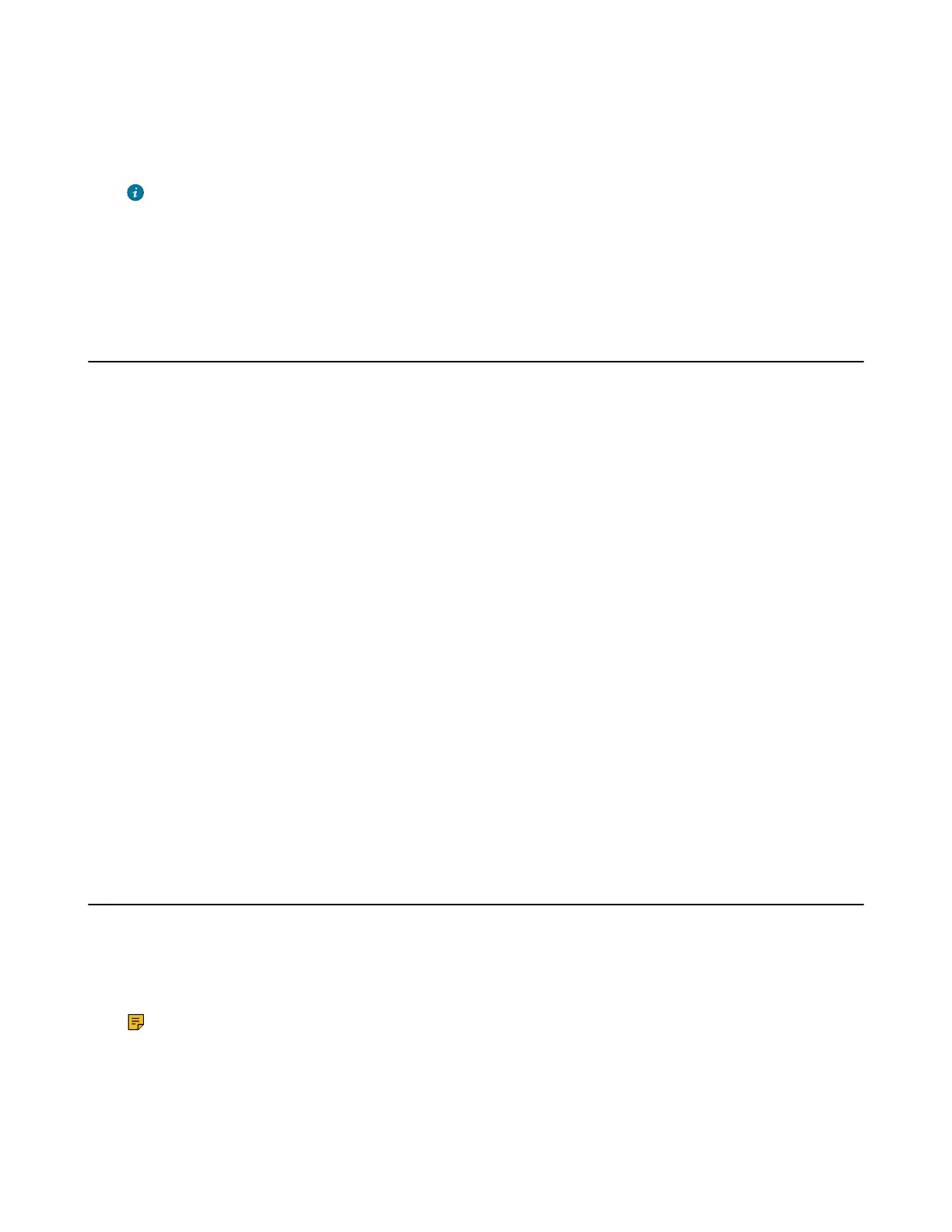| Handset Registration | 40
After the handset is registered successfully, the phone prompts “Handset Subscribed” and “Base NO. (The last 4
characters of the connected Base’s MAC address)”.
After the handset initialized successfully, an icon with the internal handset number and handset name appears on the
phone screen.
Tip: You can also press OK > Register Handset and then select the desired base to register the
handset. You need to enter the base PIN (default: 0000) after a base is found.
On the CP935W, press More > Basic > Registration.
Related tasks
Putting the Base Station into the Registration Mode
Registering a Handset to Another Base Station
You can register the handset to another base station if you want to discard the current registration.
Before you begin
Make sure the base station is in the registration mode.
Procedure
1. Go to OK > Settings > Registration > Register Handset.
On the CP930W, go to Menu > Settings > Registration > Register Handset.
On the CP935W, go to More > Basic > Registration > Register.
On the DDPhone, go to Menu > Basic Settings > Registration > Register Handset.
2. Select the desired base and then press OK.
The handset begins searching for the base station which is in registration mode.
3. Press OK after a base is found.
4. Enter the base PIN (default: 0000), and then press Done to complete the registration.
After registration, the phone prompts “Handset Subscribed” and “Base NO. (the last 4 characters of the
connected Base’s MAC address)”.
After the handset initialized successfully, an icon with the internal handset number and handset name appears on
the phone screen.
Related tasks
Putting the Base Station into the Registration Mode
Possible Reasons for Registration Failure
Some scenarios may cause registration failure.
• Incorrect base PIN (check with your system administrator).
• Base station is out of range.
• Base station is not in registration mode.
Note: If registration was not successful, the handset screen will prompt you that the registration is
failed.
