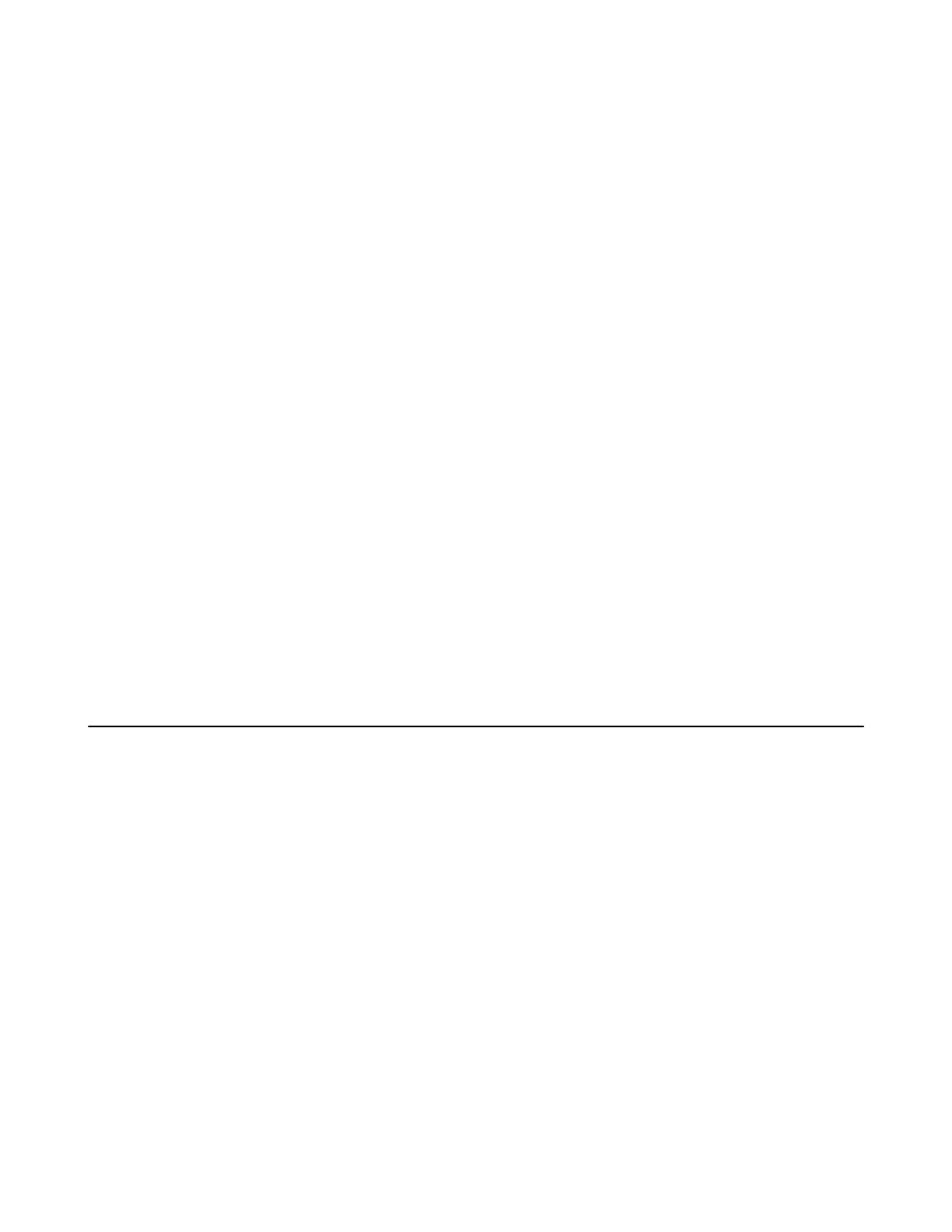| Customizing Your Phone | 92
Setting the Time and Date Manually
If your phone cannot obtain the time and date automatically, you can set it manually.
Procedure
1. Go to OK > Settings > Date & Time.
On the CP930W, go to Menu > Settings > Basic Settings > Time & Date.
On the DD phone, go to Menu > Basic Setting > Time&Date > Manual Settings.
On the CP935W, go to More > Basic > Time&Date.
2. Edit the date and time.
3. Confirm the action.
The time and date set on the handset will be changed accordingly.
Changing the Time and Date Format
You can set the phone to display the time in 12-hour or 24-hour format. You can also change the date
format, including the options to display the day (D), month (M), and year (Y).
Procedure
1. Go to OK > Settings > Display > Time Format or Date Format.
On the CP930W, go to Menu > Settings > Basic Settings > Display > Time Format or Date Format.
On the DD phone, go to Menu > Basic Setting > Time&Date > Time&Date Format.
On the CP935W, go to More > Basic > Display > Time&Date Format.
2. Select the desired time format or date format.
3. Confirm the action.
Shortcuts
Shortcuts allow you to quickly access the feature without scrolling through the menu when the phone is
idle. You can configure six shortcuts on the phone in total.
It is only applicable to W73H/W78H/W56H/W53H/W59R/W57R.
• Supported Shortcuts
• Customizing the Shortcuts
Supported Shortcuts
By default, the handset provides a certain access feature for a certain shortcut, you can change it to make
your phone more personalized.
The following table lists the default access feature of the desired shortcut, and the available access
features for all shortcuts:
