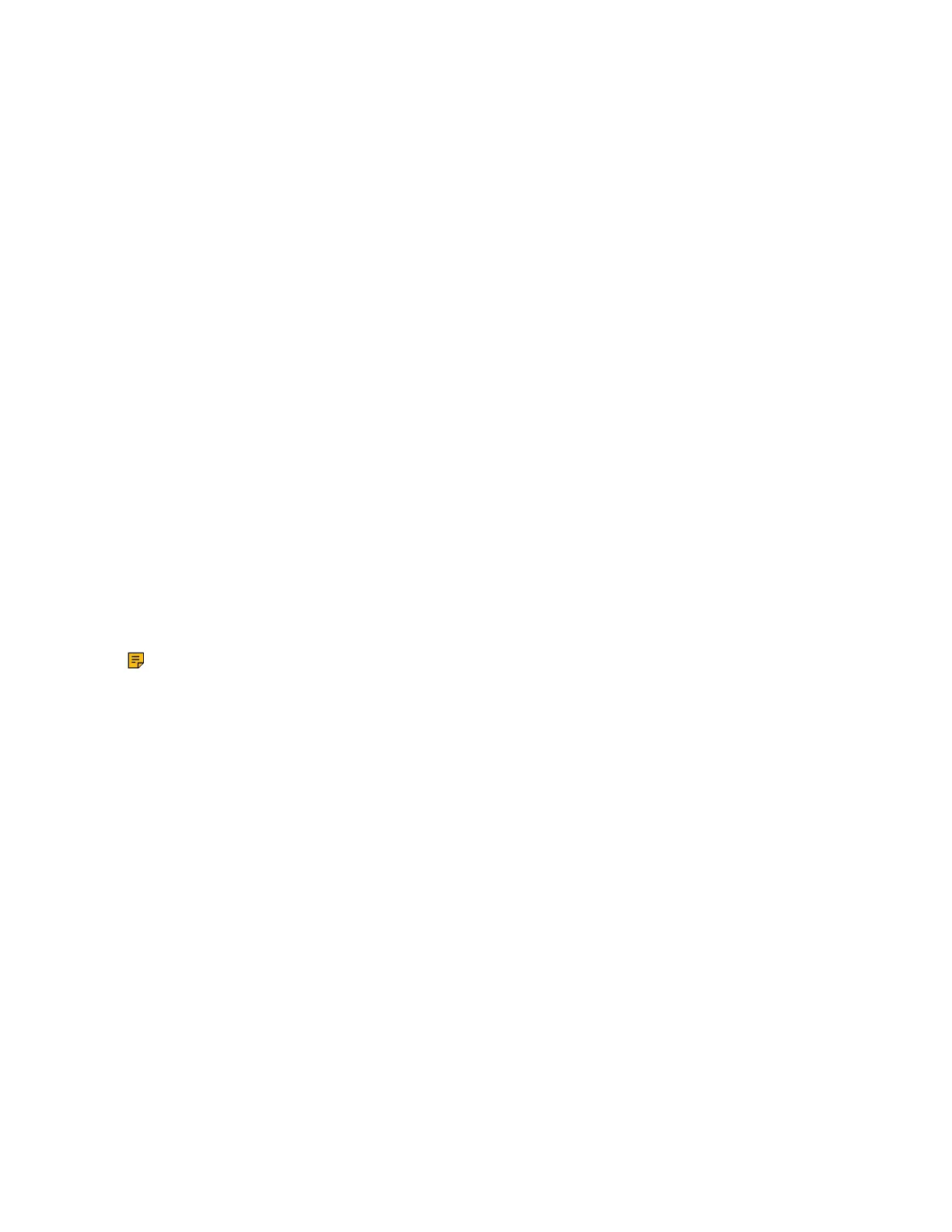| Call Features | 64
Stopping a Recording
You can stop recording a call before the call ends. The recording also stops when the active call ends. The
recording will be saved as a "*.aac" file on the SD card automatically.
Procedure
Do one of the following:
• Select StopREC.
The recording icon and recording duration disappears. The screen prompts a message that the call is
recorded successfully.
• Select End Call.
The recording icon and recording duration disappears, and the phone returns to the idle screen. The
screen prompts a message that the call is recorded successfully.
Managing the Recordings
After stopping recording, you can manage the recordings on your phone. Make sure the is still inserted in
the phone.
• Listening to a Recording
• Pausing/Resuming a Playback
• Fast Forwarding/Rewinding a Playback
• Deleting a Recorded Call
Listening to a Recording
You can browse and play back the recordings on your phone.
About this task
Note: You can also play back the recordings on a PC using an application capable of playing the
"*.aac" file.
Procedure
1. Go to Menu > Record > Browse Audio.
The phone screen shows all recorded files (filename and file size). The filename consists of the recording time &
date, the other party’s number/name (or the first person’s number/name you called).
2. Highlight the desired file and select Play.
The length of the recording and a progress bar are displayed as the recording plays.
Pausing/Resuming a Playback
When you are playing a recording, you can pause it manually to take note.
Procedure
1. Select Pause to pause the playback.
2. Select Play to restart the playback.
Fast Forwarding/Rewinding a Playback
While a recording plays, you can fast forward or rewind the playback at any time.
Procedure
Do the following:
