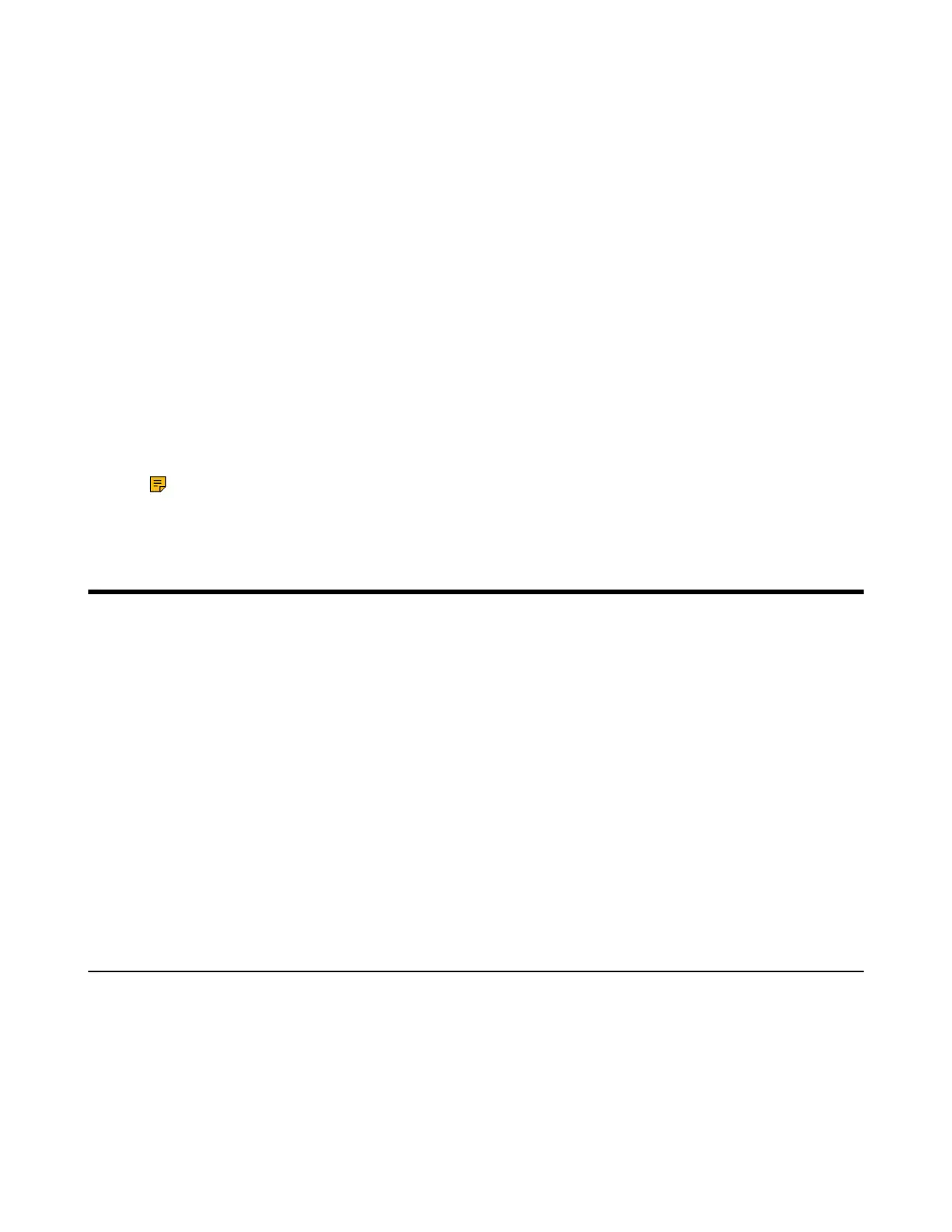| Push-to-Talk (PTT) | 72
2. Hang up to complete the voice mail.
Listening to Voice Mails
You can listen to your voice mails on the handset directly.
Before you begin
You need to set the voice mail code in advance.
Procedure
1. Go to OK > Voice Mail > Play Message or press the Message key.
On the CP930W, go to Menu > Message > Play Message.
On the CP935W, go to More > Message > View Voice Mail.
On the DD phone, go to Menu > Message > Voice Mail > View Voice Mail.
2. Select the desired line, and then press Select.
The handset dials out the voice mail code using the selected line automatically.
3. Follow the voice prompt from the system server to listen to your voice mails.
Note: If you have set a voice mail key, you can long press the Voice Mail key to access the voice
mail of a specified line.
Push-to-Talk (PTT)
Starting with firmware 146.85.0.35, the push-to-talk feature is available on our handsets, headsets and DD
Phone. It allows the handset to be used like a handheld transceiver (walkie-talkie) among the handsets,
headsets and DD Phone registered at the same base station.
Before you begin
The handsets, headsets and DD Phone need to be registered on the W70B first.
• Headset Registration
• Handset/DD Phone Registration
• Initiating a PTT Meeting
• Joining a PTT Meeting
• Exiting a PTT Meeting
• Push-to-Talk
• Listening to the Talk in Real Time
Initiating a PTT Meeting
You can initiate a PTT Meeting. This feature enables the handsets/headsets/DD Phones registered at the
same base station to function like an intercom.
Before you begin
Your system administrator has set the PTT group for your phone.
• Initiating a PTT Meeting on the Handset
• Initiating a PTT Meeting on the Headset
