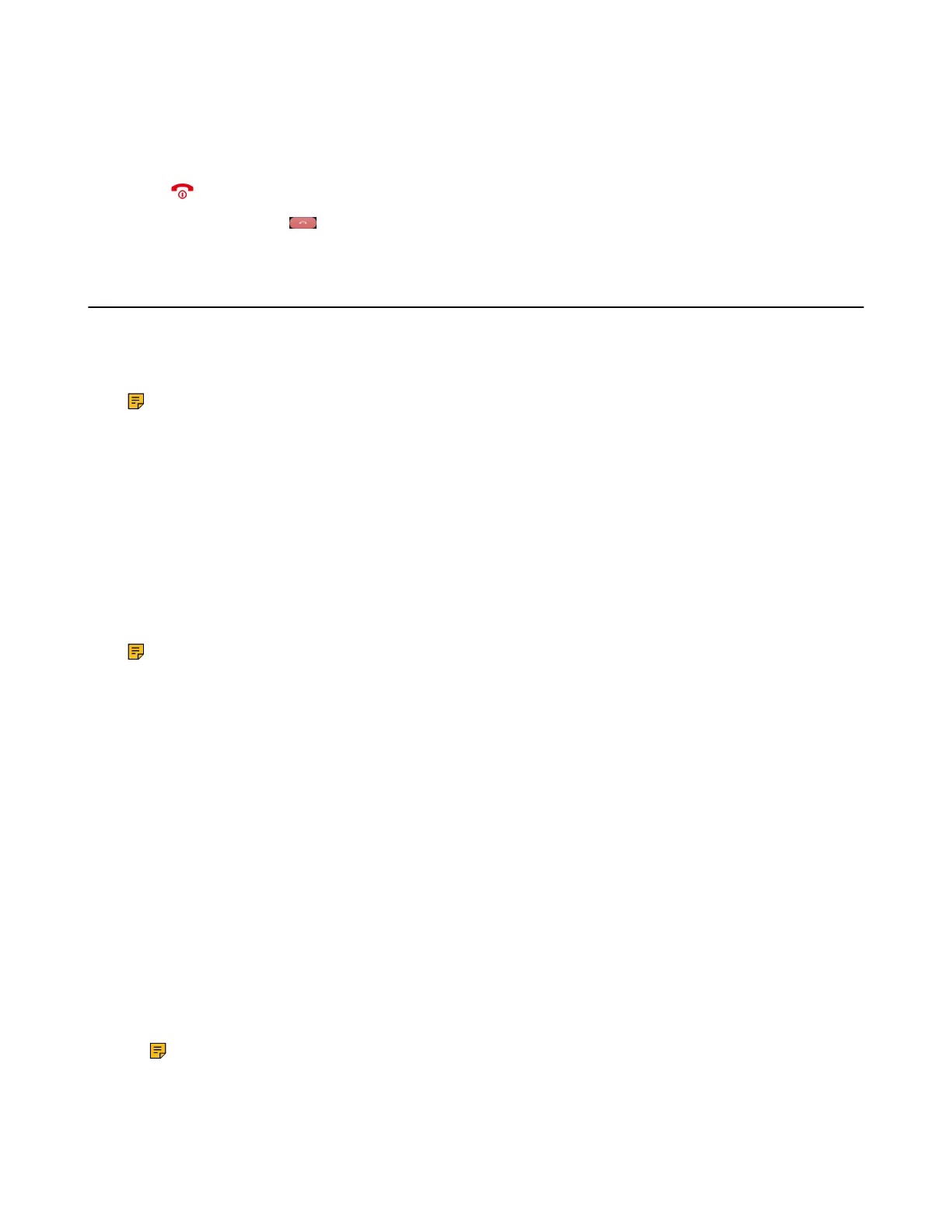| Call Features | 63
Ending a Conference Call
You can end the current conference call at any time.
Procedure
Press or End (End Call).
On the CP935W, press .
Recording Using an SD Card
By default, you can record your calls into an SD card so that you can listen to them later.
For more information on how to attach an SD card, please refer to the Quick Start Guide for your phone on
Yealink Support.
Note: It is only applicable to CP930W.
• Recording a Call
• Pausing/Resuming a Recording
• Stopping a Recording
• Managing the Recordings
• Viewing the Available Recording Time
Recording a Call
You can record the important parts during an active call.
About this task
Note: Before call recording, especially those involving PSTN, it is necessary to know about the
rules and restrictions of call recording in the country where you are.
It is also very important to inform all the call parties that you are recording and ask for their consent
before recording the conversation.
Procedure
During a call, select More > StartREC.
The phone screen displays a recording icon and recording duration.
Pausing/Resuming a Recording
When you do not want the current sensitive information to be recorded, you can pause the recording. After
pausing, you can resume it at any time and the recording continues and will be saved in the same file.
Procedure
1. Select PauseREC to pause a recording.
The pause recording icon appears on the phone screen and the duration stops counting.
2. Select Re REC to resume a recording.
Note: If you hold the call during the recording, none of the parties will be recorded until you
resume the call.
