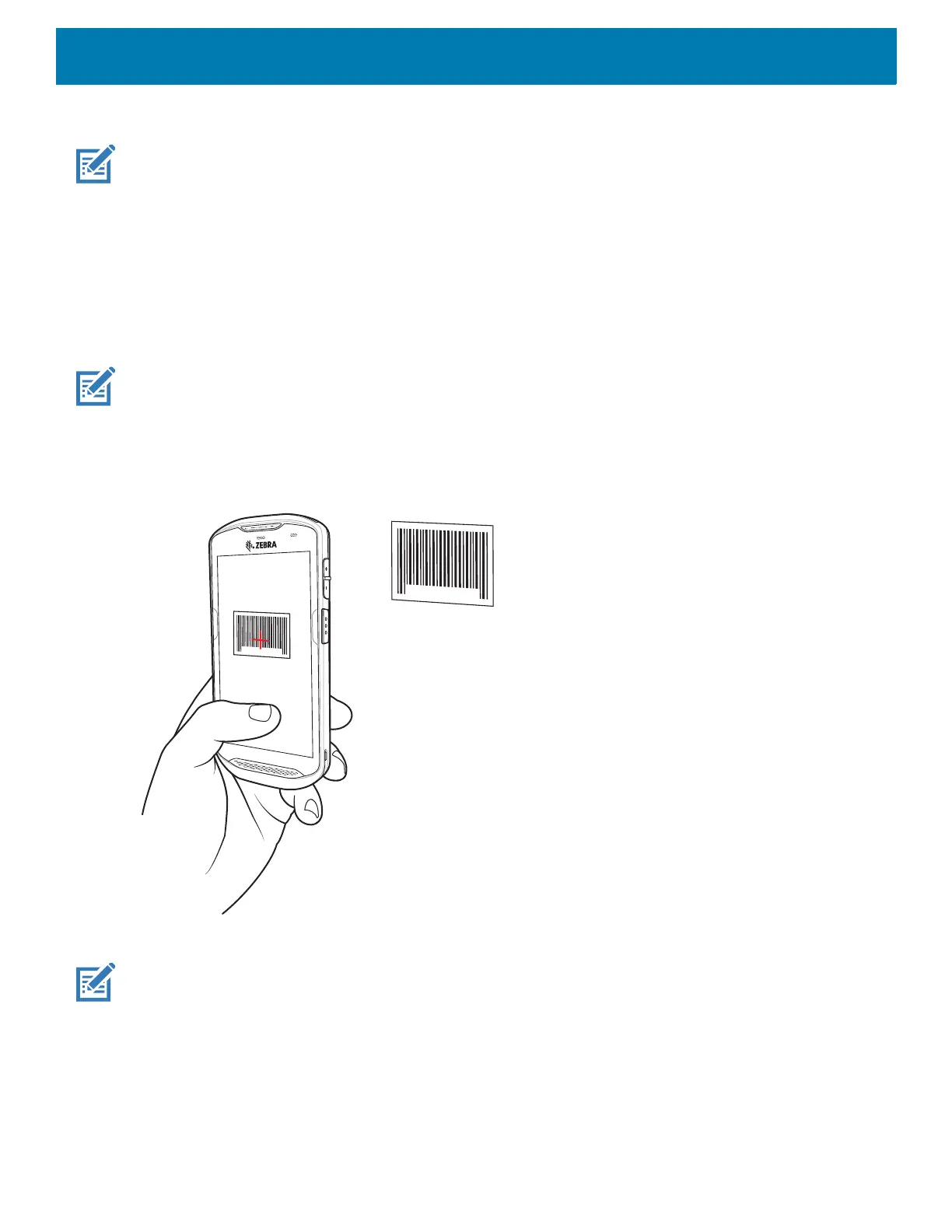Data Capture
120
6. Release the scan button.
NOTE: Imager decoding usually occurs instantaneously. The device repeats the steps required to take a digital picture (im-
age) of a poor or difficult barcode as long as the scan button remains pressed.
7. The barcode content data displays in the text field.
Scanning with Internal Camera
To read a barcode, a scan-enabled app is required. The device contains the DataWedge app that allows the
user to enable the imager, decode the barcode data, and display the barcode content.
To scan with the internal camera:
NOTE: When capturing barcode data in poor lighting, turn on Illumination mode in the DataWedge application.
1. Ensure that an app is open on the device and a text field is in focus (text cursor in text field).
2. Point the camera exit window on the back of the device at a barcode.
Figure 91 Camera Scanning
3. Press and hold the scan button. By default, a preview window appears on the screen.
NOTE: When Picklist mode is enabled, move the device until the bar code is centered under the red target on the screen.
4. Move the device until the barcode is visible on the screen.
5. The Decode LED lights green, a beep sounds and the device vibrates, by default, to indicate the bar code
was decoded successfully.
6. The captured data appears in the text field.