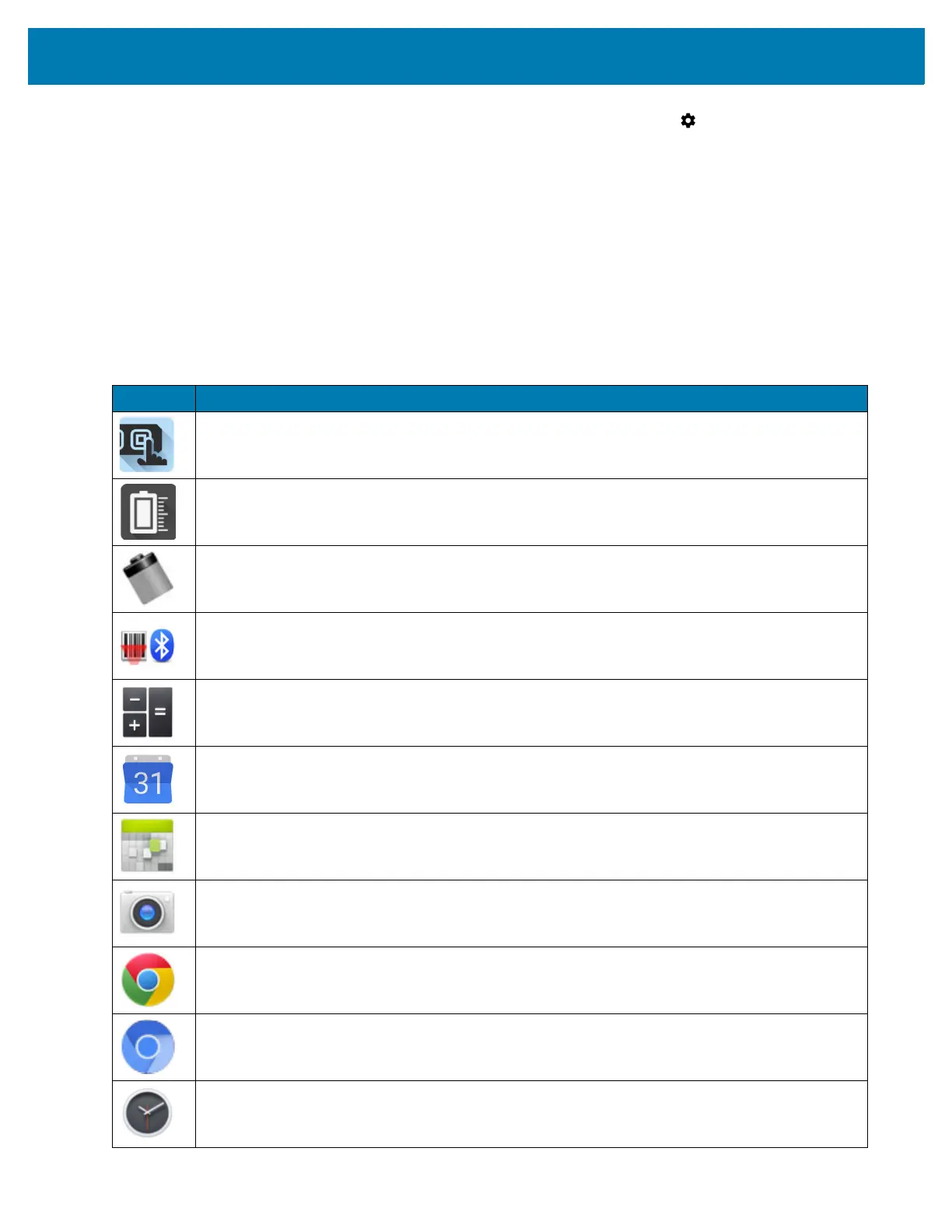Using the Device
48
1. Swipe down from the Status bar to open the Quick Settings bar and then touch .
2. Touch Apps & notifications > Notifications > App notifications.
3. Touch an app.
4. Touch Override Do Not Disturb.
Apps
The APPS screen displays icons for all installed apps. The table below lists the apps installed on the device. Refer
to the device Integrator Guide for Android Version 8.1 for information on installing and uninstalling apps.
Table 7 Apps
Icon Description
ActiveEdge Touch Zone - Provides quick and convenient on-touch access to key features or
applications while users are in the middle of other workflow applications or tasks.
Battery Manager - Displays battery information, including charge level, status, health and wear
level.
Battery Swap – Use to place device in Battery Swap mode when replacing the battery.
Bluetooth Pairing Utility – Use to pair the RS507 Hands-free Imager with the device by
scanning a barcode.
Calculator - Provides the basic and scientific arithmetic functions.
Calendar - Use to manage events and appointments. GMS/GMS-Restricted only.
Calendar - Use to manage events and appointments. AOSP only.
Camera - Take photos or record videos. For more information see Camera on page 70.
Chrome - Use to access the Internet or intranet. GMS/GMS-Restricted only.
Chromium - Use to access the Internet or intranet. AOSP only.
Clock - Use to schedule alarms for appointments or as a wake-up.