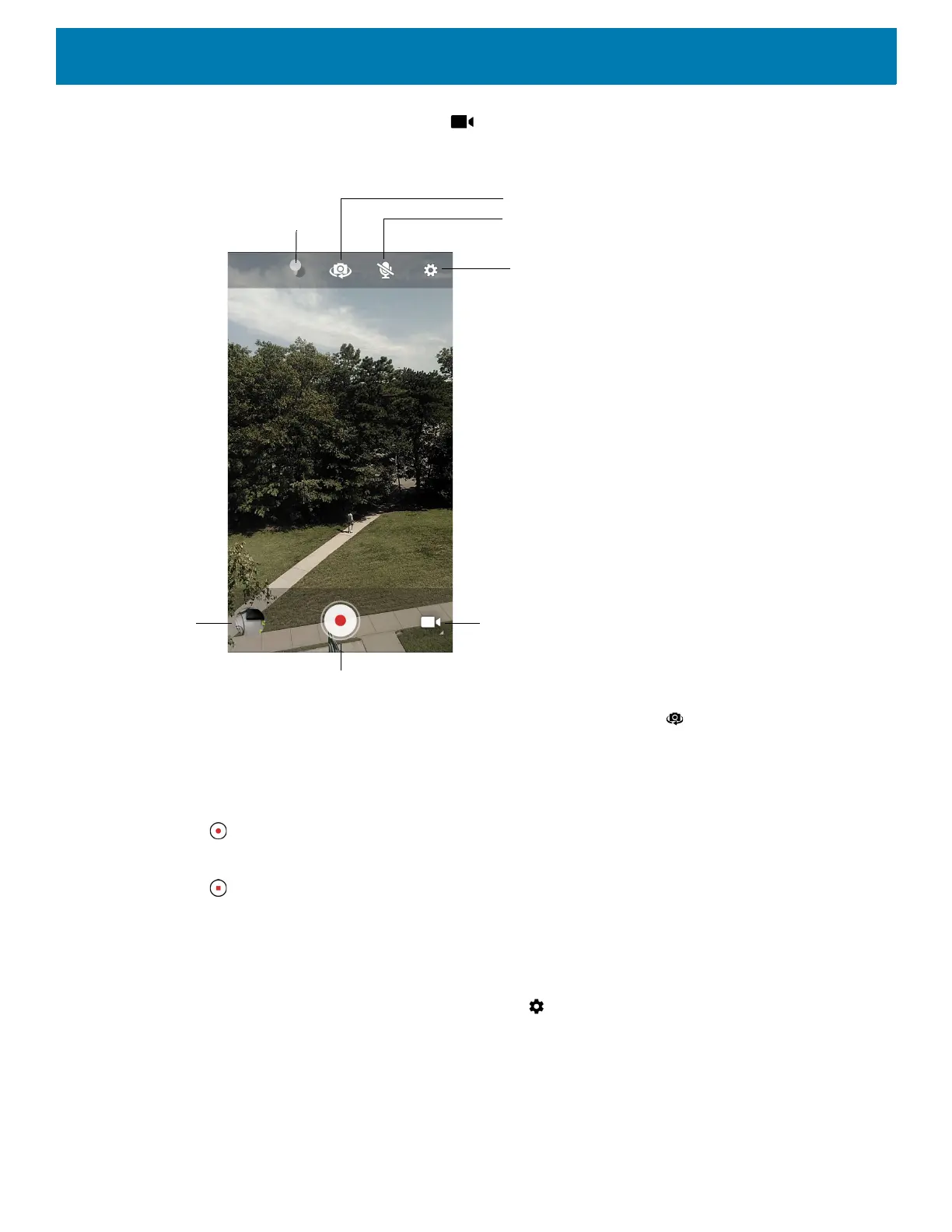Applications
72
2. Touch the camera mode menu and touch .
Figure 49 Video Mode
3. To switch between the rear camera and front camera (if available), touch .
4. Point the camera and frame the scene.
5. To zoom in or out, press two fingers on the display and pinch or expand fingers. The zoom controls appear
on the screen.
6. Touch to start recording.
The video time remaining appears in the top left of the screen.
7. Touch to the end recording.
The video momentarily displays as a thumbnail in the lower left corner.
Photo Settings
In Photo mode, photo settings appear on screen. Touch to display the photo settings options.
Front Camera
• Selfie Flash - Turns screen white to help produce a little extra light in dimmer settings. Options: Off
(default), or On.
Camera Mode
Settings
Audio
Shutter Button
Gallery
Color Effect
Camera Switch