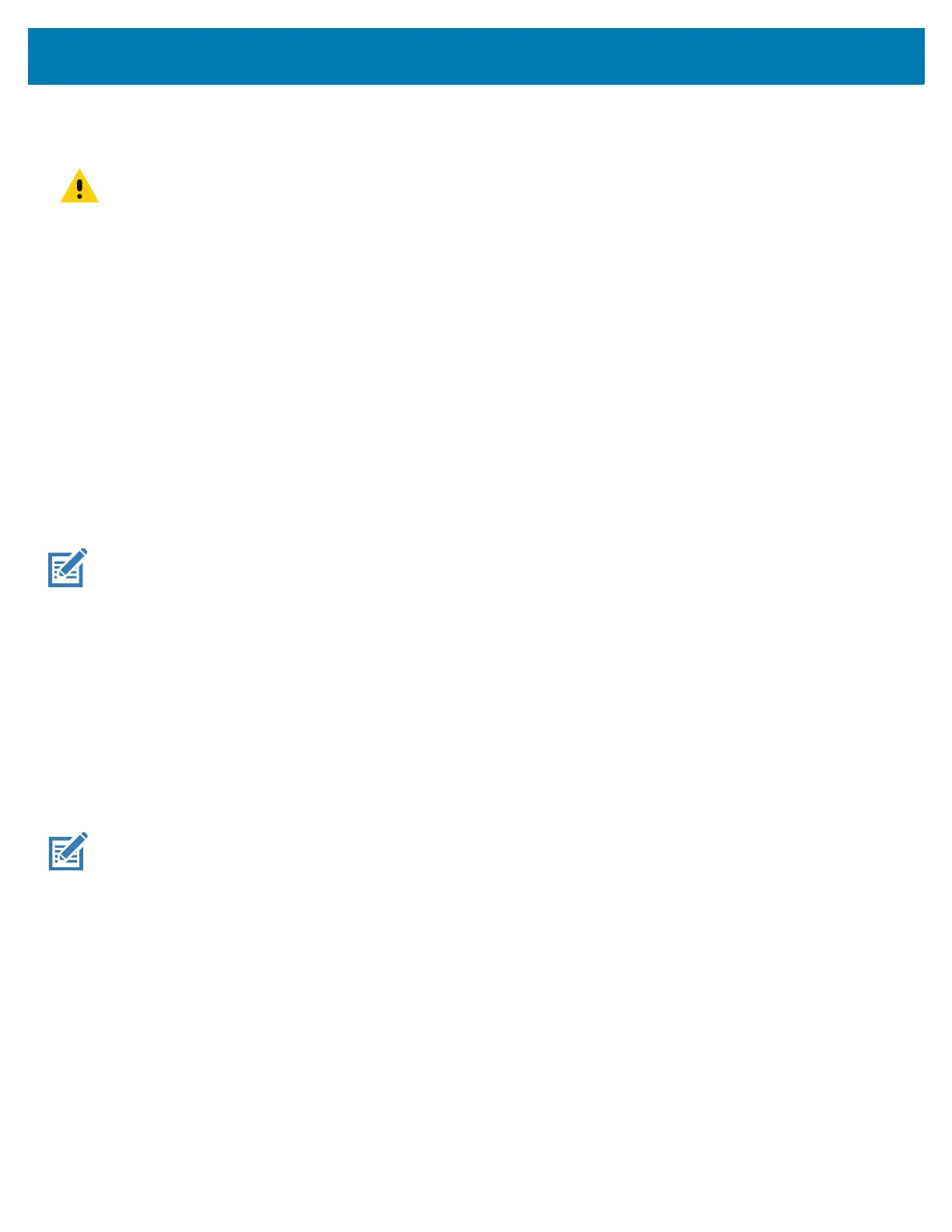Using the Device
56
Performing a Hard Reset
CAUTION: Performing a hard reset with a microSD card installed in the device may cause damage or data corruption to the mi-
croSD card.
Perform a hard reset if the device stops responding.
1. Simultaneously press the Power, PTT and Volume Up buttons for at least four seconds.
2. When the screen turns off, release the buttons.
3. The device reboots.
Suspend Mode
The device goes into suspend mode when the user presses the Power button or after a period of inactivity (set in
the Display settings window).
To wake the device from Suspend mode, press the Power button. The Lock screen displays. Swipe the screen up
to unlock. If the Pattern screen unlock feature is enabled, the Pattern screen appears instead of the Lock screen. If
the PIN or Password screen unlock feature is enabled, enter the PIN or password after unlocking the screen. See
Un-Locking the Screen on page 53.
NOTE: If the user enters the PIN, password, or pattern incorrectly five times, they must wait 30 seconds before trying again.
If the user forgets the PIN, password, or pattern contact the system administrator.
Transferring Files with a Host Computer via USB
Connect the device to a host computer using a USB cable or a USB cradle to transfer files between the device and
the host computer.
When connecting the device to a host computer, follow the host computer’s instructions for connecting and
disconnecting USB devices, to avoid damaging or corrupting files.
Transferring Files
NOTE: Use Transfer files to copy files between the device (internal memory or microSD card) and the host computer.
1. Connect a USB cable to the device or place the device into a USB cradle.