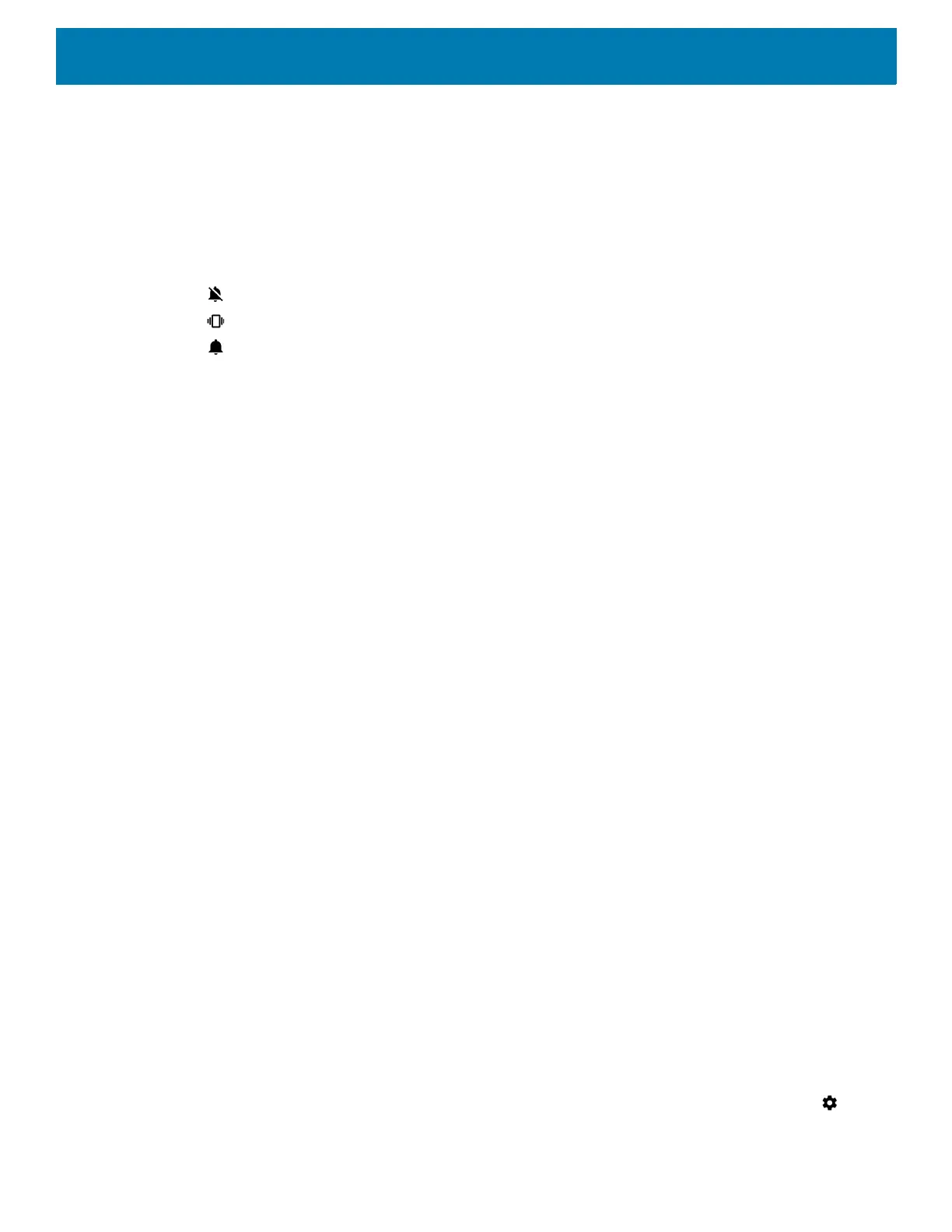Getting Started
33
• Zebra volume controls
• Ring volume - Controls the ringtone volume.
• Media volume - Controls the music, games, and media volume.
• Alarm volume - Controls the alarm clock volume.
• Notifications volume - Controls the notification volume.
• Scanner volume - Controls the scanner volume.
• Volume Presets
• - Mutes the ring, notifications, and scanner so that the device does not make sounds or vibrate.
• - All sounds except media and alarms are silenced and vibrate mode is active.
• - Enables all sounds at the user defined levels.
• Also vibrate for calls - Switch on or off.
• Do Not Disturb preferences - Mutes some or all sounds and vibrations.
• Priority only allows - Use to set the priorities for the following:
• Reminders - Switch on or off.
• Events - Switch on or off.
• Alarms - This is always enabled.
• Messages - Choose to allow messages from anyone, starred contacts, any contact, or none. To star
contacts, use the Contacts app.
• Block visual disturbances
• Block when screen is on - This option prevents notifications from displaying over the screen
(peeking) while you are actively using the device.
• Block when screen is off - This option prevents notifications from turning on the screen or pulsing
the LED light when a new notification is received while you are not using the device.
• Automatic rules - Choose when to automatically silence the device. Touch a default rule, such as
Weekend or Weeknight, or create your own rule. To create your own rule, tap Add more and then Time
rule.
• Advanced - Touch to display advanced sound options.
• Default notification sound - Touch to select a sound to play for all system notifications.
• Default alarm sound - Touch to select a sound to play for alarms.
• Other sounds and vibrations
• Dial pad tones - Play a sound when pressing keys on dial pad (default - disabled).
• Screen locking sounds - Play a sound when locking and unlocking the screen (default
– enabled).
• Charging sounds - Not applicable.
• Touch sounds - Play a sound when making screen selections (default – enabled).
• Vibrate on tap - Vibrate the device when making screen selections (default – disabled).
• Emergency alerts - Touch to configure emergency broadcast settings and notifications.
Wake-Up Sources
By default the device wakes from suspend mode when the user presses the power button. The device can be
configured to wake when the user presses the PTT or Scan buttons on the left side of the device.
1. Swipe down with two fingers from the status bar to open the quick access panel and then touch .
2. Touch Wake-Up Sources.