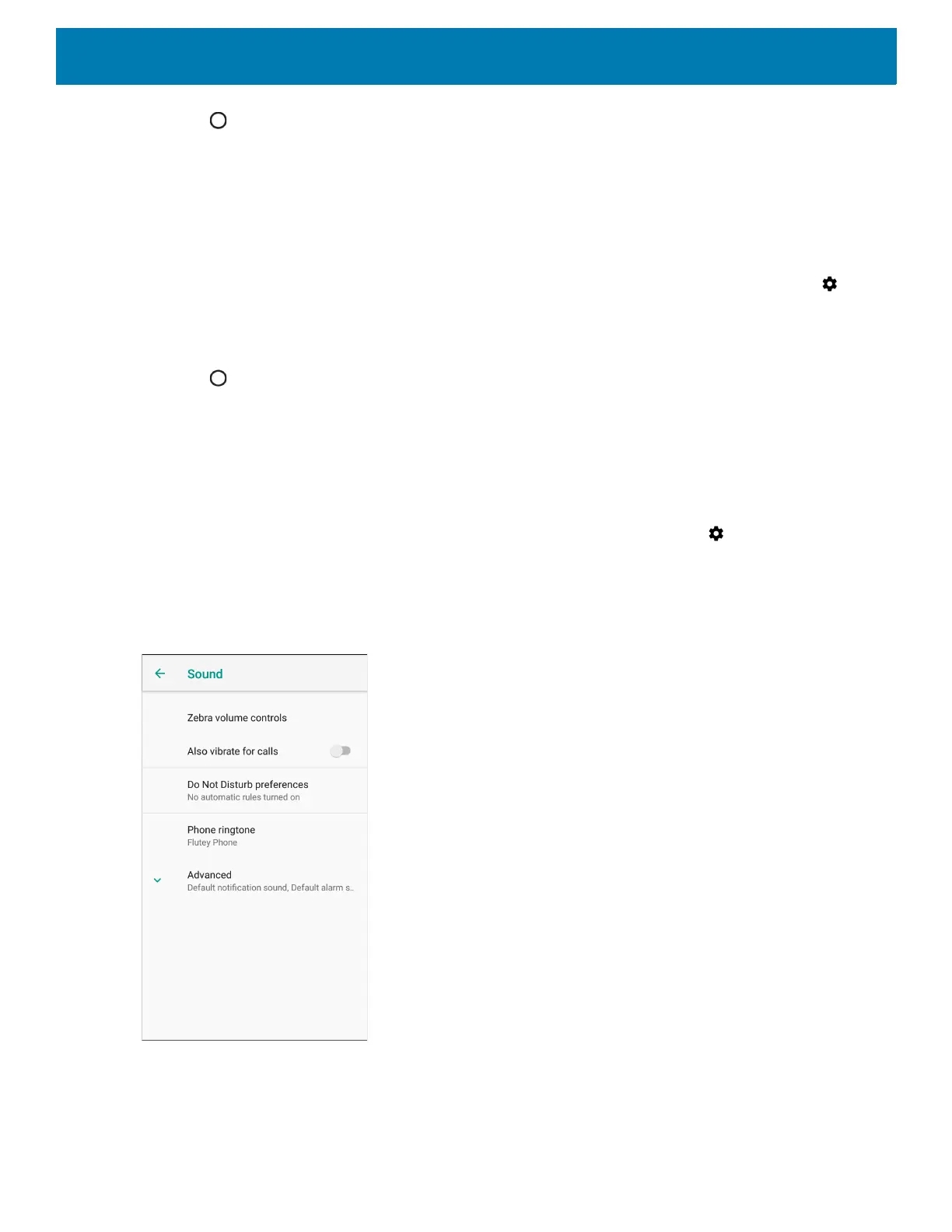Getting Started
32
5. Touch .
Setting Notification LED
The Charging/Notification LED lights blue when an application, such as email and VoIP, generates a
programmable notification or to indicate when the device is connected to a Bluetooth device. By default, LED
notifications are enabled. To change the notification setting:
1. Swipe down with two fingers from the status bar to open the quick access panel and then touch .
2. Touch Apps & notifications > Notifications.
3. Touch Blink light to toggle the notification on or off.
4. Touch .
General Sound Setting
Use the Sound settings to configure media and alarm volumes.
To access sound settings:
1. Swipe down from the Status bar to open the Quick Settings bar and then touch .
2. Touch Sound.
3. Touch an option to set sounds.
Figure 22 Sound Screen