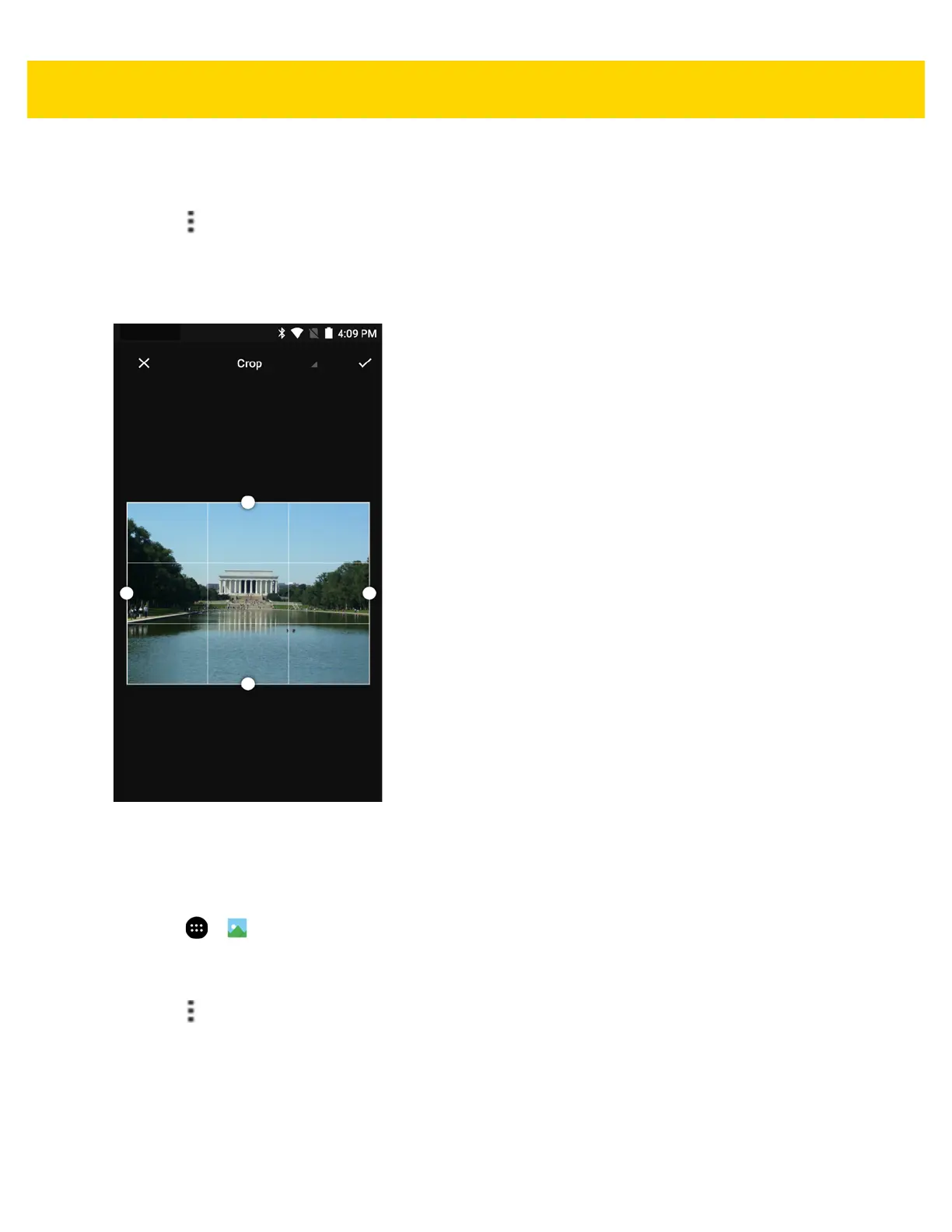4 - 18 TC75x User Guide for Android Version 6.0.1
Cropping a Photo
1. In Gallery, touch a photo to view the controls.
2. Touch > Crop. The cropping tool appears.
3. Use the cropping tool to select the portion of the photo to crop.
• Drag from the inside of the cropping tool to move it.
• Drag an edge of the cropping tool to resize it to any proportion.
Figure 4-12 Cropping Tool
4. Touch Done to save a copy of the cropped photo. The original version is retained.
Setting a Photo as a Contact Icon
1. Touch > .
2. Touch an album to open it.
3. Touch the photo to open it.
4. Touch .
5. Touch Set picture as.
6. Touch Contact photo.
7. In the People application, touch a contact.
8. Touch the white box and crop the photo accordingly.
9. Touch Done.