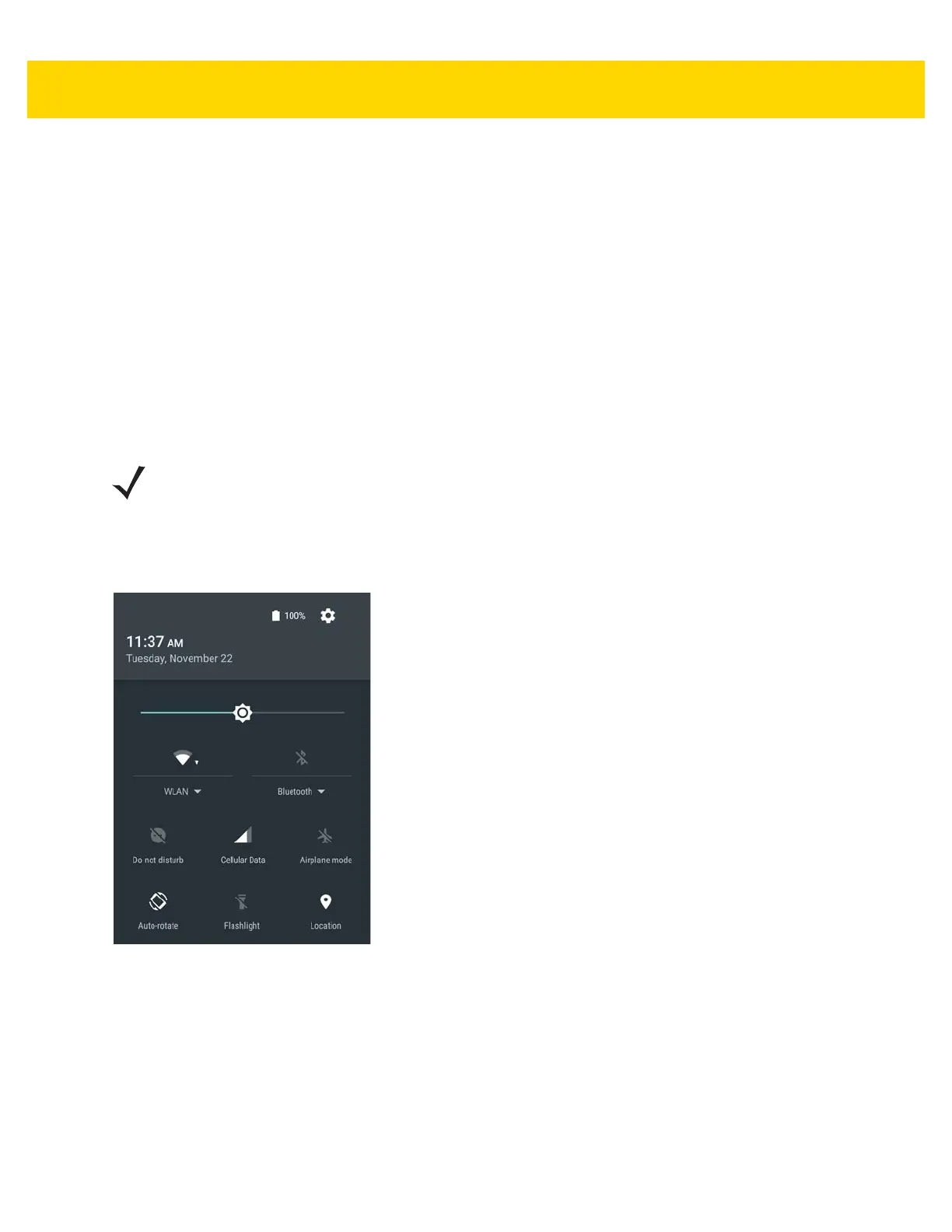6 - 8 TC75x User Guide for Android Version 6.0.1
Refer to the documentation provided with the infrastructure (access points (APs), access ports, switches, Radius
servers, etc.) for instructions on how to set up the infrastructure.
Once the infrastructure is set up to enforce the chosen WLAN security scheme, use the Wireless & networks
settings configure the TC70x/TC75x to match the security scheme.
The TC70x/TC75x supports the following WLAN security options:
• Open
• Wireless Equivalent Privacy (WEP).
• Wi-Fi Protected Access (WPA)/WPA2 Personal (PSK).
• Extensible Authentication Protocol (EAP).
The Status bar displays icons that indicate Wi-Fi network availability and Wi-Fi status. See Status Bar for more
information.
Scan and Connect to a Wi-Fi Network
1. Swipe down with two fingers from the status bar to open the quick access panel.
Figure 6-5 Quick Access Panel
2. Touch WLAN to open the WLAN screen. The TC70x/TC75x searches for WLANs in the area and lists them.
NOTE Turn off Wi-Fi when not using it, to extend the life of the battery.