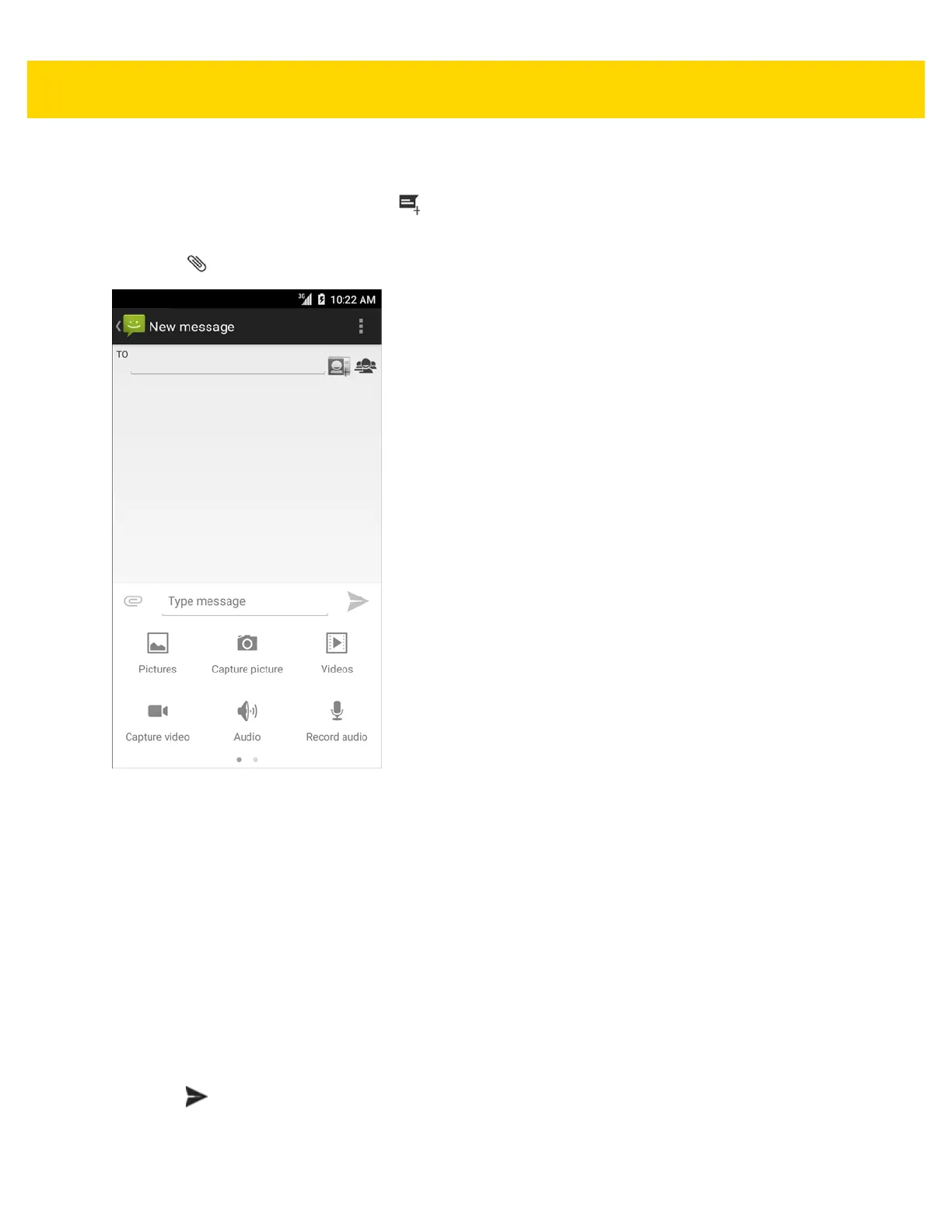Applications 4 - 7
Sending a Multimedia Message
1. In the main Messaging screen, touch .
2. In the To field, enter a name or a mobile phone number.
3. Touch to attach the media file of your choice:
Figure 4-4 New Multimedia Message Screen
•Pictures. Select a picture to attach.
•Capture picture. Camera opens to take a picture and attach it.
•Videos. Select a video to attach.
• Capture video. Camcorder opens to record a video and attach it to the message.
• Audio. Choose a sound file to attach.
• Record audio. Sound Recorder opens to record a spoken message and attach it to the message.
• Slideshow. Opens a screen opens to assemble text, photos, videos, and recordings into a slideshow of up
to 10 slides to attach to the message.
• Insert contact info.
• Contact vCard. Send a contact’s information.
4. Touch to send the message.