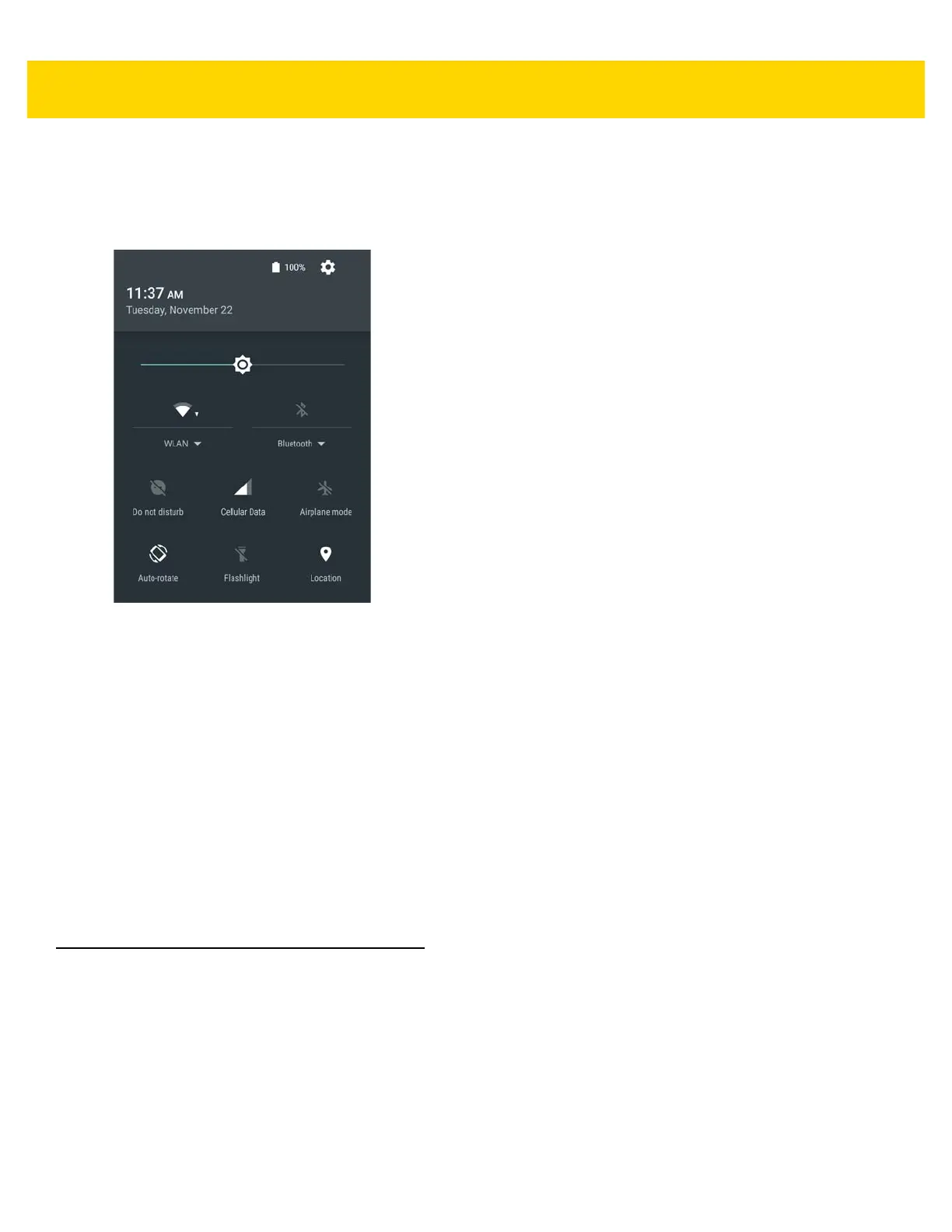Using the Device 2 - 7
Quick Settings
Use Quick Access Panel to get to frequently used settings, like turning on airplane mode. To open Quick Access
Panel, swipe down from the top of the screen with two fingers or twice with one finger.
Figure 2-5 Quick Settings
To change a setting, just touch the icon:
• Display brightness: Slide to lower or increase the brightness of the screen.
• Wi-Fi network: Turn Wi-Fi on or off. To open Wi-Fi settings, touch the Wi-Fi network name.
• Bluetooth settings: Turn Bluetooth on or off. To open Bluetooth settings, touch the Bluetooth.
• Do not disturb: Control how and when to receive notifications.
• Cellular: Turns cellular radio on or off. To open Cellular settings, touch (TC75x only)
• Airplane mode: Turn airplane mode on or off. Airplane mode means device will not connect to Wi-Fi or
Bluetooth.
• Auto-rotate: Lock the device’s orientation in portrait or landscape mode or set to automatically rotate.
• Flashlight: Turn camera flash on or off.
• Location: Enable or disable locationing feature.
Using the Touchscreen
Use the multi-tap sensitive screen to operate the device.
•Tap-Tap to:
• select items on the screen
• type letters and symbols using the on-screen keyboard
• press on-screen buttons.