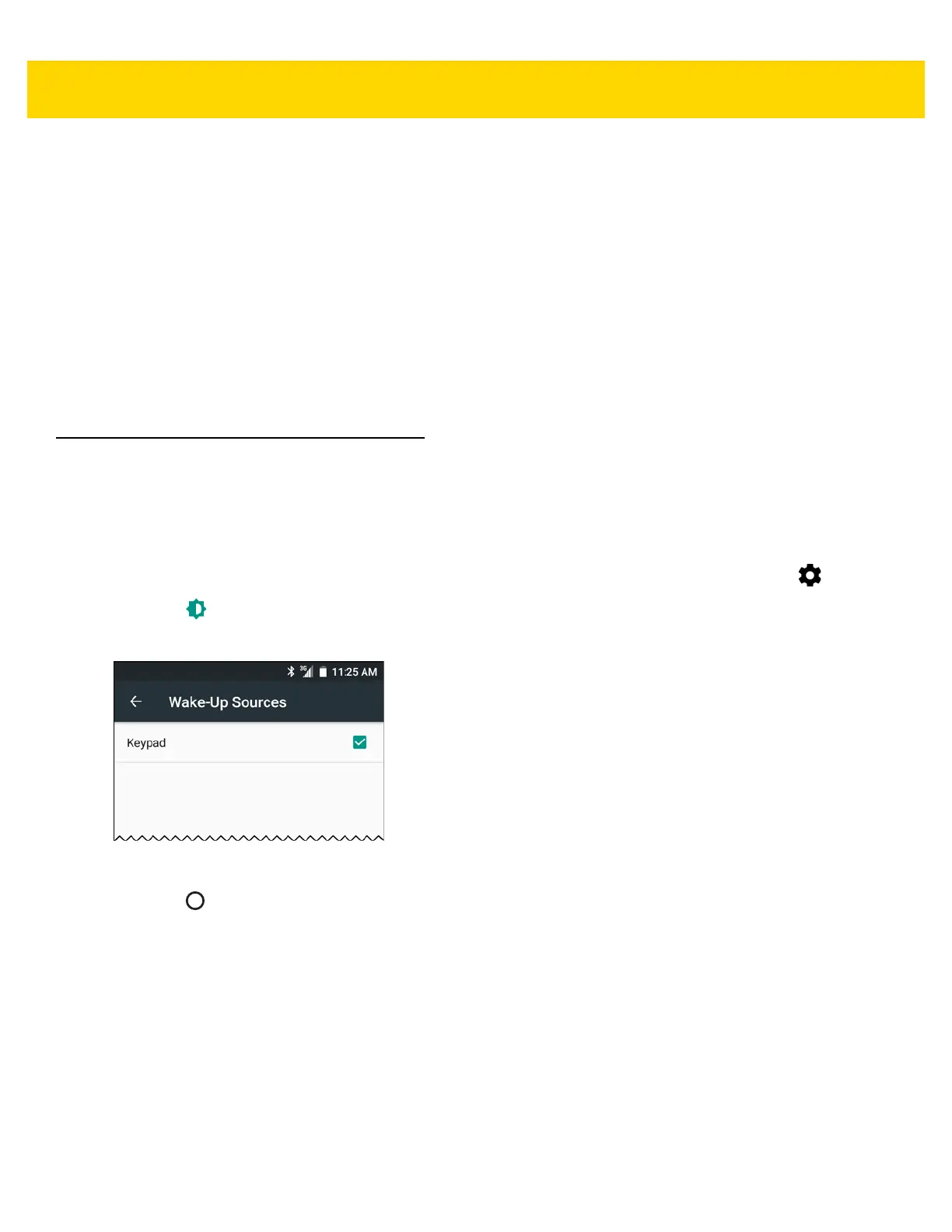1 - 24 TC70x/TC75x User Guide for Android Version 6.0.1
• Notification
• Pulse notification light - Blinks LED when a notification exists.
• When device is locked - Manage whether notifications can be seen when the TC70x/TC75x is locked.
Options: Show all notification content (default) or Don’t show notifications at all.
• App notification - Modify the notification settings individually for an application. The setting under When
device is locked always takes precedence over the setting for an individual application.
• Advanced
• Notification access - Displays which applications can access notifications.
When a notification arrives, its icon appears at the top of the screen. Icons for pending notifications appear
on the left, and system icons on the right.
• Do Not Disturb access - Displays which applications can access DO Not Disturb feature.
Wake-Up Sources
By default the TC70x/TC75x wakes from suspend mode when the user presses the power button. The
TC70x/TC75x can be configured to wake when the user presses the PPT or Scan buttons on the left side of the
device.
1. Swipe down with two fingers from the status bar to open the quick access panel and then touch .
2. Touch Wake-Up Sources.
3. Touch Keypad checkbox. A check appears in the checkbox.
Figure 1-35 Wake-Up Sources
4. Touch .