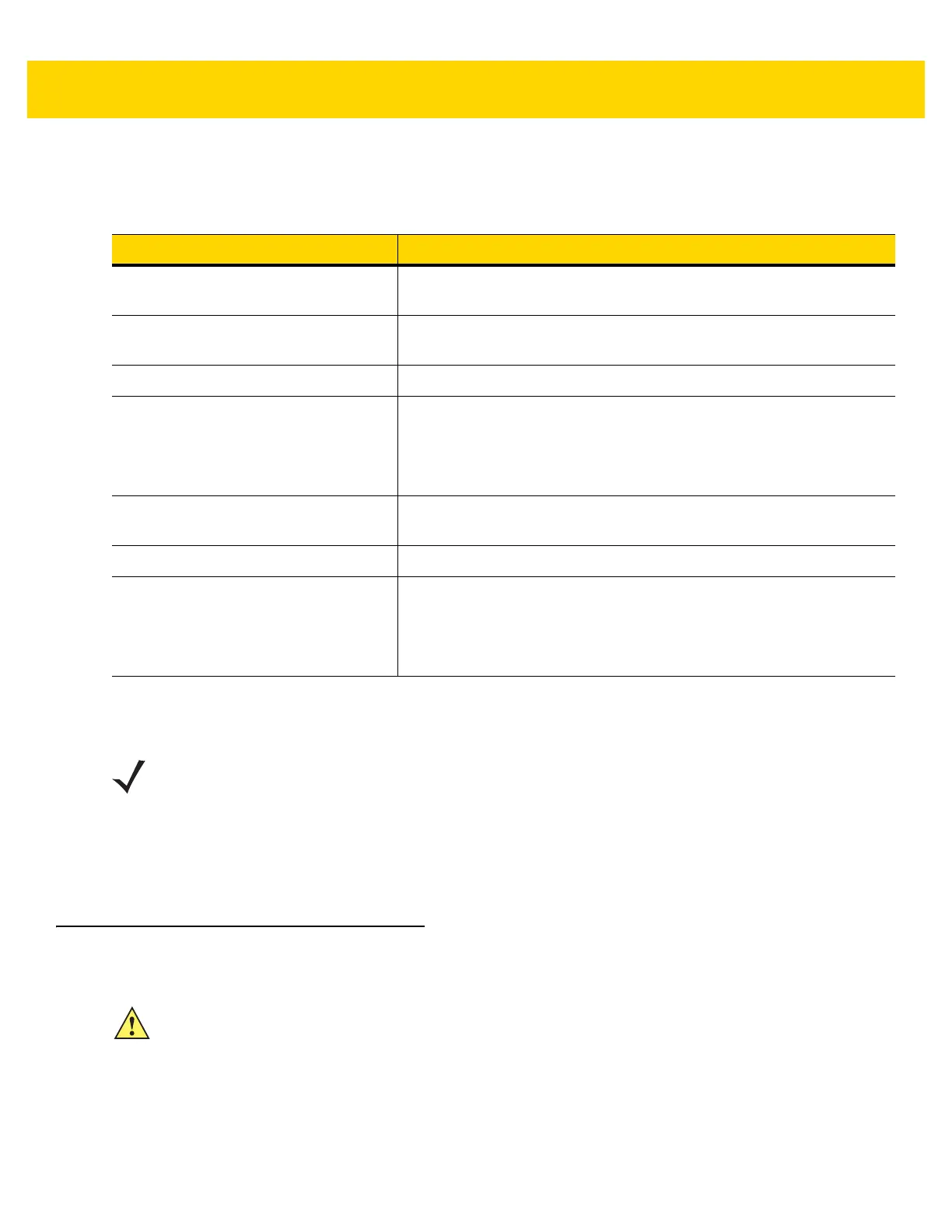1 - 10 TC70x/TC75x User Guide for Android Version 6.0.1
Charging Indicators
Google Account Setup
The first time the TC70x/TC75x starts, the Setup Wizard displays. Follow the on-screen instructions to set up a
Google account, configure Google Wallet for purchasing items from the Play Store, entering your personal
information, and enabling backup/restore features.
Replacing the Battery
1. Remove any accessory attached to the device.
2. Press the Power button until the menu appears.
3. Touch Battery Swap.
4. Follow the on-screen instructions.
5. Wait for the LED to turn off.
Table 1-3 Charging/Notification LED Charging Indicators
State Indication
Off The device is not charging. The device is not inserted correctly in the
cradle or connected to a power source. Charger/cradle is not powered.
Slow Blinking Amber (1 blink every 4
seconds)
The device is charging.
Solid Green Charging complete.
Fast Blinking Amber (2 blinks/second) Charging error, e.g.:
• Temperature is too low or too high.
• Charging has gone on too long without completion (typically
eight hours).
Slow Blinking Red (1 blink every 4
seconds)
The device is charging but the battery is at end of useful life.
Solid Red Charging complete but the battery is at end of useful life.
Fast Blinking Red (2 blinks/second) Charging error but the battery is at end of useful life., e.g.:
• Temperature is too low or too high.
• Charging has gone on too long without completion (typically
eight hours).
NOTE Available only on devices with GMS software.
The
TC70x/TC75x has to be connected to the internet, either through WAN (TC75x only) or Wi-Fi,
in-order to set up a Google account.
CAUTION Do not add or remove SIM, SAM or microSD card during battery replacement.