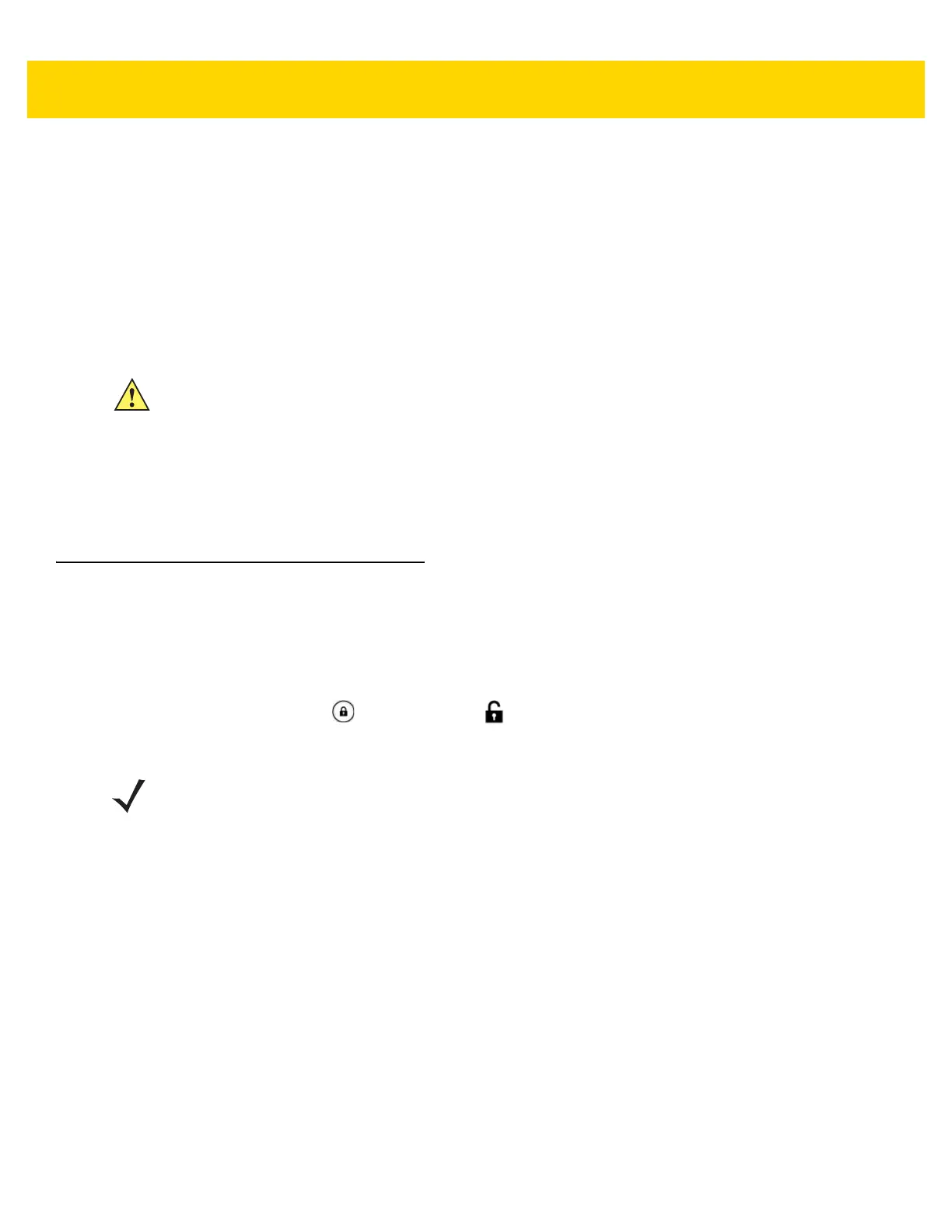2 - 22 TC70x/TC75x User Guide for Android Version 6.0.1
Performing a Soft Reset
Perform a soft reset if applications stop responding.
1. Press and hold the Power button until the menu appears.
2. Touch Reset.
3. The device reboots.
Performing a Hard Reset
Perform a hard reset if the TC70x/TC75x stops responding.
1. Simultaneously press the Power, Scan and Volume Up buttons for at least four seconds.
2. When the screen turns off, release the buttons.
3. The TC70x/TC75x reboots.
Suspend Mode
The TC70x/TC75x goes into suspend mode when the user presses the Power button or after a period of inactivity
(set in the Display settings window).
To wake the TC70x/TC75x from Suspend mode, press the Power button.
The Lock screen displays. Slide to the right toward to unlock the screen. If the Pattern screen unlock feature
is enabled, the Pattern screen appears instead of the Lock screen. See Un-Locking the Screen on page 2-17.
CAUTION Performing a hard reset with a SD card installed in the TC70x/TC75x may cause damage or data
corruption to the SD card.
NOTE If the user enters the PIN, password or pattern incorrectly five times, they must wait 30 seconds before
trying again.
If the user forgets the PIN, password or pattern contact the system administrator.