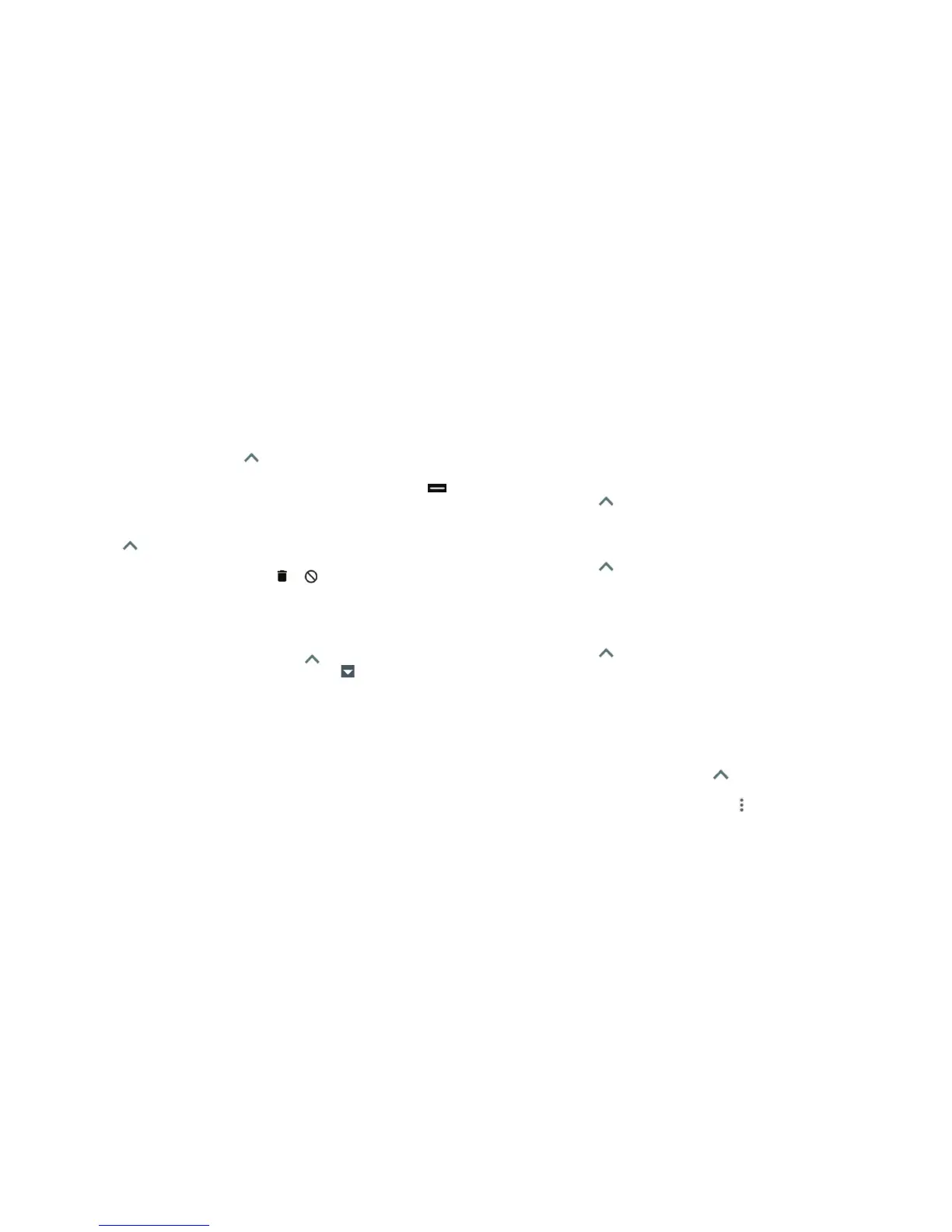46 47
2. The screen will be divided into two sections. To open the second app, do
one of the following:
• If the app you need is in the recent apps list, tap its tab.
• Press the Home key, tap the Arrow
or swipe up from the bottom of
the home screen, and tap the app you need.
To turn off split-screen mode, press and hold the Recent apps key or drag
to the top or bottom of the screen.
Uninstalling or disabling an app
1. Tap the Arrow or swipe up from the bottom of the home screen to
open the application list.
2. Press and hold an app icon, and drag it to or at the top of the
screen.
3. Tap OK to uninstall or disable the app.
Notes:
• Not all apps cannot be uninstalled or disabled.
• To nd the disabled applications, tap the Arrow or swipe up from the
bottom of the home screen, and tap Settings > Apps > > Disabled. You
can then tap an application and tap ENABLE to restore it.
KNOWING THE BASICS
Connecting to networks and devices
Connecting to mobile networks
Controlling mobile data use
To enable or disable data access:
1. Tap the Arrow or swipe up from the bottom of the home screen, and
tap Settings > Mobile networks > Mobile Data.
2. Slide the Mobile Data switch to enable or disable mobile data use.
To get data services when roaming internationally:
1. Tap the Arrow or swipe up from the bottom of the home screen, and
tap Settings > Mobile networks > International Data Roaming.
2. Slide the Mobile Data switch to enable or disable roaming.
Note: Data roaming may incur signicant roaming charges.
Disabling 2G service
1. Tap the Arrow or swipe up from the bottom of the home screen, and
tap Settings > Mobile networks.
2. Slide the Disable 2G switch to enable this feature, which disables 2G
service on the device.
Note: If 2G network service is disabled, some apps and functions may not
work in locations with limited coverage.
Checking the Access Point Name
You can use the default Access Point Name (APN) to connect to the Internet.
To view the default APN, tap the Arrow or swipe up from the bottom of the
home screen, and tap Settings > Mobile networks > Access Point Names.
Note: To set the APN to default settings, tap
> Reset to default.
CONNECTING TO NETWORKS AND DEVICES
