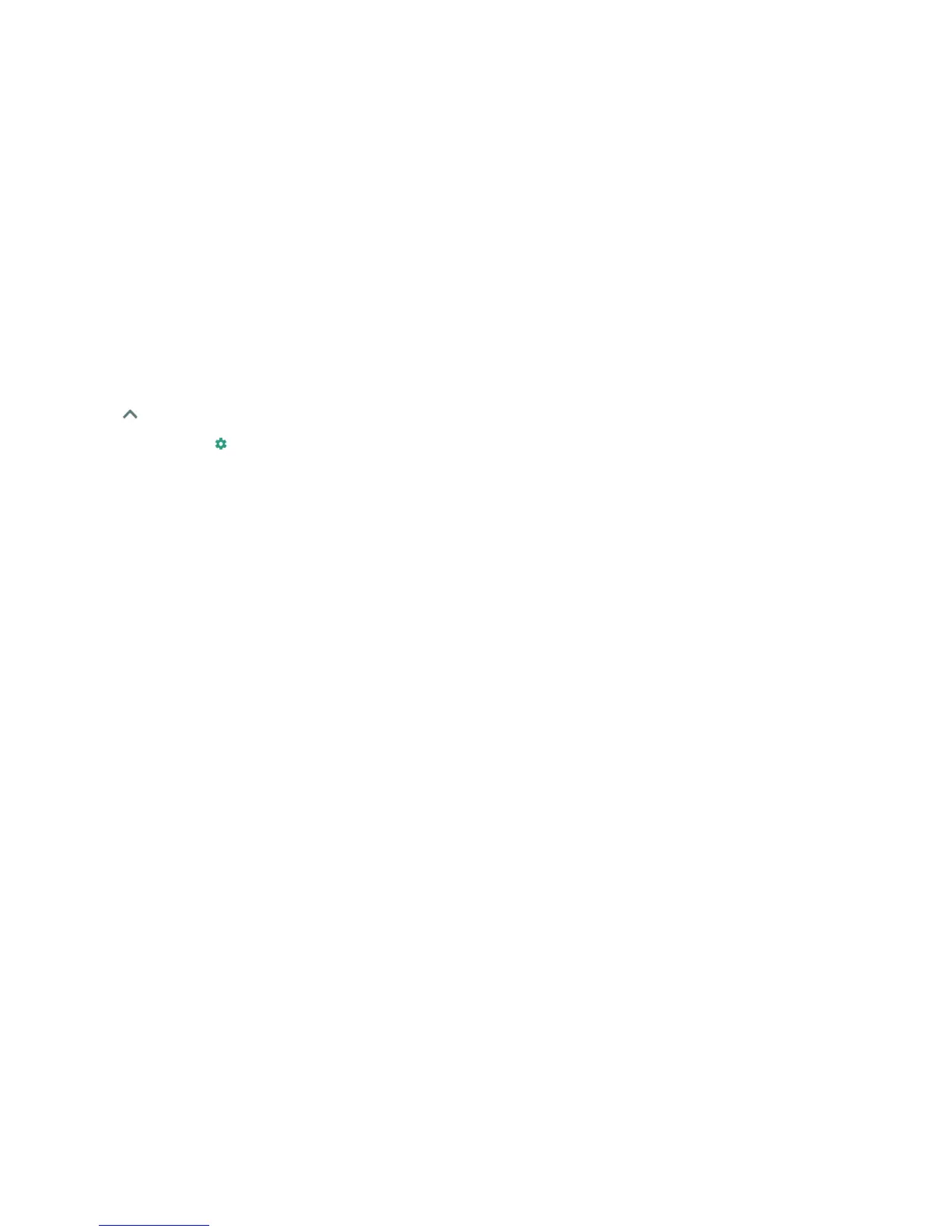54 55
1. Tap the Arrow or swipe up from the bottom of the home screen,
tap Settings > Bluetooth, and ensure that Bluetooth is turned on.
2. In the list of paired devices, tap beside the Bluetooth device you
want to forget.
3. Tap FORGET.
Sending data via Bluetooth
1. Open the appropriate application, and select the le or item you want
to share.
2. Select the option for sharing via Bluetooth. The method may vary by
application and data type.
3. Tap a Bluetooth device the phone has paired with, or wait for it to search
for new devices and tap one of them.
Receiving data via Bluetooth
1. Turn Bluetooth on before trying to receive data via Bluetooth.
Note: If the phone has not been paired with the sending device, you
may need to open the Bluetooth menu in Settings to keep the phone
detectable through Bluetooth.
2. When prompted, tap ACCEPT to start receiving the data. (Swipe down to
open the Notication Panel to locate the prompt, if needed.)
Received les are stored automatically in a dedicated folder (Bluetooth, for
instance). You can access them with the File Manager app.
Connecting to your computer via USB
You can connect your phone to a computer with a USB cable and transfer
music, pictures, and other les in both directions. Your phone stores these les
in the internal storage or on a removable microSDXC card.
CONNECTING TO NETWORKS AND DEVICES
Connecting your phone to a computer via USB
1. Connect your phone to the PC with a USB cable.
2. Choose one of the following options:
• Charge only: Charge your phone via USB.
• Install driver: Select this option when features are enabled for the rst
time or when they’re unavailable.
• Media device (MTP): Transfer les on Windows
®
, or use Android™ File
Transfer on Mac
®
.
Note: For Windows XP, install the drivers and Windows Media
®
Player 11
(or later version) when you use Media device (MTP) for the rst time.
• Camera (PTP): Transfer photos using camera software.
Note: To make your phone connect to the computer automatically using the
selected connection type, check Don’t ask me again.
Disconnecting your phone from the computer
To disconnect the phone from the computer, simply unplug the USB cable
when you’re nished.
Using the microSDXC card as portable or internal storage
You can use your microSDXC card as portable storage for content such as
your media and other les so that you don’t lose them.
If your microSDXC card is new or doesn’t have content you want to keep,
you can also set it up as an extension of the phone storage. This requires
formatting that prevents the microSDXC card from working with other
devices. If you use the microSDXC card as part of phone storage, it will allow
downloaded apps to be stored to the card.
Caution: As part of the phone storage, the microSDXC card may have data
on it that is necessary for some apps to function normally. Therefore, do not
remove or replace the card randomly.
CONNECTING TO NETWORKS AND DEVICES
