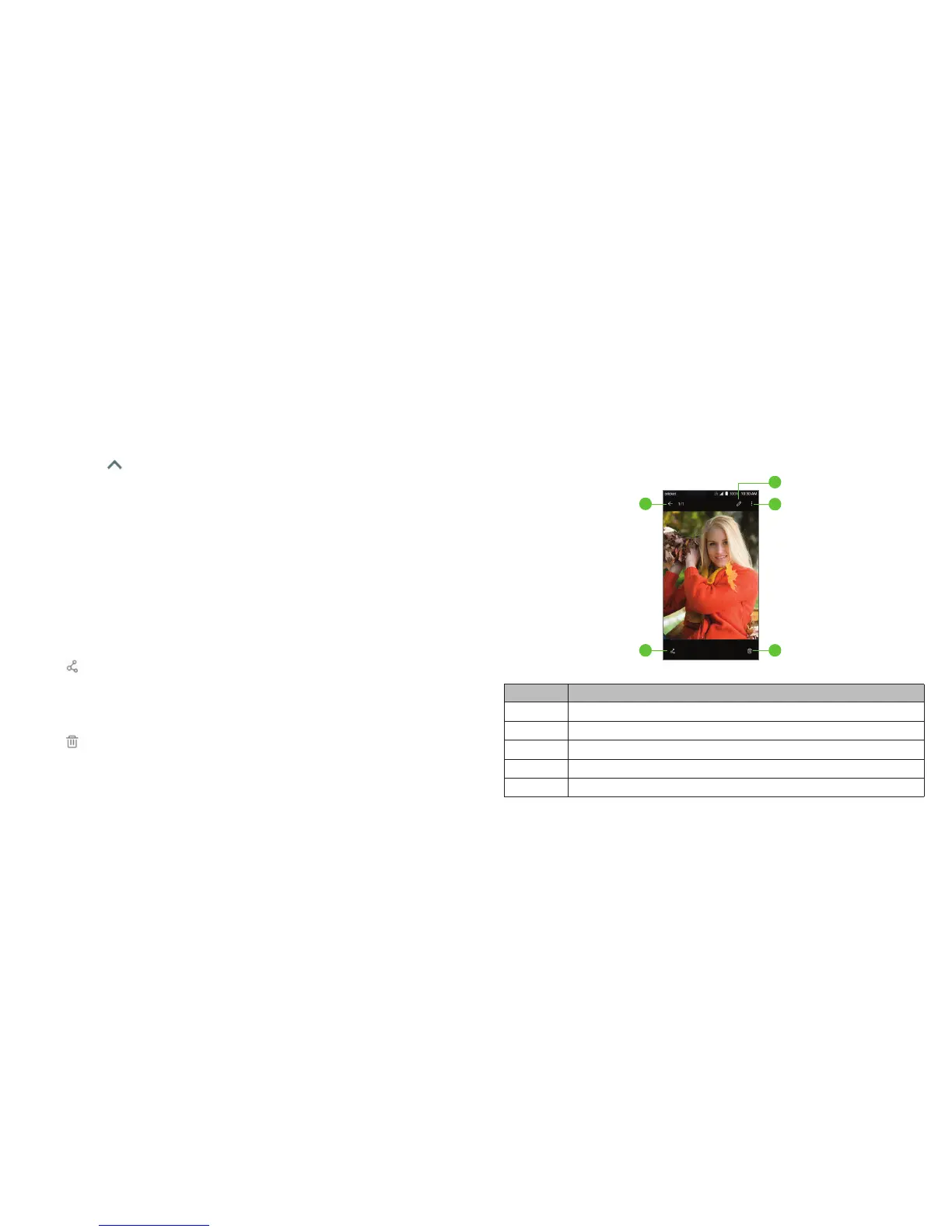98 99
Gallery
Opening Gallery
Tap the Arrow or swipe up from the bottom of the home screen, and tap
Gallery to view your pictures and videos.
Working with albums
When you open Gallery, all pictures and videos on your phone are displayed.
Tap Photos or Albums to select a view mode. Photos displays contents in
chronological order, and Albums displays contents organized by album.
Viewing album contents
In Albums view, tap an album to view the pictures and videos it contains.
Sharing albums, pictures, or videos
1. Press and hold an album, picture, or video to select it.
2. Tap more items that you want to share.
3. Tap
and select how you want to share the items.
Deleting albums, pictures, or videos:
1. Press and hold an album, picture, or video to select it.
2. Tap more items that you want to delete.
3. Tap > OK.
GALLERY
Working with pictures
Tap a picture to view it in full screen. Double-tap the picture, or pinch two
ngers together or spread them apart to zoom out or in. Slide left or right to
view other pictures in the album/timeline.
Number Function
1 Tap to return to the album or timeline view.
2 Share the picture.
3 Delete the picture.
4 View more options, such as rename and print.
5 Edit the picture.
GALLERY
1
4
5
2 3
