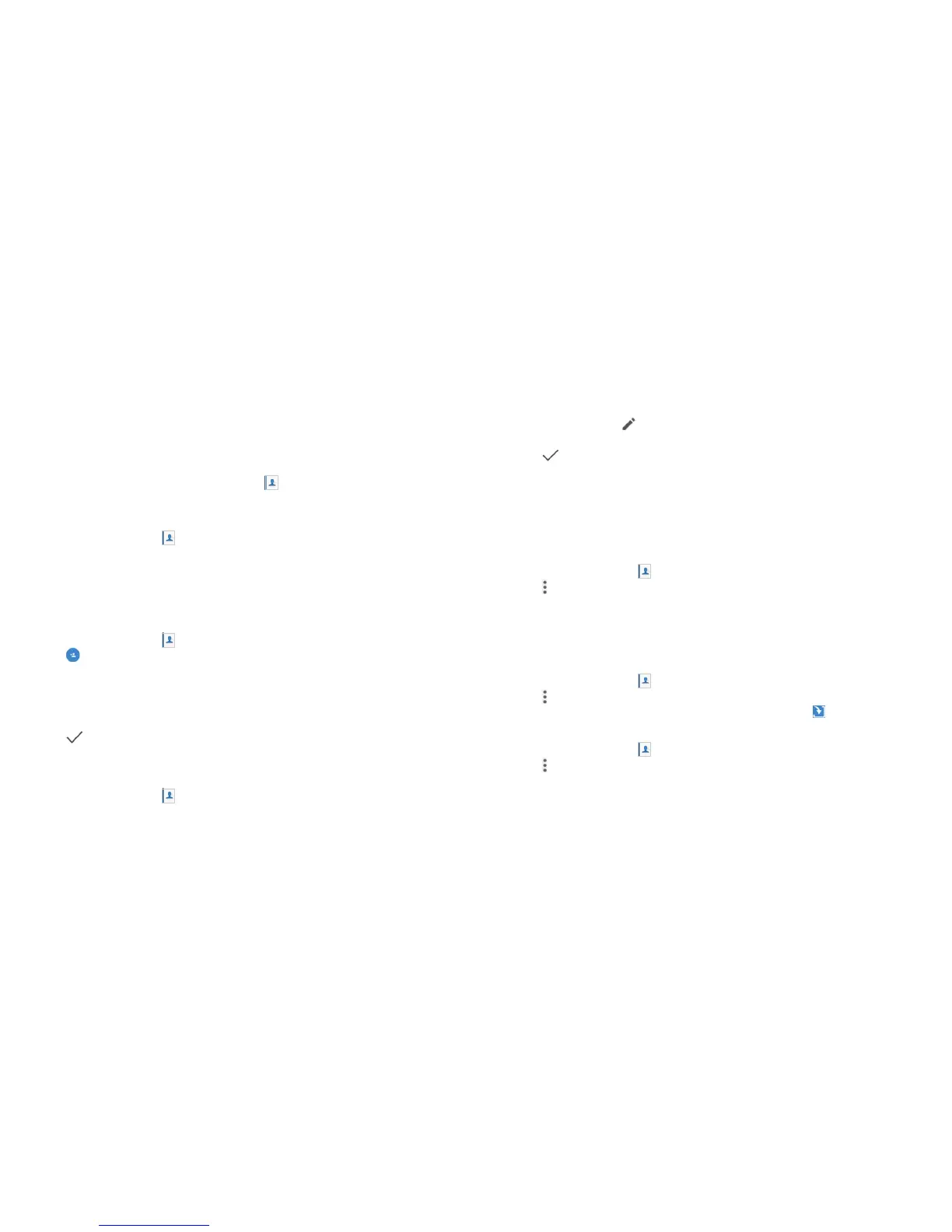72 73
Contacts
You can add contacts on your phone and synchronize them with the
contacts in your Google account or other accounts that support
contact syncing.
To see your contacts, press the Home key > . From there, you can tap the
tabs to quickly switch to favorite contacts and contact groups.
Checking contact details
1. Press the Home key > > CONTACTS.
2. Scroll through the list to view all your contacts.
3. Tap a contact to view its details.
Note: There is a slider on the right side of the screen. To go directly to a letter,
press and hold the slider and drag it to a letter.
Adding a new contact
1. Press the Home key > > CONTACTS.
2. Tap to add a new contact.
3. Enter the contact name, phone numbers, and email addresses. Tap More
Fields to enter other information. If you have multiple account types
associated with your phone, tap the contact account eld at the top and
select a contact type. If a sync account is selected, the contacts will be
synced automatically with your account online.
4. Tap to save the contact.
Setting up your own prole
You can create your own name card in your phone.
1. Press the Home key > > CONTACTS.
CONTACTS
2. Tap Set up my prole. If a prole has already been set up, tap the listing
below ME and tap .
3. Edit your prole information. Tap More Fields to add more information.
4. Tap
to save
.
Importing, exporting, and sharing contacts
You can import/export contacts from/to the nano-SIM card, the phone
storage, or the microSDXC card. This is especially useful when you need
to transfer contacts between different devices. You can also quickly share
contacts using Messaging, Email, Bluetooth, Google Drive, Gmail, etc.
Importing contacts from the phone storage or microSDXC card
1. Press the Home key > .
2. Tap > Import/Export > Import from storage.
3. If prompted, choose to import one, multiple, or all vCard les, and then
tap OK.
4. If prompted, choose the vCard le(s) you would like to import, and then
tap OK.
Importing contacts from the nano-SIM card
1. Press the Home key > .
2. Tap > Import/Export > Import from SIM card.
3. Check the contacts you want to import, and then tap .
Exporting contacts to the phone storage or microSDXC card
1. Press the Home key > .
2. Tap > Import/Export > Export to storage.
3. The phone will prompt you with the name of the vCard le. Tap OK to
create the le.
CONTACTS
