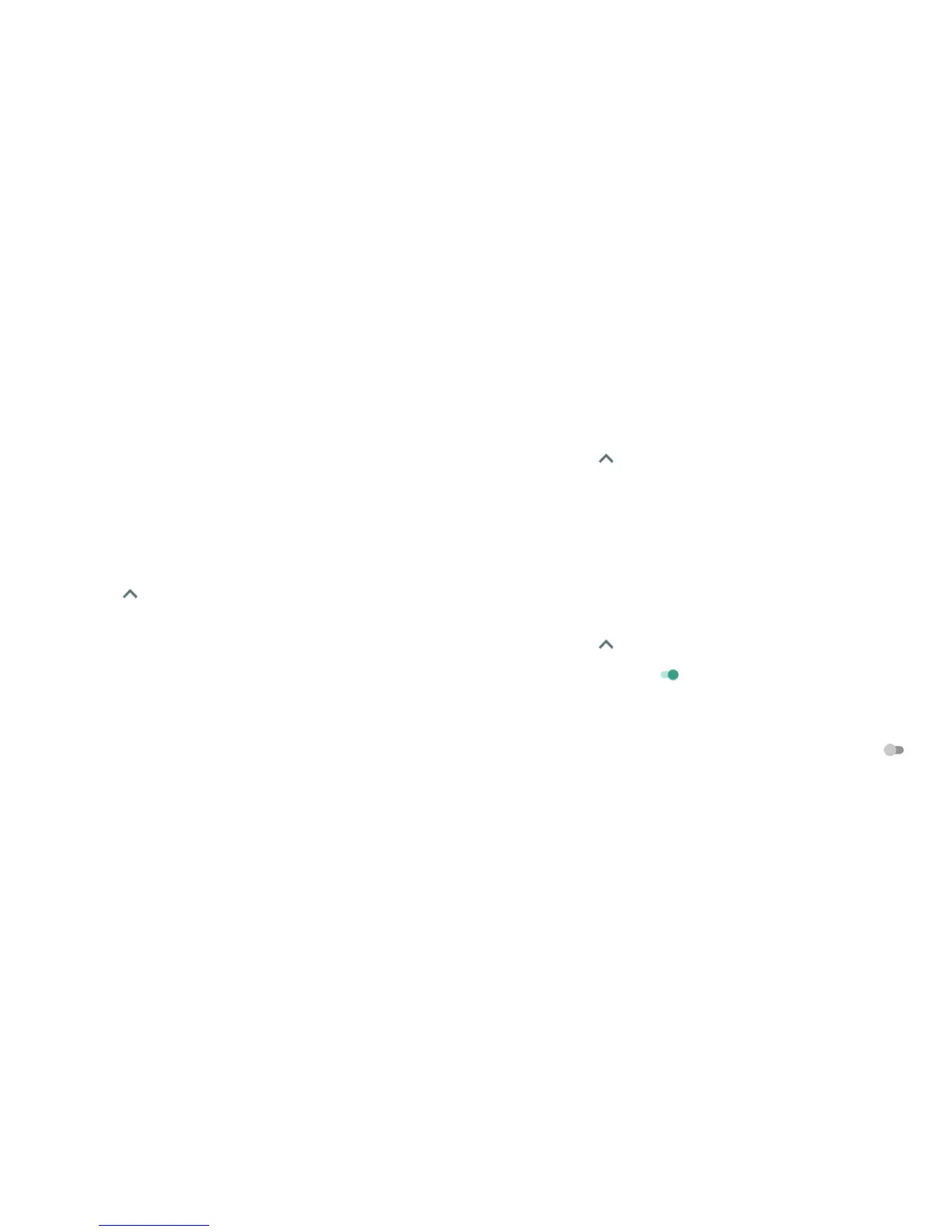58 59
Note: Before ejecting the card, ensure that you have moved data and
apps to the internal storage.
4. Tap EJECT.
5. When the screen prompts the card is safely ejected, you can remove it
from the phone.
To reformat the microSDXC card as portable storage:
If you no longer want to use your microSDXC card as internal storage, you
can reformat the card as portable storage.
Notes:
• If the microSDXC card has been ejected, you’ll need to mount it rst.
• Before the formatting, ensure that you have moved data and apps to the
internal storage.
1. Tap the Arrow or swipe up from the bottom of the home screen, and
tap Settings > Storage.
2. Tap the card name in the Device storage section.
3. Tap Format as portable.
4. Tap FORMAT.
Caution: The formatting procedure erases all the data on the microSDXC
card, after which the les CANNOT be retrieved.
Sharing your mobile data connection
You can share your phone’s data capabilities through USB tethering or by
activating the mobile hotspot feature to create a Wi-Fi hotspot.
Sharing your mobile data connection via USB
You can access the Internet on your computer via the USB tethering feature
of your phone. This feature requires a data connection on a mobile network
and may result in data charges.
CONNECTING TO NETWORKS AND DEVICES
Note: You cannot transfer les between your phone and your computer via
USB while the phone is USB tethered.
1. Connect your phone to your computer with a USB cable.
2. Tap the Arrow or swipe up from the bottom of the home screen, and
tap Settings > More > USB tethering.
3. A new network connection will be created on your computer.
Note: To stop sharing your data connection, tap USB tethering again or
disconnect the USB cable.
Sharing your mobile data connection as a Wi-Fi hotspot
You can share your phone’s data connection with other devices by turning
your phone into a portable Wi-Fi hotspot. The feature requires a data
connection on a mobile network and may result in data charges.
Note: When the mobile hotspot feature is enabled, you cannot use your
phone’s Wi-Fi capability to access the Internet. You still remain connected to
the Internet via your mobile data network.
1. Tap the Arrow or swipe up from the bottom of the home screen, and
tap Settings > Mobile Hotspot.
2. Slide the switch to the On position. (If Wi-Fi was active, tap OK to
deactivate it.)
After a moment, the phone starts broadcasting its Wi-Fi network name (SSID).
3. On another device, locate your phone via Wi-Fi and connect with it to start
using the phone’s mobile data.
Note: To stop sharing your data connection, slide the switch to the O
position.
CONNECTING TO NETWORKS AND DEVICES
