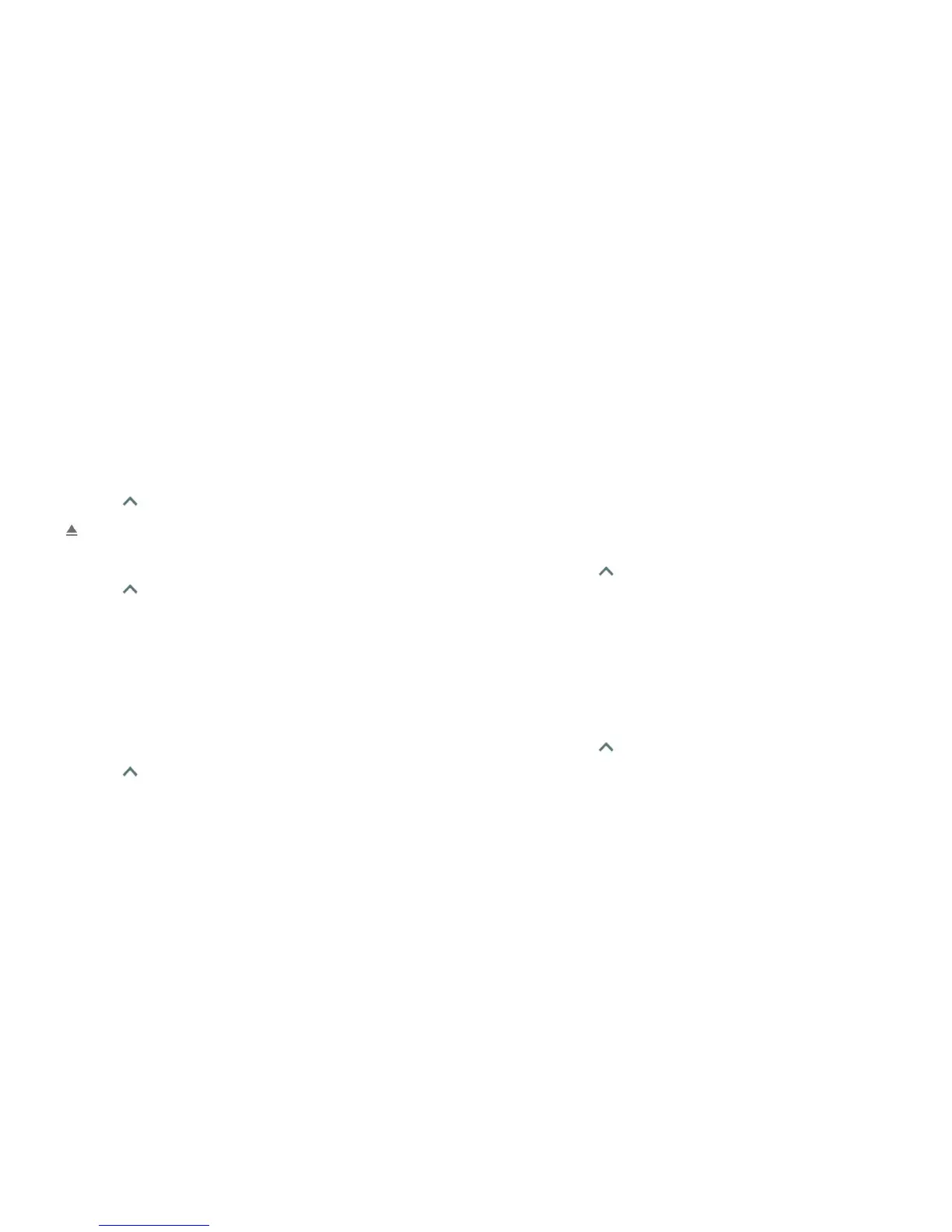56 57
Setting up the microSDXC card as portable storage
When you install a microSDXC card that has not been used on your phone
before, the phone will mount the card as portable storage by default.
To remove the microSDXC card (portable) from your phone:
If you need to remove the microSDXC card used as portable storage while
the phone is on, you must unmount it rst.
1. Tap the Arrow or swipe up from the bottom of the home screen, and
tap Settings > Storage.
2. Tap next to the card name in the Portable storage section.
3. When the screen prompts the card is safely ejected, you can remove it
from the phone.
To erase and format the microSDXC card:
1. Tap the Arrow or swipe up from the bottom of the home screen, and
tap Settings > Storage.
2. Tap the card name in the Portable storage section.
3. Tap Format.
4. Tap ERASE & FORMAT.
Caution: The formatting procedure erases all the data on the microSDXC
card, after which the les CANNOT be retrieved.
Setting up the microSDXC card as internal storage
If your microSDXC card is new or doesn’t have content you want to keep, you
can format the card for use as part of the internal storage. If you move the
microSDXC card to another device, it will need to be formatted before it can
be used.
1. Tap the Arrow or swipe up from the bottom of the home screen, and
tap Settings > Storage.
2. Tap the card name in the Portable storage section.
CONNECTING TO NETWORKS AND DEVICES
3. Tap Format as internal.
4. Tap ERASE & FORMAT.
Caution: The formatting procedure erases all the data on the microSDXC
card, after which the les CANNOT be retrieved.
5. The phone will prompt you to move your photos, les, and other data from
the internal storage to the microSDXC card. Select Move now or Move
later and tap NEXT. Follow the on-screen instructions to continue.
To move data between the internal storage and the microSDXC card:
With the microSDXC card as part of the internal storage, you can move your
photos, les, and other data between the internal storage and the card at
any time.
1. Tap the Arrow or swipe up from the bottom of the home screen, and
tap Settings > Storage.
2. Tap the card name in the Device storage section.
3. Tap Migrate data.
4. Tap MOVE.
Note: Whenever you move data between the internal storage and the
microSDXC card, the destination is used to save new apps and personal
data (such as photos and videos), and only the destination is accessible
from a computer.
To remove the microSDXC card (internal) from your phone:
If you need to remove the microSDXC card used as internal storage while the
phone is on, you must unmount it rst.
1. Tap the Arrow or swipe up from the bottom of the home screen, and
tap Settings > Storage.
2. Tap the card name in the Device storage section.
3. Tap Remove SD card.
CONNECTING TO NETWORKS AND DEVICES
