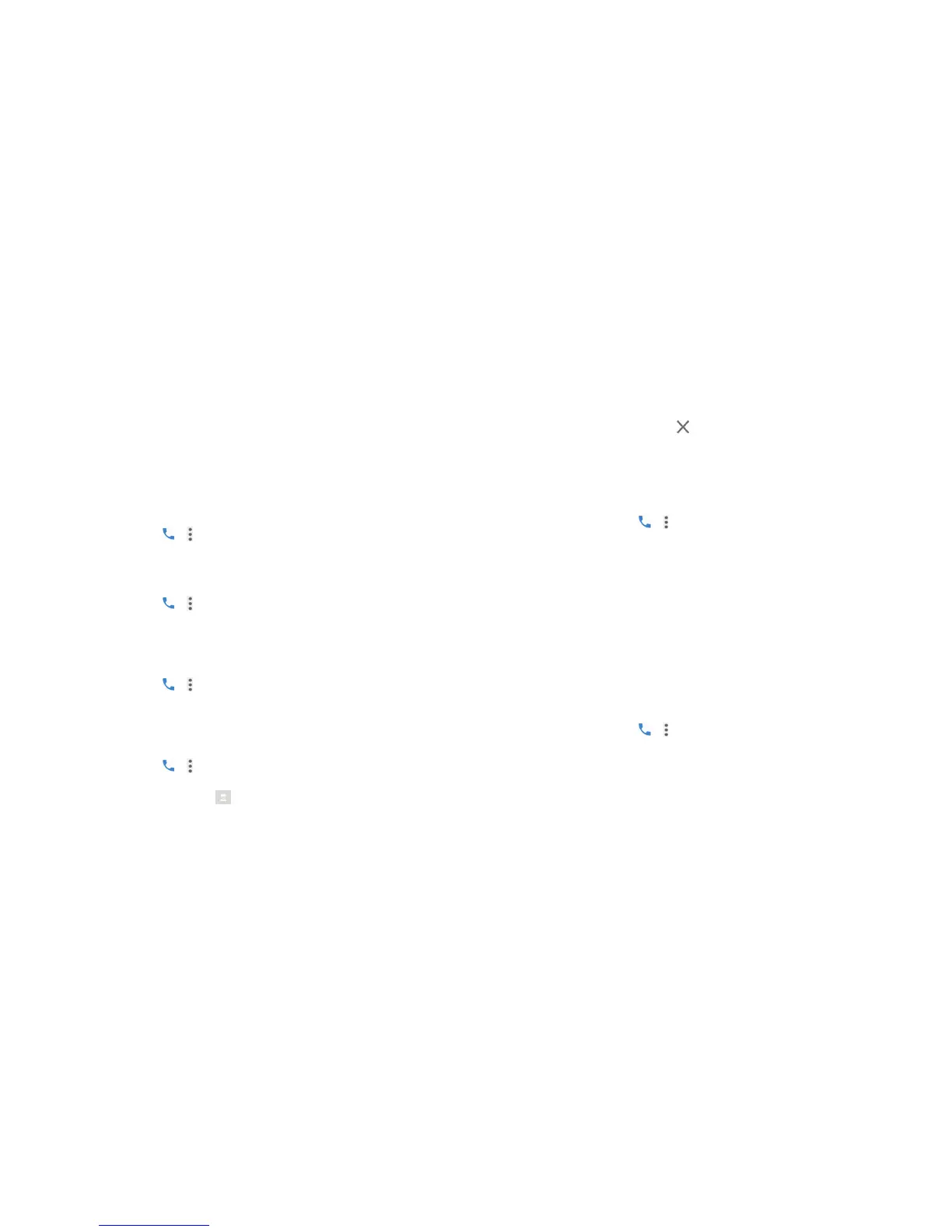70 71
• Change PIN2: Change the PIN2 code for FDN access.
• FDN list: Manage the FDN list.
Note: The PIN2 code is provided by your carrier. Entering an incorrect PIN2
code more times than allowed can get your nano-SIM card locked. Contact
the service provider for assistance.
Forwarding incoming calls
The call forwarding feature allows you to forward your incoming calls to
another phone number.
1. Press the Home key > >
> Settings > Call settings > Call forwarding.
2. Tap an available option to enable or disable it.
Setting call waiting
This option allows you to get notied of incoming calls during a call.
1. Press the Home key > >
> Settings > Call settings > Call waiting.
2. Check Call waiting to enable this feature.
Setting caller ID
Choose whether your number is displayed when someone receives your
outgoing call.
1. Press the Home key > >
> Settings > Call settings > Additional settings.
2. Tap Caller ID and select an option.
Blocking certain calls
You can add numbers to the blocked numbers list to lter out calls and
messages from these numbers.
1. Press the Home key > >
> Settings > Call blocking.
2. Tap ADD A NUMBER.
3. Enter the phone number or tap > Contacts and select one from the
contact list.
PHONE CALLS
4. Tap BLOCK.
Note: To unblock a number, tap on its right and tap UNBLOCK.
Setting TTY mode
Your phone is a TTY compatible device. A TTY device can allow people who
have hearing or speech disabilities to communicate by telephone. Simply
connect the TTY device to the phone’s headset jack.
Select a TTY mode for your phone to work with a TTY device, or turn TTY off.
1. Press the Home key > >
> Settings > Accessibility > TTY mode.
2. Select one of the following options (consult your teletypewriter
manufacturer’s manual, if necessary):
• TTY O: Users who can hear and talk can disable TTY support.
• TTY Full: Users who cannot talk or hear may use this mode to send and
receive text messages through a TTY device.
• TTY HCO: Users who can hear, but cannot talk, may use this mode to
listen to the other party and respond via text messages.
• TTY VCO: Users who can talk, but cannot hear, may use this mode to talk
through the phone and receive responses via text messages.
Setting hearing aids
Your phone supports the HAC (Hearing Aid Compatibility) function. If you use
a hearing aid with a telecoil and turn on hearing aid compatibility, it will help
you to hear more clearly during phone calls.
1. Press the Home key > >
> Settings > Accessibility.
2. Check Hearing aids to turn on hearing aid compatibility.
Caution: Do not turn on the Hearing aids option unless you use a hearing aid
with a telecoil. Using this setting without a hearing aid or with a hearing aid
without a telecoil may be harmful to your hearing.
PHONE CALLS
