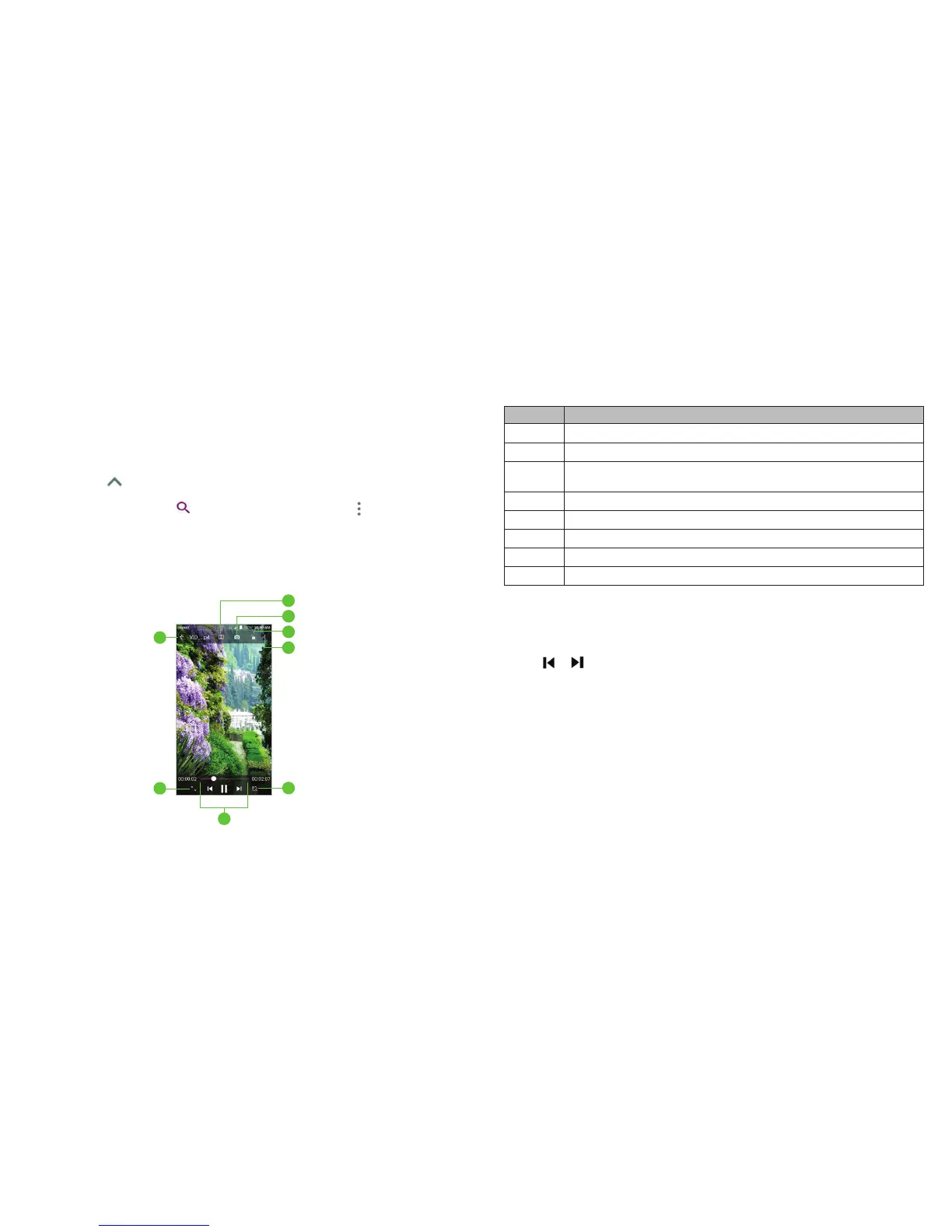106 107
Video Player
Use the Video Player app to manage your video library and to watch videos.
Opening the video library
Tap the Arrow or swipe up from the bottom of the home screen, and tap
Video Player to view your video library. Swipe up or down to nd the video
you want. You can also tap to search for video les, or tap > View by or
Sort by to change the display mode or sort the list.
Playing and controlling videos
Tap a video in the video library to play it. Tap the screen to show the
playback controls. You can control the video and audio or carry out
other operations.
VIDEO PLAYER
Number Function
1 Return to the video library list.
2 Change the video ratio (t to screen).
3
Playback control: Skip videos or pause and resume playback.
Drag the slider to jump to any part of the video.
4 Rotate the video.
5 Share, trim, or delete the video, or congure player settings.
6 Hide video playback controls and lock the touch screen.
7 Take a screenshot.
8 Open the Dolby Audio app to customize sound options.
Notes:
• Slide horizontally on the video to rewind or fast forward.
• Slide vertically on the right or left part of the screen to adjust volume or
brightness, respectively.
• Tap or
to skip to the previous or the next video.
VIDEO PLAYER
1
3
4
2
5
8
7
6
