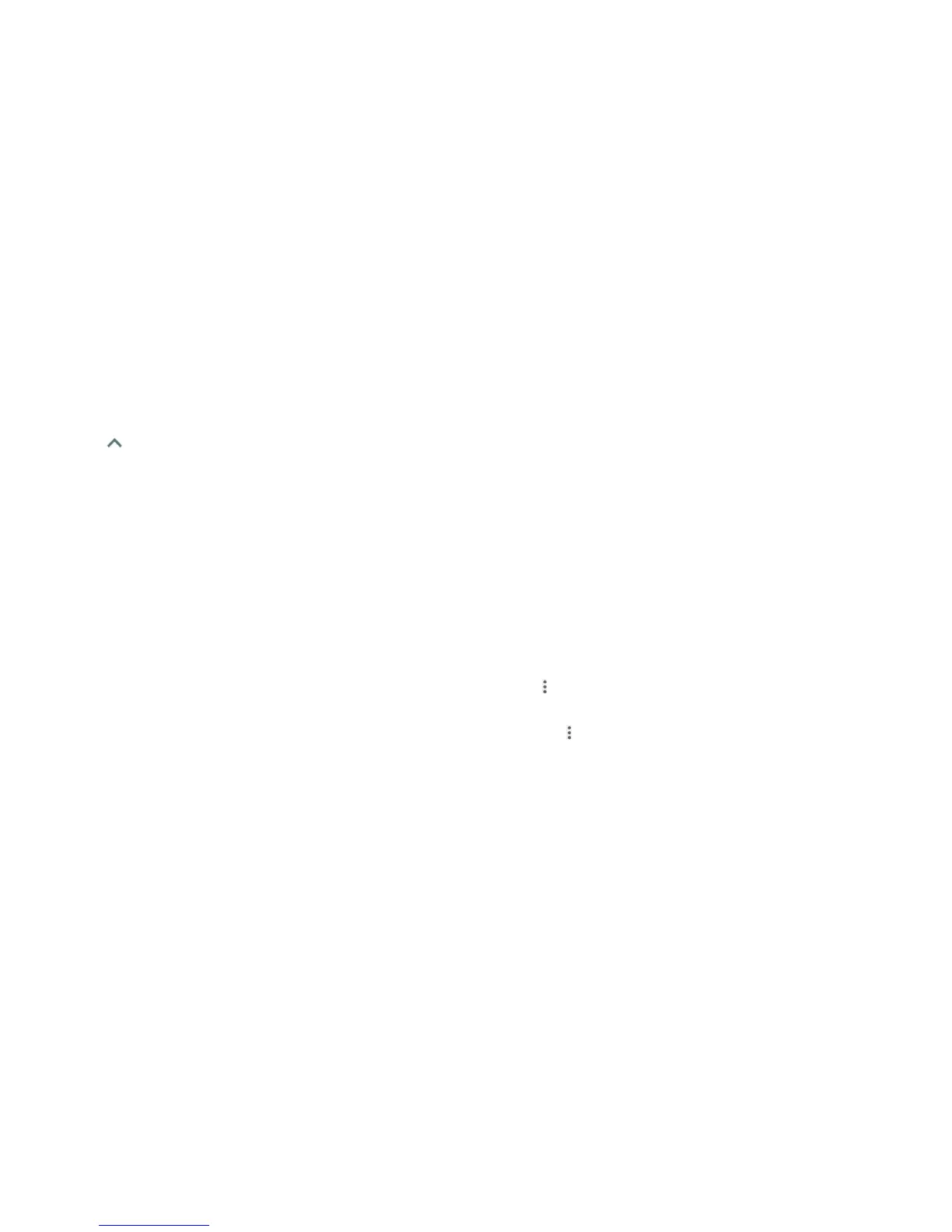102 103
Music
Tap the Arrow or swipe up from the bottom of the home screen, and tap
Music to play audio les stored on your phone. Music supports a wide variety
of audio formats, so it can play music you purchase from online stores, music
you copy from your CD collection, and more.
Copying music les to your phone
Before using Music, you need to copy or download audio les to your phone.
Copying from a computer
1. Connect your phone and the computer with a USB cable.
2. Tap Media device (MTP) as the connection mode (see Connecting to
networks and devices – Connecting to your computer via USB).
3. Copy the music les from the PC to the phone storage or microSDXC card.
Downloading from the internet
You can download music les from various sources, such as Google Play Music.
Receiving via Bluetooth
You can receive music les from other devices via Bluetooth (see Connecting
to networks and devices – Connecting to Bluetooth devices – Receiving data
via Bluetooth).
Receiving via Wi-Fi Direct
You can receive music les from other devices via Wi-Fi Direct (see
Connecting to networks and devices – Using Wi-Fi Direct).
MUSIC
Viewing your music library
Open Music, and your music library is displayed. All your audio les are
cataloged according to the information stored in the les.
• Tap All Songs to view all music les on your phone.
• Tap Artists or Albums to browse music les on your phone organized by the
artist or album name.
• Tap Folders to nd music les through the folders they are stored in.
• Tap Favorites to browse music les you have marked as favorites.
• Tap Playlists to view all music playlists you have created.
Note: If an audio le is being played, its name and player controls
are displayed at the bottom of the screen. Tap the area to open the
playback screen.
Setting a song as the default ringtone
The song will be used as the ringtone for all incoming calls, except those
from contacts to whom you have assigned special ringtones (see Contacts –
Editing contacts – Setting a ringtone for a contact).
1 . Open Music to see your music library.
2. Tap next to a song in any list.
3. In the menu that opens, tap Set as ringtone.
Note: If the song is being played and you’re in the playback screen, you
can tap > Set as ringtone.
4. Tap Phone Ringtone or Notication Ringtone.
MUSIC
