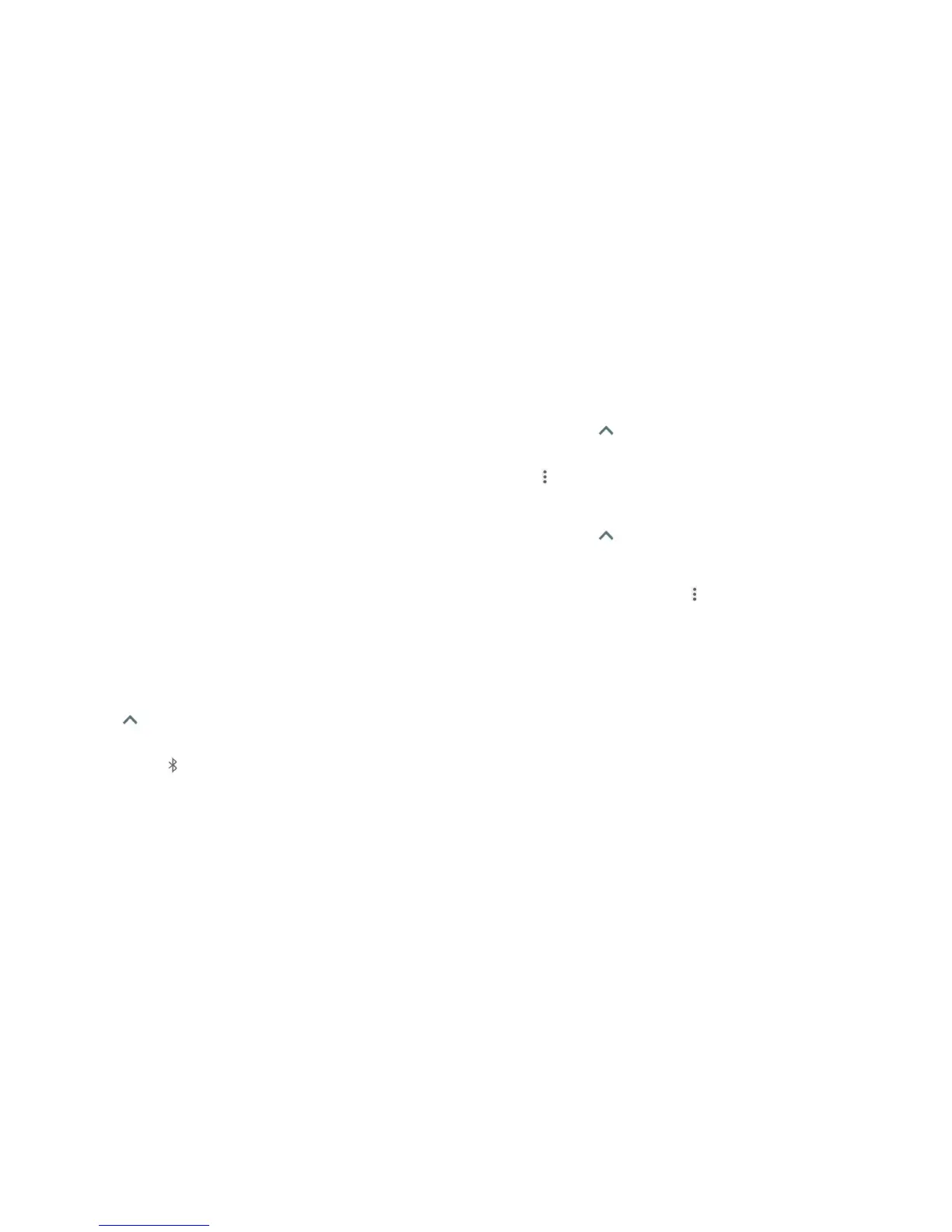52 53
Sending data via Wi-Fi Direct
1. Open the appropriate application, and select the le or item you want
to share.
2. Select the option for sharing via Wi-Fi Direct. The method may vary by
application and data type.
3. Tap a device the phone has connected with, or wait for it to search for
new devices and tap one of them.
Receiving data via Wi-Fi Direct
A notication will appear when your device receives a Wi-Fi Direct data
transfer attempt. When prompted, tap ACCEPT to start receiving the data.
Swipe down to open the Notication Panel to locate the prompt, if needed.
Received les are stored automatically in a dedicated folder (e.g., WiFiShare).
You can locate them using the File Manager app.
Connecting to Bluetooth devices
Bluetooth is a short-range wireless communication technology. Phones
or other devices with Bluetooth capabilities can exchange information
wirelessly within a distance of about 30 feet (10 meters). The Bluetooth
devices must be paired before the communication is performed.
Turning Bluetooth on/o
1. Tap the Arrow or swipe up from the bottom of the home screen, and
tap Settings > Bluetooth.
2. Tap the switch to turn Bluetooth on or off
When Bluetooth is on, the icon appears in the Status Bar. Your phone will be
visible to nearby devices while Bluetooth Settings is open.
CONNECTING TO NETWORKS AND DEVICES
Changing the device name
1. Tap the Arrow or swipe up from the bottom of the home screen, and
tap Settings > Bluetooth.
2. If Bluetooth is off, tap the switch to turn it on.
3. Tap > Rename this device.
4. Edit the name and tap RENAME.
Pairing with another Bluetooth device
1. Tap the Arrow or swipe up from the bottom of the home screen, and
tap Settings > Bluetooth.
2. If Bluetooth is off, tap the switch to turn it on.
Your phone automatically scans for and displays the IDs of all available
Bluetooth devices in range. Tap > Refresh if you want to scan again.
3. Tap the device you want to pair with.
4. If necessary, conrm that the Bluetooth passkeys are the same between
the two devices and tap PAIR. Alternatively, enter a Bluetooth passkey and
tap PAIR.
Pairing is successfully completed when the other device accepts the
connection or the same passkey is entered.
Note: The Bluetooth passkey may be xed for certain devices, such as
headsets and hands-free car kits. You can try entering 0000 or 1234 (the
most common passkeys), or refer to the documents for that device.
Forgetting (unparing with) a Bluetooth device
You can make your phone forget its pairing connection with another
Bluetooth device. To connect to the device again, you must search for it
and may need to enter or conrm a passkey again.
CONNECTING TO NETWORKS AND DEVICES
