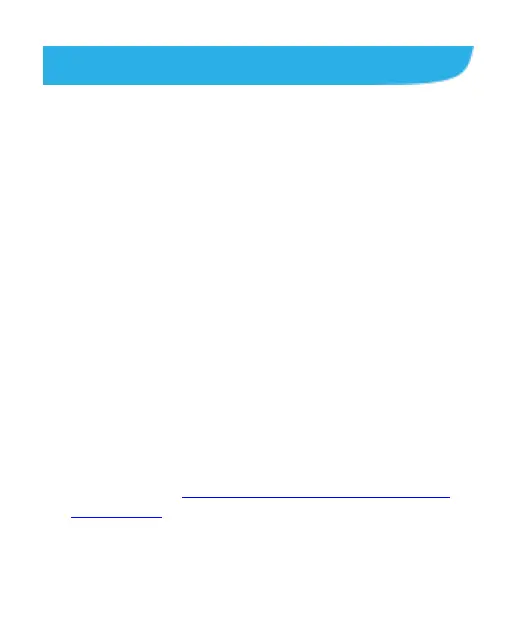43
Remote Control
You can use your mobile device such as an Android phone, an
iPhone, or an iPad to control the Spro2 with the Spro2 remote
control app.
Downloading and Installing the Remote
Control App
1. Touch Home > SETTINGS on the Spro2.
2. Use the Android or Apple device to scan the QR code and
download and install the remote control app from Google
Play Store or Apple App Store.
Connecting to Spro2 and Using the
Remote Control App
Before using the remote control app, connect the mobile device
to the Spro2 with Wi-Fi using one of these methods.
Method one: virtual hotspot (LAN access point)
1. Touch Home > SETTINGS > Projector > Control and slide
the Remote Control switch to the ON position.
2. Turn on the virtual hotspot feature on Spro2. For more
information, see Setting Spro2 as a Virtual Hotspot (LAN
Access Point).
3. Connect the mobile device to the Spro2virtual hotspot.