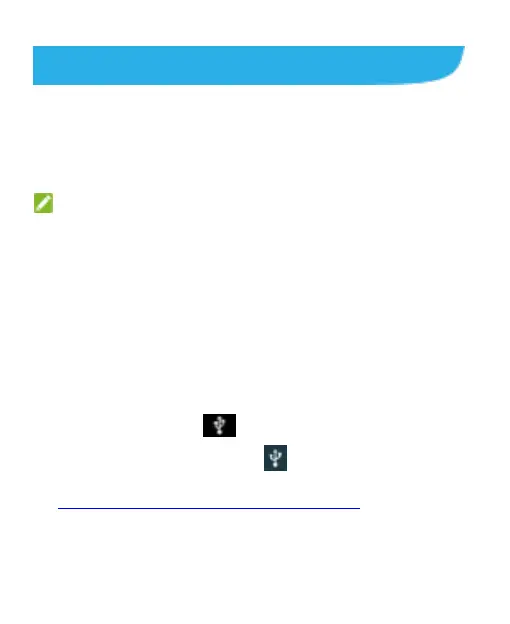76
Play Music
The Play Music app works with Google Music, Google‟s online
music store and streaming service. You can stream using Wi-Fi
and listen to favorite songs added to your online Google Music
library. You can also play audio files copied to the Spro2 from a
computer.
NOTE: The availability of Google Music is regional. If it is
not available, or you don‟t have a Wi-Fi connection, you
can only play music stored on the Spro2.
Copying Music Files to the Spro2
Before using Play Music, copy or download audio files to the
Spro2.
Copy from a Computer
1. Connect the Spro2 and the computer with a USB cable.
2. Slide the status bar down to open the notification panel and
touch Connect to PC to highlight it.
3. In the notification panel, touch Connected as … and
select Media device (MTP). For more information, see
Connect the Spro2 to a Computer Using USB.
4. Copy the music files from the PC and paste them to the
Spro2.