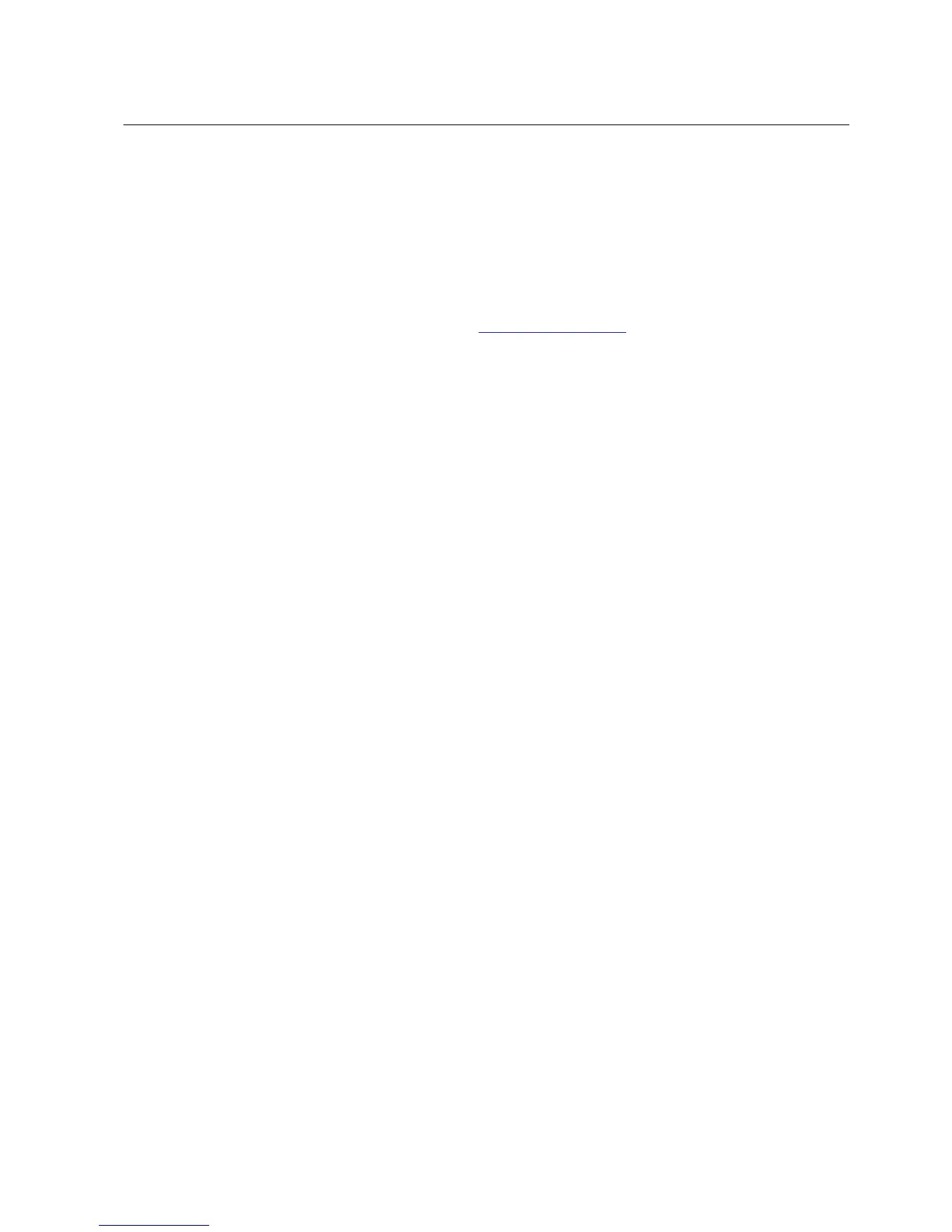Section 3 Getting started
3.1 Installing PCM600
Download PCM600 from
ABB Software Library and install the software following
the instruction in the installation wizard. PCM600 is also available on CD.
3.2 Using Update Manager
Update Manager is used for managing the current installation of PCM600 and
connectivity packages, for notifying about available updates and for downloading the
updates.
1. On the taskbar, click the Start button, and point to All Programs, point to ABB,
and then click Update Manager.
2. From the list in the upper left corner, select the content to be shown in the Update
Manager window.
• Select Manage Connectivity Packages to display the current
configuration of PCM600 and select the connectivity packages to be used.
• Select Software Updates to display updates like PCM600 product
updates, connectivity packages and other general updates like add-ons,
service packs and hotfixes. Download and install the needed updates.
• Select Export Software Packages to display all the available PCM600
add-ons, hotfixes and connectivity packages. From this view it is possible
to download the needed updates and export to another location/removable
disk.
3. Click Close to close Update Manager.
3.3 Installing connectivity packages
1. Download the connectivity package using Update Manager.
2. When the download is completed, click the Install button to start the installation.
3. Follow the steps in the installation wizard to install the connectivity package.
If the Download and Install option is used, Update Manager will first download
all the selected packages and then automatically install all of them.
4. Restart PCM600.
1MRS757866 C Section 3
Getting started
PCM600 13
Getting Started Guide
