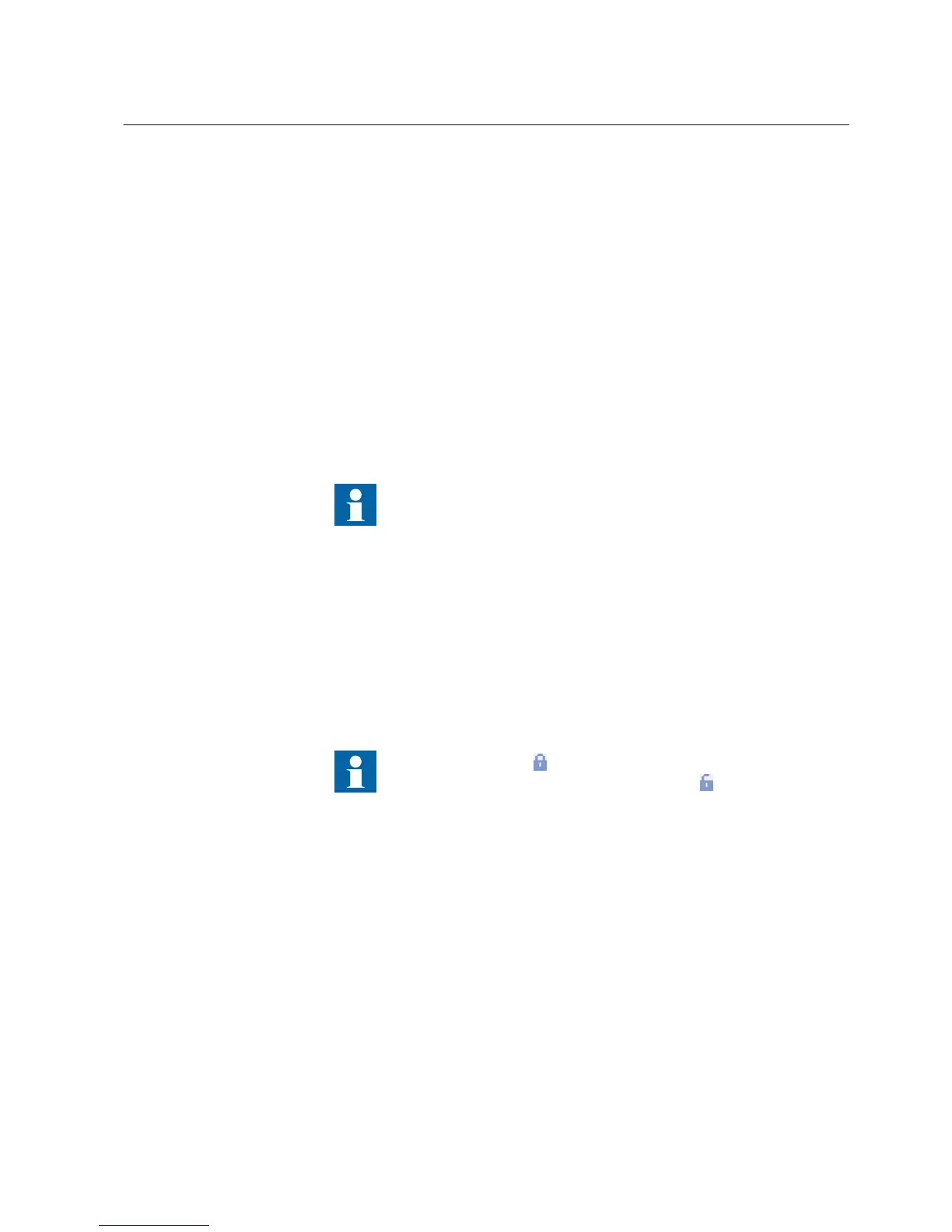If the value is not valid, an error message is displayed describing the error and
correct format for the parameter.
If the changed parameter affects one or more other parameters and the parameter
warnings are on, the dependencies are displayed in the Output window.
3. On the toolbar, click the Save button to save the change.
4.4.2 Writing parameters to an IED
In Parameter Setting, parameters can be written to an IED.
1. In Plant Structure, select an IED.
2. On the menu bar, click IED and select Write parameters to IED.
3. In the Write Parameters to IED window, select the Parameter range and the
Parameter options.
4. Select Read back check box, if the parameters must be read back after writing.
5. Click OK.
In Parameter Setting, only the parameters are written to the IED, not
the whole configuration.
If the writing of a single parameter fails, an error message is displayed. Continue by
choosing one of the given options.
• Click Retry to write the parameter again.
• Click Skip to skip the parameter.
• Click Skip all to continue the writing of parameters and skip automatically the
possible parameters that fail.
• Click Cancel to end the writing procedure.
Locked parameters are not written to IED before unlocking them.
The locked parameters must first be unlocked by right-clicking the
PC value field and selecting Unlock parameter.
4.4.3 Copying parameter values
In Parameter Setting, parameter values can be copied from one or several parameters
to other/s. The copied parameter or parameter group has to be of the same type as the
target parameter or group.
1. Select the parameter value or values.
1MRS757866 C Section 4
Use cases for operation and field
PCM600 27
Getting Started Guide
