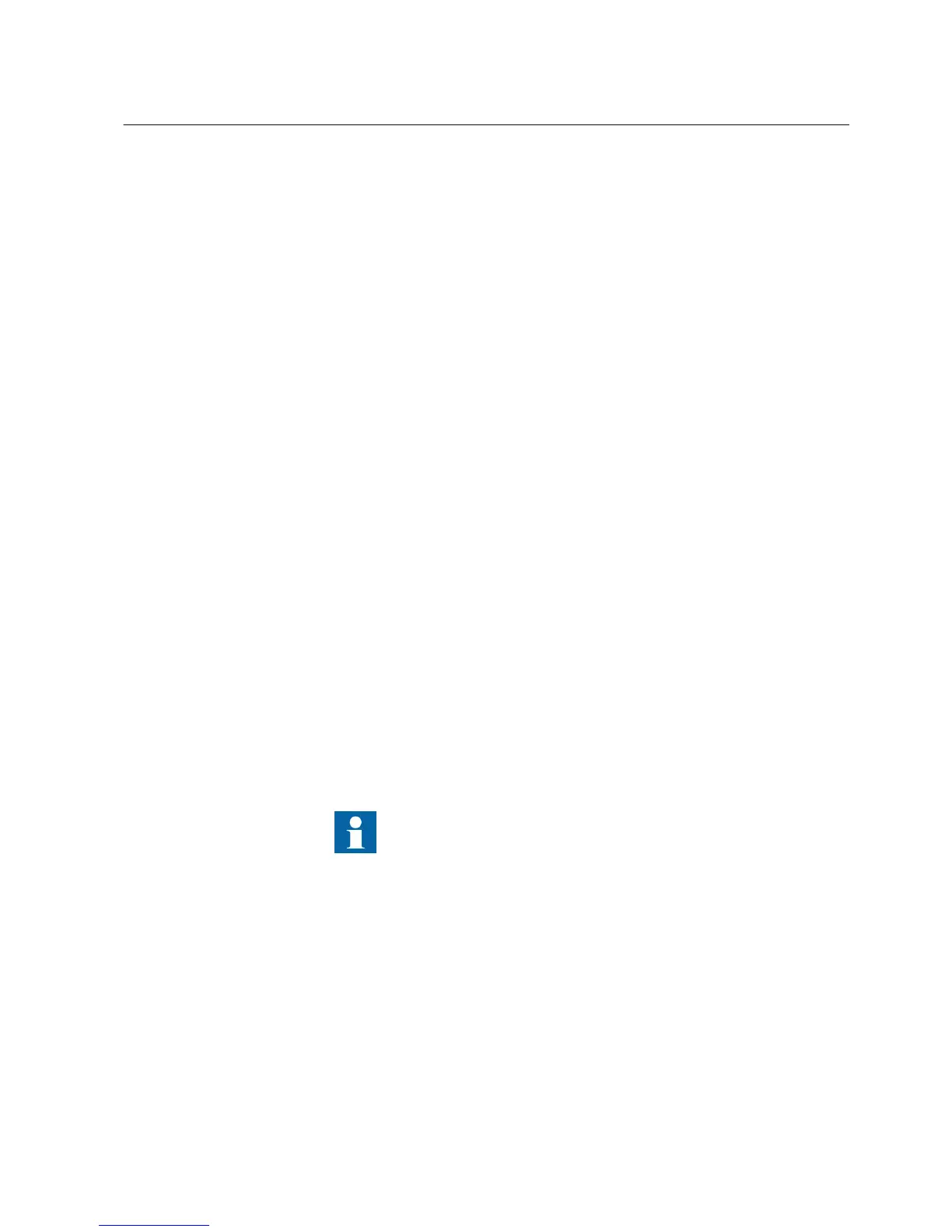4.4.7 Exporting parameters
Parameters can be exported from an IED in any level of the Plant Structure.
1. Click the Export parameters toolbar button or on the File menu, select Export
parameters.
2. In the Export dialog box, define the export options.
• File name
• Path or location
• File type (xrio, csv, txt)
3. Click Save.
4.4.8 Importing parameters
An exported parameter file contains all the IED functions which have parameters. In
the import phase, the functions to be imported from the file can be defined.
Parameters can be imported in an IED in any level of the Plant Structure as a whole or
partially.
1. Select the node from the tree structure in Plant Structure to import the
parameters.
To import all the parameters, select the IED node. To import the parameters
related to a subnode, select the subnode by expanding the IED node.
2. Click the Import parameters toolbar button, or on the File menu select Import
parameters.
3. Define the location of the import file.
The import file must be in .xrio or .csv format.
4. Click Open, and in the Open dialog box, select the functions containing the
parameters required for importing.
All the functions are selected by default.
5. Click OK.
If a revision mismatch occurs between the source function in the
import file and the target function in the PCM600 tool, the function is
displayed in red font and it is not selected. The function can be
selected and imported but all parameters may not be updated in the
target function.
1MRS757866 C Section 4
Use cases for operation and field
PCM600 29
Getting Started Guide
