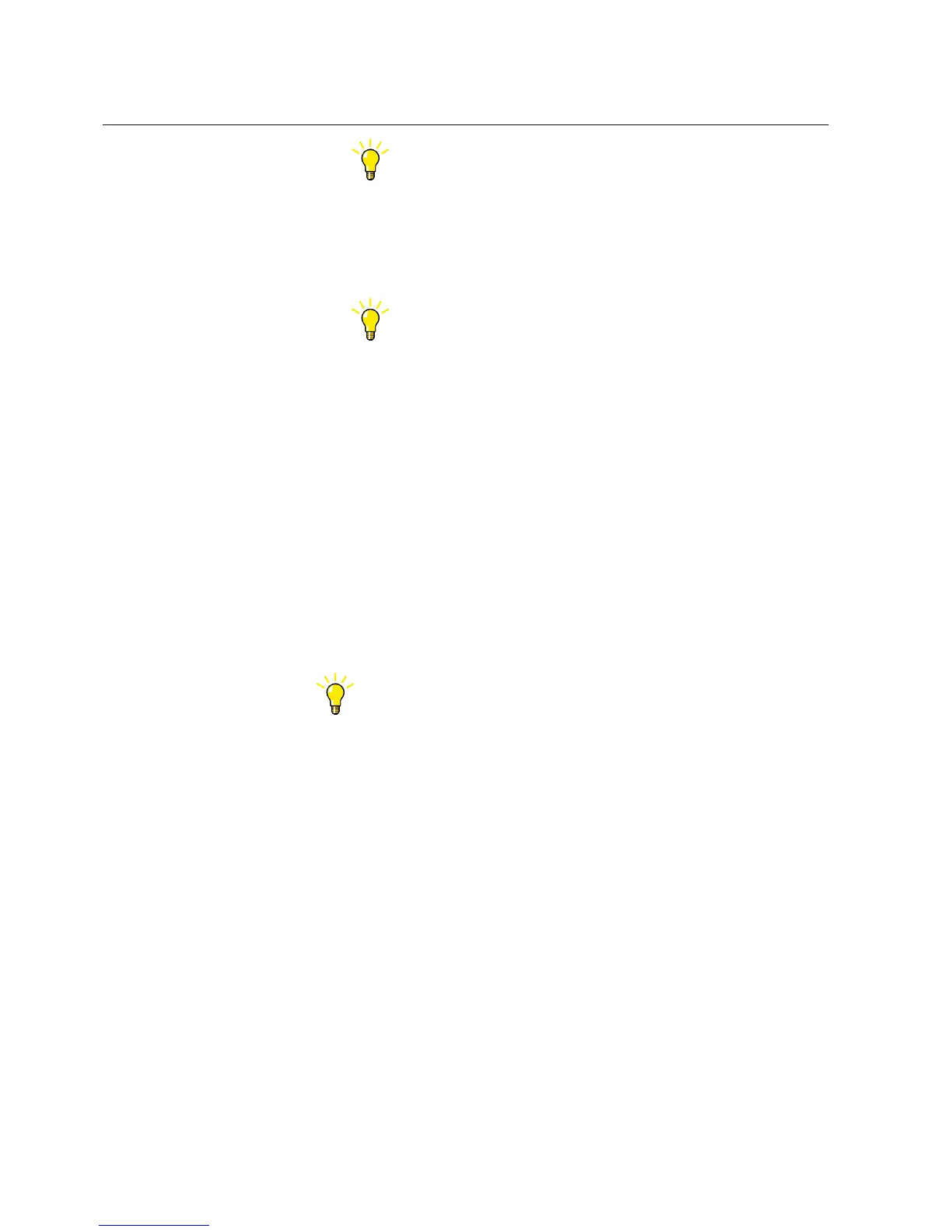To see the actual IED values, read them from the IED.
3. On the menu bar, click View and modify the parameter setting sheet view.
• Click Browse options, and select Display selected node + child nodes or
Display only selected node.
Depending on the selected node in Plant Structure, the view
can contain all the parameters of an IED or only the parameters
of a specific function.
• Click Parameter layer, and select Basic parameters or Advanced
parameters.
• Click Setting group presentation, and select Vertical or Horizontal.
• Click Parameter filter, and select which parameters are to be shown.
• Click Group options, and expand or collapse the selected group and its
child groups.
• Select Column autosize to autosize columns according to their content.
4. On the View menu, select Parameter warnings to enable displaying parameter
warnings.
Warnings are displayed in the Output window in certain situations.
• Modifying a parameter affects other parameters.
• Parameter reading or writing fails for some parameter.
To find a parameter, press the shortcut keys CTRL+F.
4.4.1 Setting parameters
1. In the Parameter Setting sheet, locate the correct parameter, and click the PC
Value cell.
2. Enter the new value.
Parameter Setting supports several parameter types.
• Numerical
• SingleChoice
• String
• Date/Time
• MultiChoice
Parameter Setting checks that the given value is valid. The old value is shown
as a tool tip in the status bar. If the new value is valid, it is shown in bold font.
Section 4 1MRS757866 C
Use cases for operation and field
26 PCM600
Getting Started Guide
