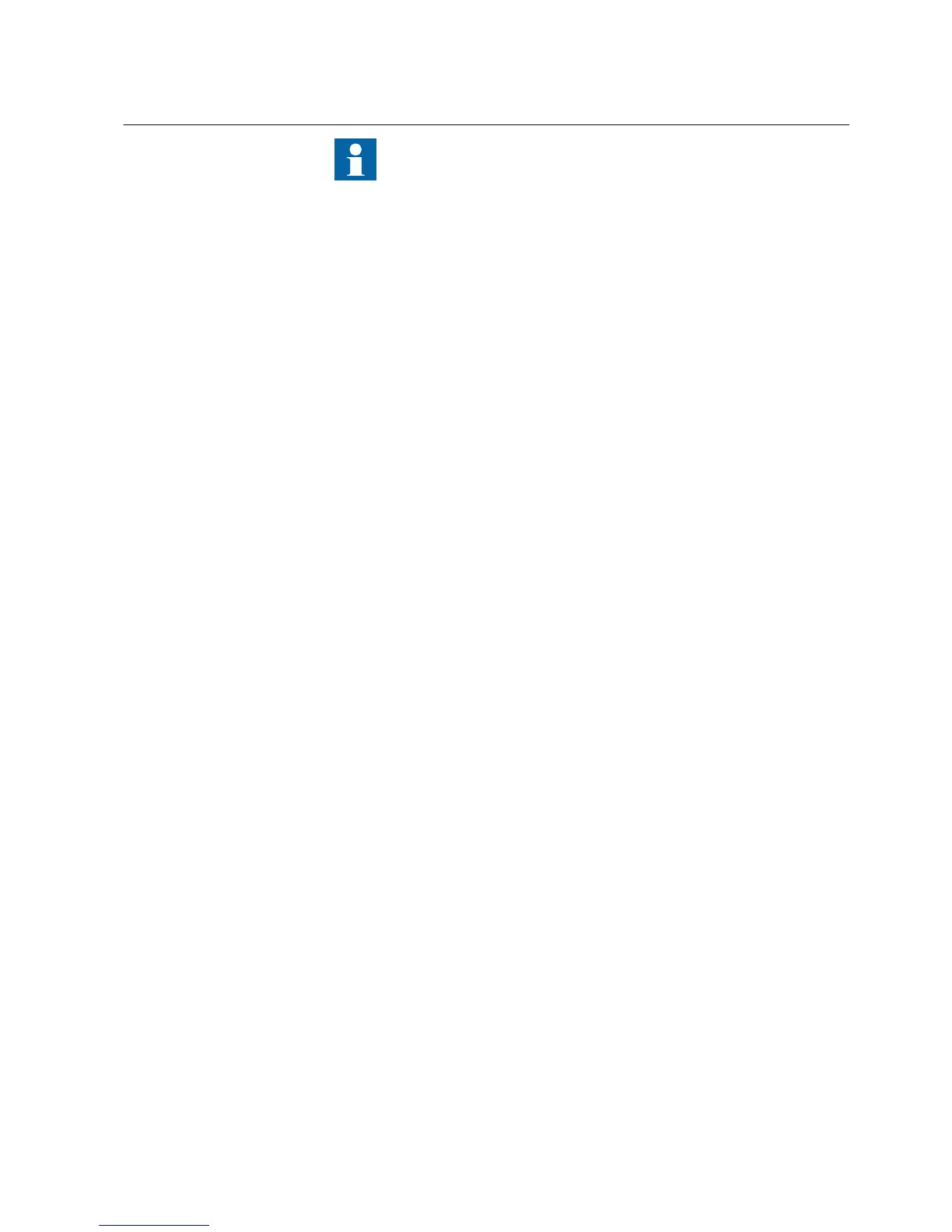When sending or receiving a data set, the corresponding control block
is created automatically on the sending IED if it does not exist yet.
When sending or receiving GOOSE or sampled value data, the inputs
corresponding to the sent or received data set are created
automatically on the receiving IED.
5.6.2 Creating new objects
New objects can be created in the Data Sets, GOOSE Controls, Report Controls,
Sampled Value Controls and Subnetworks tabs.
• Create new objects in the Data Sets, GOOSE Controls, Report Controls or
Sampled Value Controls tab.
1. Open the dialog box for creating a new object in one of the alternative
ways.
• On the Edit menu, click New.
• Click the New button on the PCM600 toolbar.
• Press CTRL+ALT+N.
2. Create a new object.
2.1. In the tree on the left, select the logical node where to create the new
object.
2.2. Type or select the required information in the fields on the right.
2.3. Click OK or press ENTER to create the object.
• Create new objects in the Subnetworks tab.
1. Open the dialog box for creating a new object in one of the alternative
ways.
• On the Edit menu, click New.
• Click the New button on the PCM600 toolbar.
• Press CTRL+ALT+N.
2. Create a new subnetwork.
2.1. Enter a unique subnetwork name in the Name box (mandatory).
2.2. Type a description in the Description box (optional).
2.3. Click OK or press ENTER to create the object.
5.6.3 Editing data set entries
• Open the data set editor window in the Data Sets tab in one of the alternative
ways.
1MRS757866 C Section 5
Use cases for engineering and commissioning
PCM600 55
Getting Started Guide
