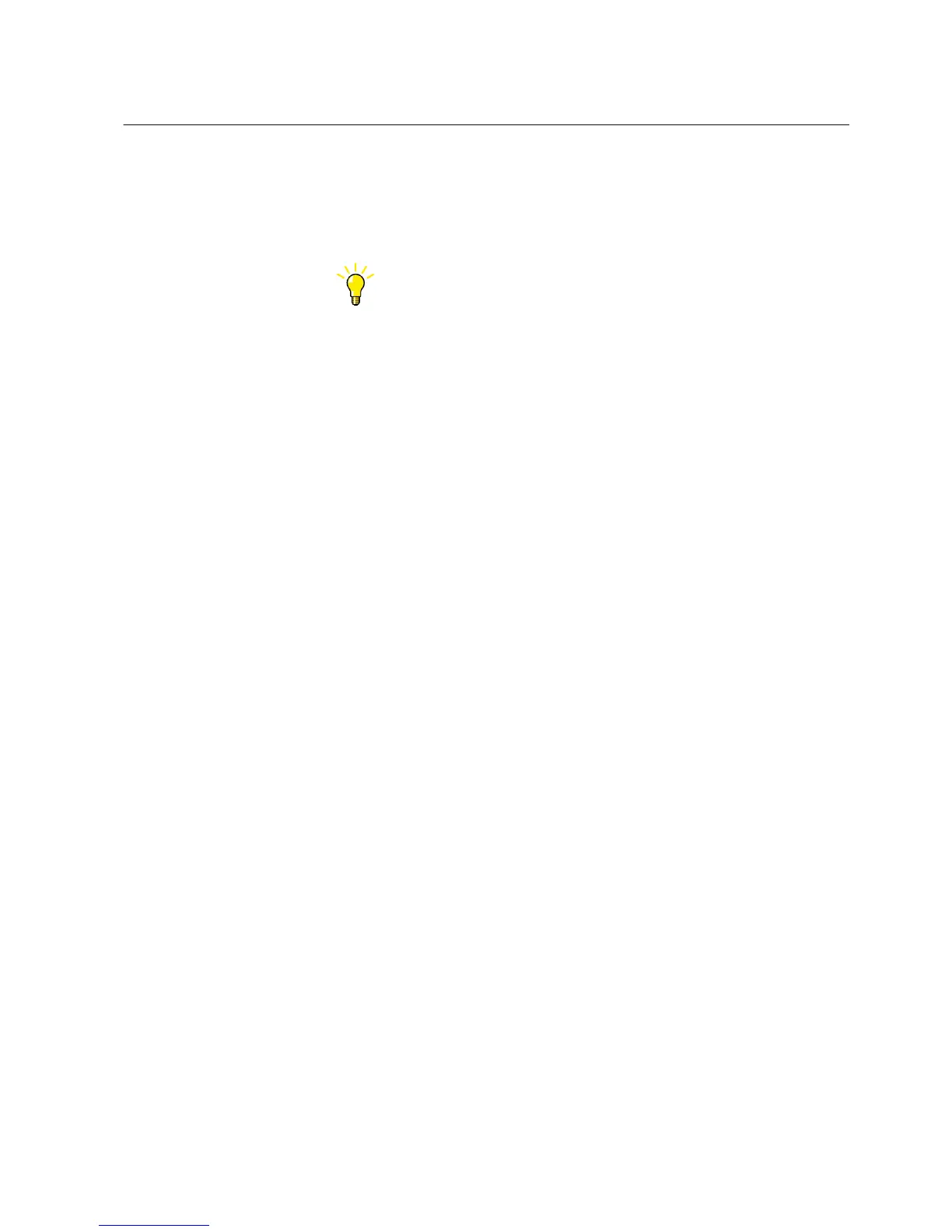1. In Event Viewer, filter the event data for an IED.
2. Select Reports on the main menu and click Export To Excel File.
3. Select the file destination and click OK.
The event data is exported to the selected destination in Excel format.
To export events to Excel file, you can also click the Export to Excel
File button in the toolbar.
4.8 Using Signal Monitoring
1. In the Plant Structure, select an IED.
2. On the menu bar, click Tools and select Signal Monitoring.
Signal Monitoring opens in the tool window.
3. On the menu bar, point to IED to select the monitoring option.
• Click Read Latest Values From IED to read the values and update the
view manually.
• Click Toggle Continuous Reading to update the view automatically
when new values are received.
• Click Toggle Continuous Reading again to turn it off and click Forcing
Session to test the function of the IED.
4. To close Signal Monitoring, right-click the Signal Monitoring tab on top of the
tool window, and then click Close.
1MRS757866 C Section 4
Use cases for operation and field
PCM600 33
Getting Started Guide
