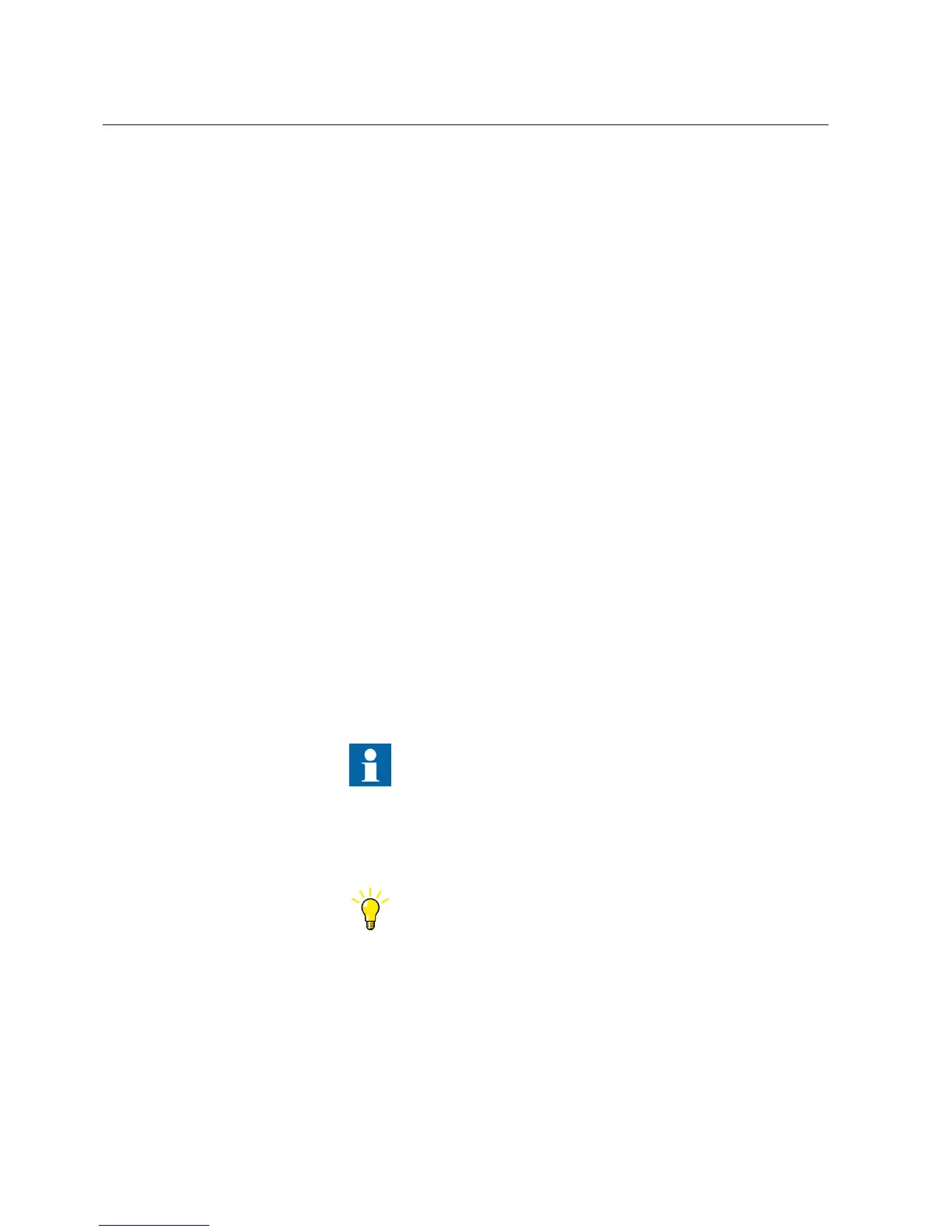4.2 Setting up communication to IEDs
When adding IEDs to the object tree in Plant Structure, Configuration Wizard
assists in building the communication structure needed for the tool components to
communicate with the IEDs. When required, communication settings can also be
defined manually in the Object Properties window.
1. In Plant Structure, click an IED to see the settings in the Object Properties
window.
2. In Object Properties, set the communication properties.
The IED IP Address in the PCM600 project has to match the IP address of the
physical IED.
4.2.1 Setting the technical key
1. Right-click an IED in Plant Structure.
2. On the shortcut menu, click Set Technical Key in IED.
A dialog box opens to inform about the technical key concept.
3. Click OK.
The technical key is read from the IED and the Set Technical Key dialog box
opens.
4. In Set Technical Key dialog box, select the techical key to be used.
Select one of the given alternatives.
• Use the existing technical key in the IED.
• Use the existing technical key defined for the IED object in PCM600.
• Set a user-defined technical key, which changes the technical key for both
the physical IED and the IED object in PCM600
The maximum length of the technical key is 20 characters. The
key must begin with an alphabetic character (A-Z, a-z), but the
remaining characters can be alphanumerics or the underscore
(A-Z, a-z, 0-9,_).
5. Click
OK to confirm the selection.
The technical key must be unique within the same project. An
error message is displayed if the same value is already given to
another IED object in the PCM600 project.
4.2.2 Troubleshooting communication problems
• When starting troubleshooting, keep the PCM600 Output window open for
notifications.
Section 4 1MRS757866 C
Use cases for operation and field
22 PCM600
Getting Started Guide
