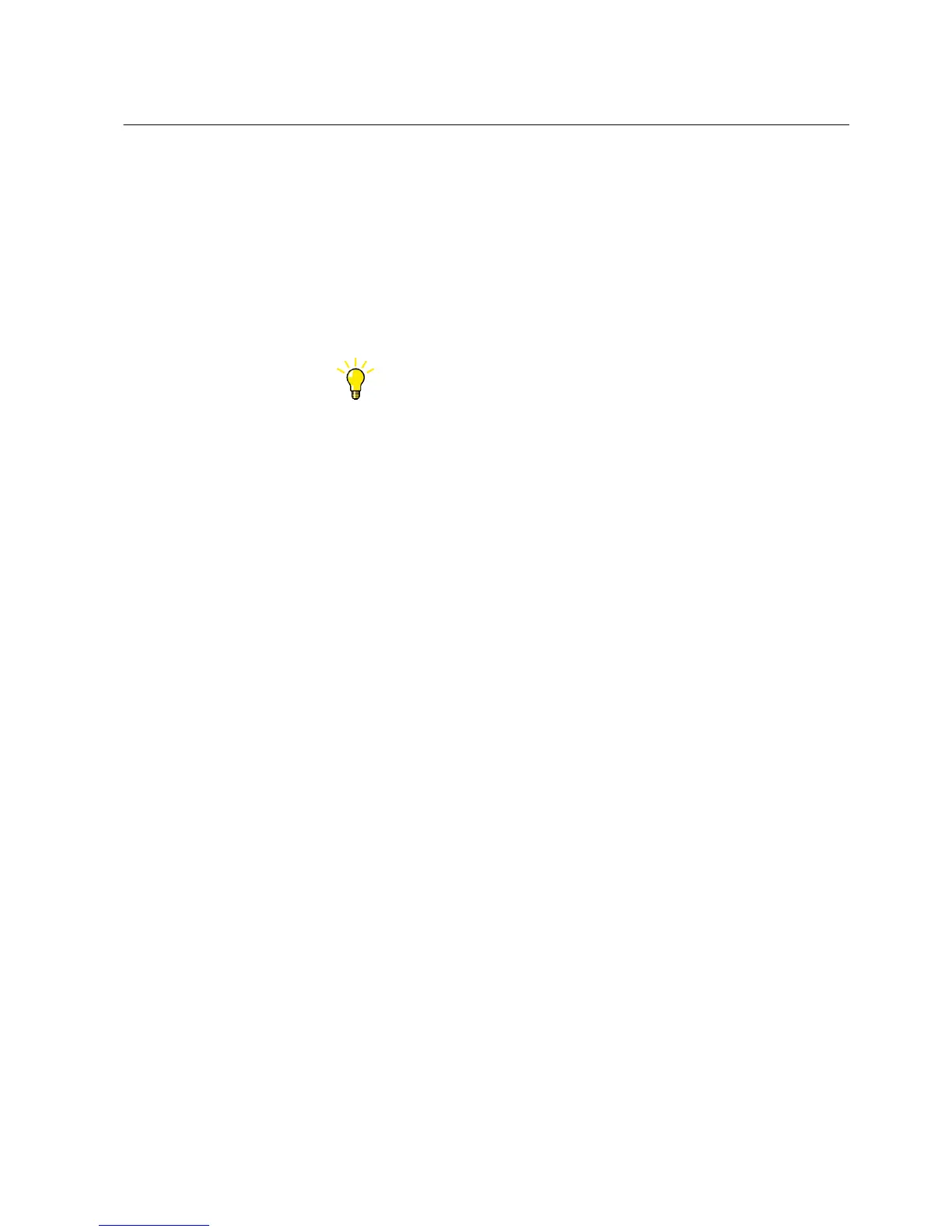1. In Plant Structure, select an IED.
2. On the Tools menu, click Application Configuration.
Application Configuration opens in the tool window.
3. Create or modify the application configuration.
• Organize into main applications over the needed amount of pages.
• Insert function blocks, hardware channels and variables.
• Make connections.
4. Click the Save button on the toolbar to save the configuration.
The changes are shown in the Plant Structure.
When both Application Configuration and Parameter Setting are open
for the same IED, the Parameter Setting view is synchronized with the
view of Application configuration. If a function block is selected in
Application Configuration, the same function block is shown in focus
in the Parameter Setting window too, and vice versa.
5.2.1 Inserting main applications
A main application is the drawing area for creating or editing the application
configuration. The main application can contain several pages. A configuration
always has one default main application.
• On the Insert menu, click MainApplication.
• Click the Insert MainApplication button on the toolbar.
A new main application is created with the default name MainAppX, where X is a
sequential number.
5.2.2 Copying main applications
The main application can be copied and pasted either within the same IED
Configuration, or to a different IED Configuration with the same capabilities.
1. In Application Configuration, right-click the MainApp tab and select Copy
from the shortcut menu.
2. Right-click the tab after which the main application has to be inserted and select
Paste from the shortcut menu.
Function blocks, channels and other graphical symbols in the main application are
pasted on a new MainApp tab.
1MRS757866 C Section 5
Use cases for engineering and commissioning
PCM600 39
Getting Started Guide
