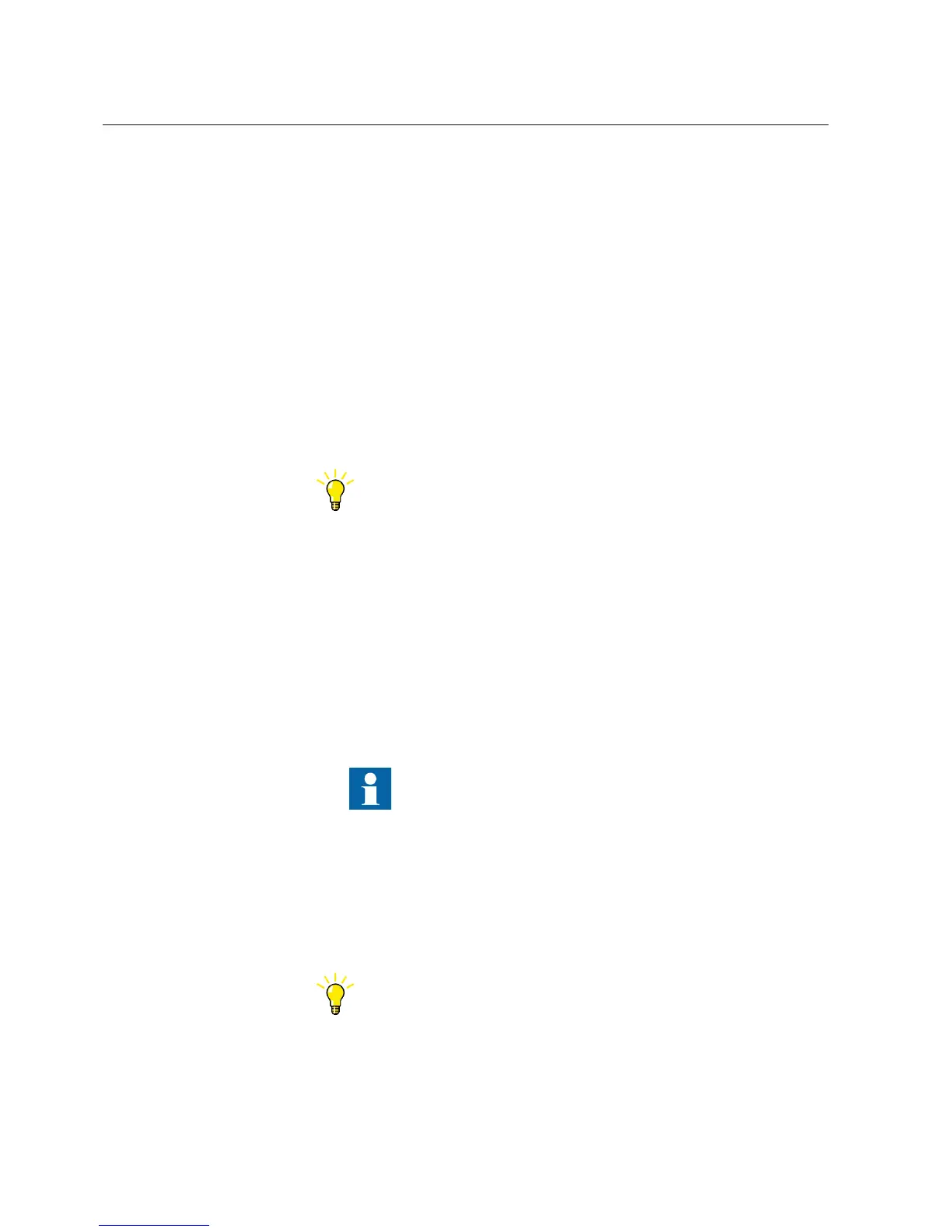graphical symbols and connections, moving graphical symbols and deleting main
applications. Locking a page prevents inserting, deleting and moving the graphical
symbols on the page. Locking a variable prevents moving, renaming and deleting the
variable. Locking a function block prevents operations such as cutting, copying,
pasting, moving and deleting the function block.
1. Select the item to be locked.
• To lock a main application, click the main application tab.
• To lock a page, go to the page.
• To lock a variable, select the variable.
• To lock a function block, select the function block.
2. In the Object Properties window set the value of the Locked field to True.
3. To unlock, set the value of the Locked field to False.
A password is required for unlocking a main application. The password is set in
Tools/Options/Application Configuration.
Locking and unlocking is also possible by right-clicking the particular
item, and selecting Lock or Unlock from the shortcut menu.
5.2.14 Monitoring signal and channel values
The signal and channel values of a configuration can be continuously monitored in the
online monitoring mode of Application Configuration. To online monitor the
application configuration, the complete IED configuration must first be written to the
IED.
1. On the toolbar, click the Work online button to start online monitoring.
When the IED does not support online monitoring, the button is disabled.
Only when the application configuration in the IED and
PCM600 are the same, the online monitoring starts.
2. On the toolbar, click the Watch window button.
Use the watch window to monitor certain signals in a separate window. A signal
can be added to the watch window by right-clicking the function block signal in
Application Configuration, and then selecting Add to watch window from the
shortcut menu.
3. On the toolbar, click the Work Offline button to stop online monitoring.
The Work online function is not supported if the split window is
enabled.
Section 5 1MRS757866 C
Use cases for engineering and commissioning
44 PCM600
Getting Started Guide
