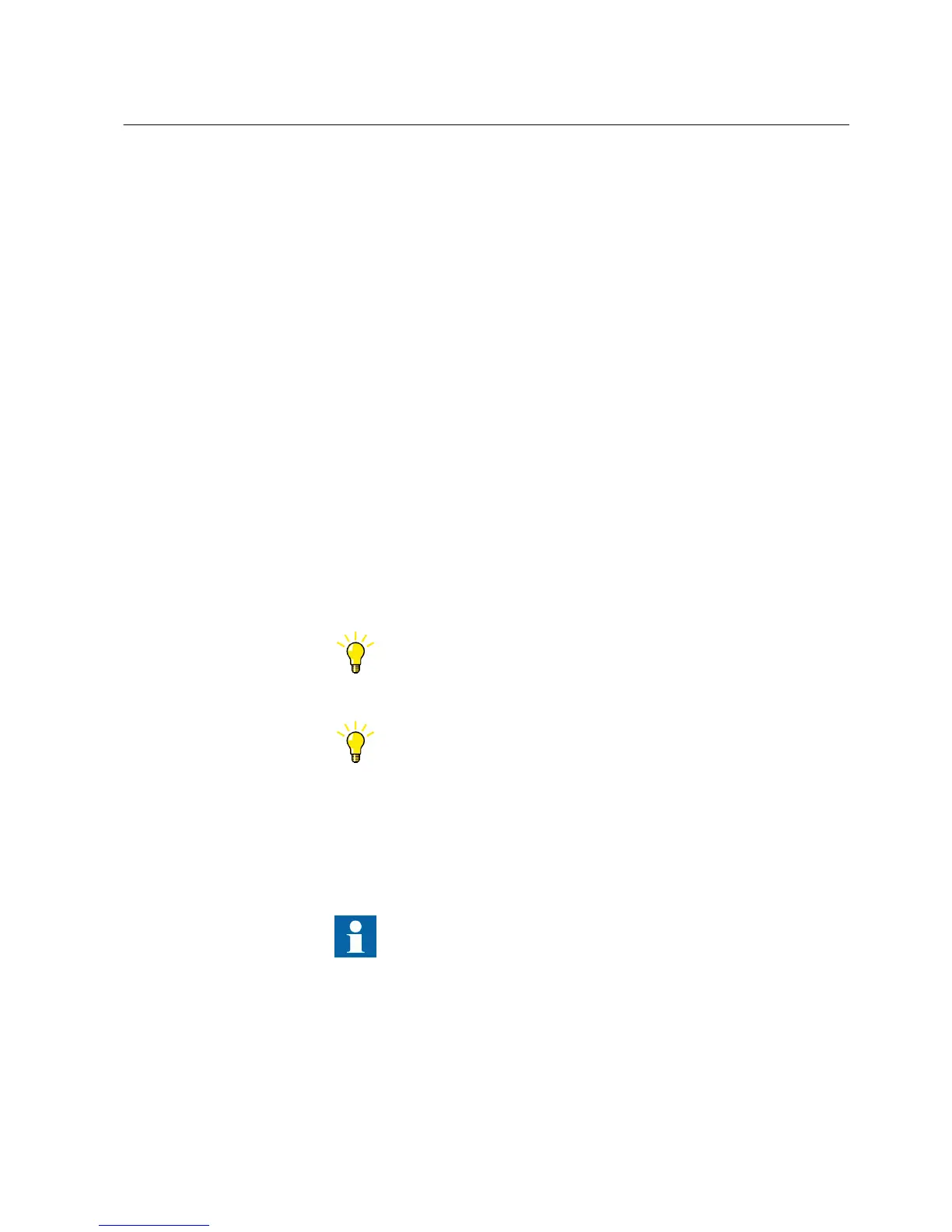1. In Plant Structure, right-click a bay and then select New /Create from
Template.
2. Select the IED from the list of the available object types.
3. Click the icon on the right column in the list of available templates.
The Template Properties dialog box opens.
4. Check the template information and click Close to close the window.
5. In the Create New Object from Template dialog box, click Create to insert the
IED in the bay.
6. Set up the IED following the steps in Configuration Wizard.
The steps and settings available depend on the IED.
After a template IED has been imported, the IP address, the Caption in IED Object
Properties and the technical key that corresponds to the physical IED have to be
changed.
5.1.6 Copying and pasting IEDs
1. In the Plant Structure, right-click the IED to be copied.
2. On the shortcut menu, click Copy.
3. Right-click the object level in Plant Structure, for example a bay, where the
copied IED is to be inserted.
4. In the shortcut menu, click Paste.
The IED is now visible in the object tree.
Complete Bays or Voltage Levels can also be copied and pasted.
The keyboard shortcuts CTRL+C and CTRL+V can also be used for
copying an pasting.
5.1.7 Importing IEDs
A new IED object can be imported to a project in Plant Structure by importing an
IED (.pcmi) file.
An IED file can only be imported when a bay or an IED group is
selected in the plant structure.
1. In Plant Structure, right-click the bay and then click Import.
2. Select the IED file to be imported and click Open.
After importing, the IED object is created in the plant structure.
1MRS757866 C Section 5
Use cases for engineering and commissioning
PCM600 37
Getting Started Guide
