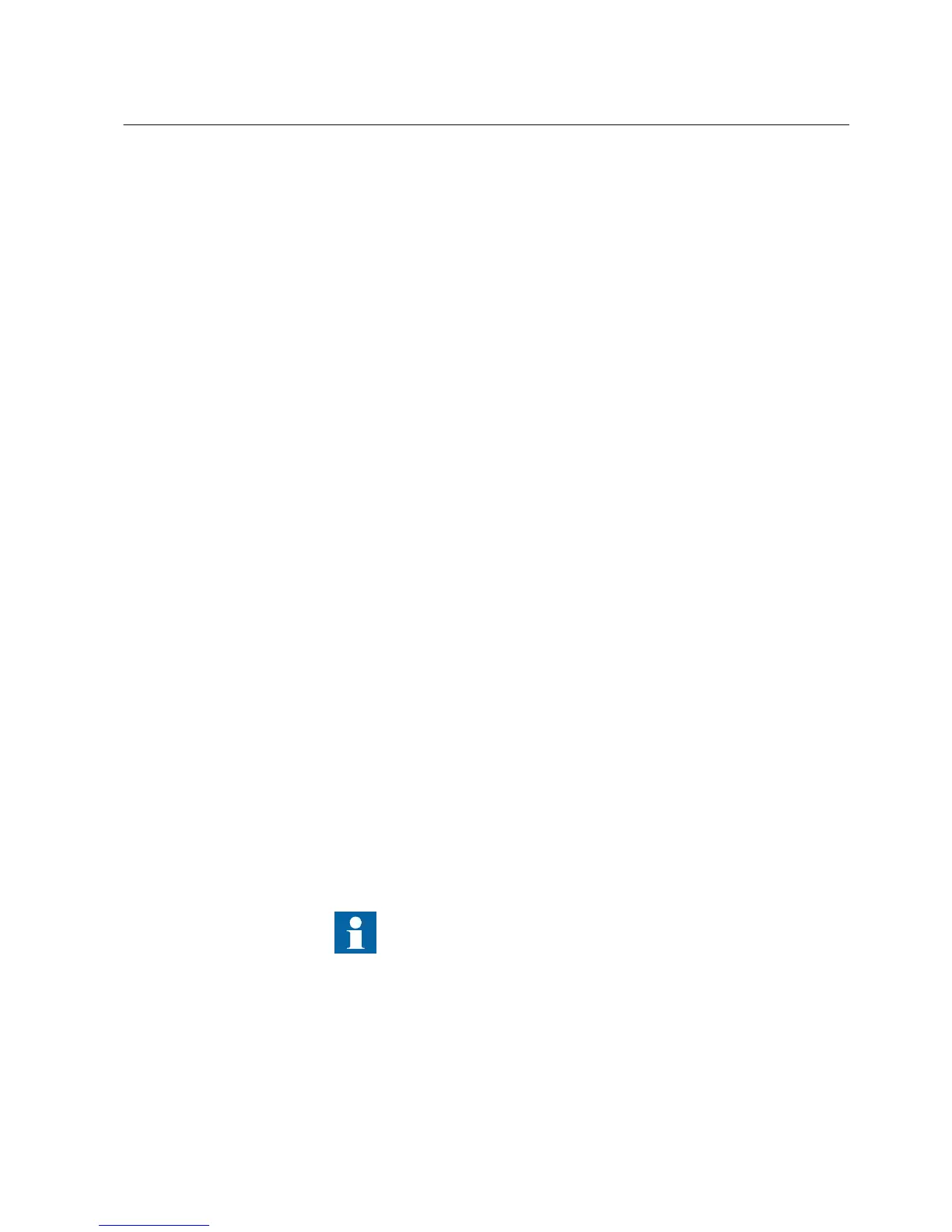5.2.15 Validating application configuration
Validating the application configuration enables detecting any errors that can prevent
downloading the configuration to the IED.
• On the menu bar, select IED and click Validate Configuration.
The configuration is validated and the errors and warnings are listed in the Output
window. To navigate to the problem area in the configuration, double-click the
particular error or warning message.
5.2.16 Comparing application configuration
The existing application configuration in PCM600 and the configuration in the IED
can be compared.
1. On the IED menu, click Compare Configuration.
The function blocks can be compared based on their execution order and cycle
time.
2. Click OK to start the comparing.
A report is created about the differences in function blocks. Also the missing blocks
and connections are listed.
5.2.17 Working with templates
5.2.17.1 Creating main application templates
Main application configurations can be saved as templates and reused.
1. Click the MainApp tab to select the main application to be saved as a template.
2. On the File menu, select MainApplication Template Manager.
The MainApplication Template Manager dialog box opens. The IED type
combo box displays the current IED type.
To save the a template in a custom location, clear the check box to select the
destination.
3. Enter the template name and description and click Save to save the template.
The templates only have application configuration-related
information, not parameters or communication-related information.
1MRS757866 C Section 5
Use cases for engineering and commissioning
PCM600 45
Getting Started Guide
